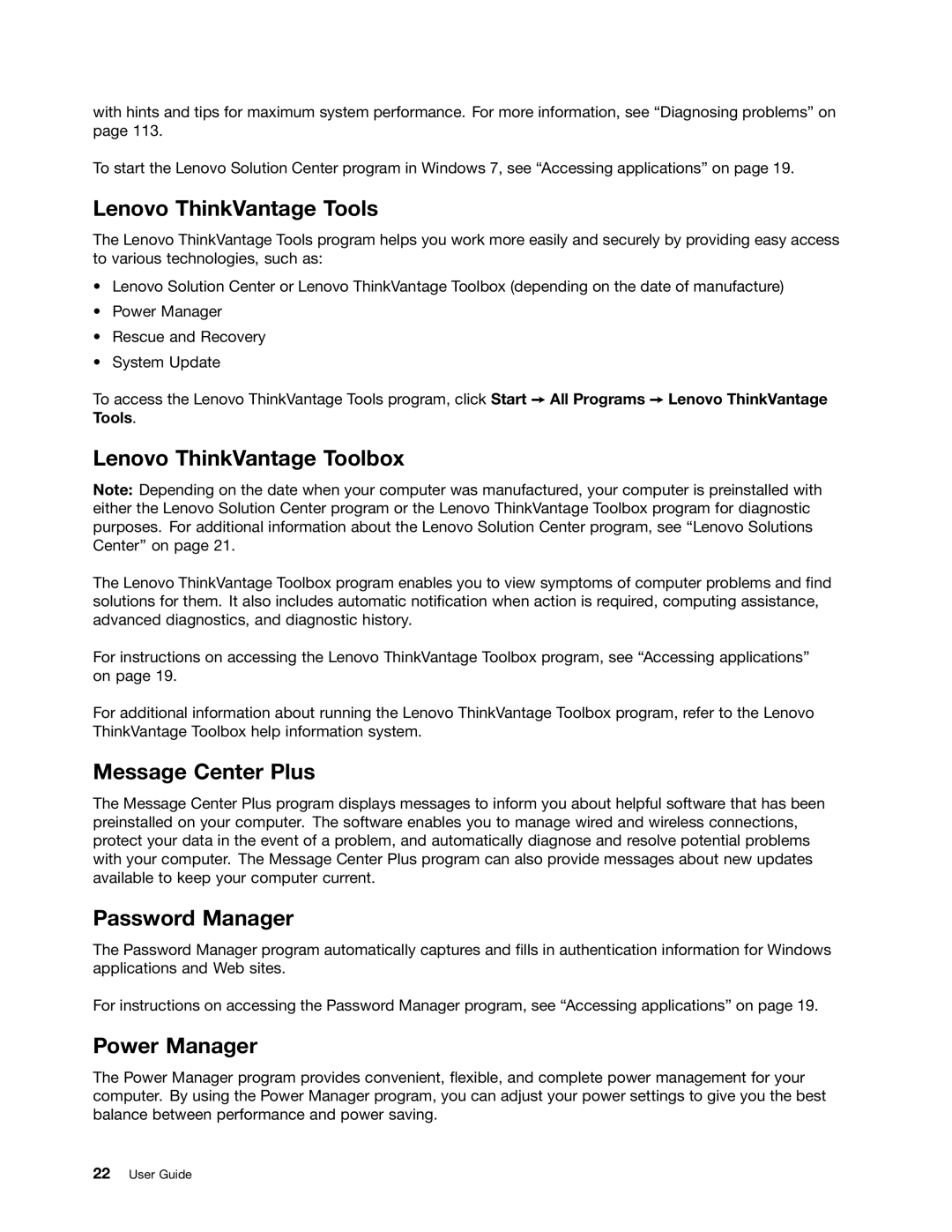with hints and tips for maximum system performance. For more information, see “Diagnosing problems” on page 113.
To start the Lenovo Solution Center program in Windows 7, see “Accessing applications” on page 19.
Lenovo ThinkVantage Tools
The Lenovo ThinkVantage Tools program helps you work more easily and securely by providing easy access to various technologies, such as:
•Lenovo Solution Center or Lenovo ThinkVantage Toolbox (depending on the date of manufacture)
•Power Manager
•Rescue and Recovery
•System Update
To access the Lenovo ThinkVantage Tools program, click Start ➙ All Programs ➙ Lenovo ThinkVantage Tools.
Lenovo ThinkVantage Toolbox
Note: Depending on the date when your computer was manufactured, your computer is preinstalled with either the Lenovo Solution Center program or the Lenovo ThinkVantage Toolbox program for diagnostic purposes. For additional information about the Lenovo Solution Center program, see “Lenovo Solutions Center” on page 21.
The Lenovo ThinkVantage Toolbox program enables you to view symptoms of computer problems and find solutions for them. It also includes automatic notification when action is required, computing assistance, advanced diagnostics, and diagnostic history.
For instructions on accessing the Lenovo ThinkVantage Toolbox program, see “Accessing applications” on page 19.
For additional information about running the Lenovo ThinkVantage Toolbox program, refer to the Lenovo ThinkVantage Toolbox help information system.
Message Center Plus
The Message Center Plus program displays messages to inform you about helpful software that has been preinstalled on your computer. The software enables you to manage wired and wireless connections, protect your data in the event of a problem, and automatically diagnose and resolve potential problems with your computer. The Message Center Plus program can also provide messages about new updates available to keep your computer current.
Password Manager
The Password Manager program automatically captures and fills in authentication information for Windows applications and Web sites.
For instructions on accessing the Password Manager program, see “Accessing applications” on page 19.
Power Manager
The Power Manager program provides convenient, flexible, and complete power management for your computer. By using the Power Manager program, you can adjust your power settings to give you the best balance between performance and power saving.
22User Guide