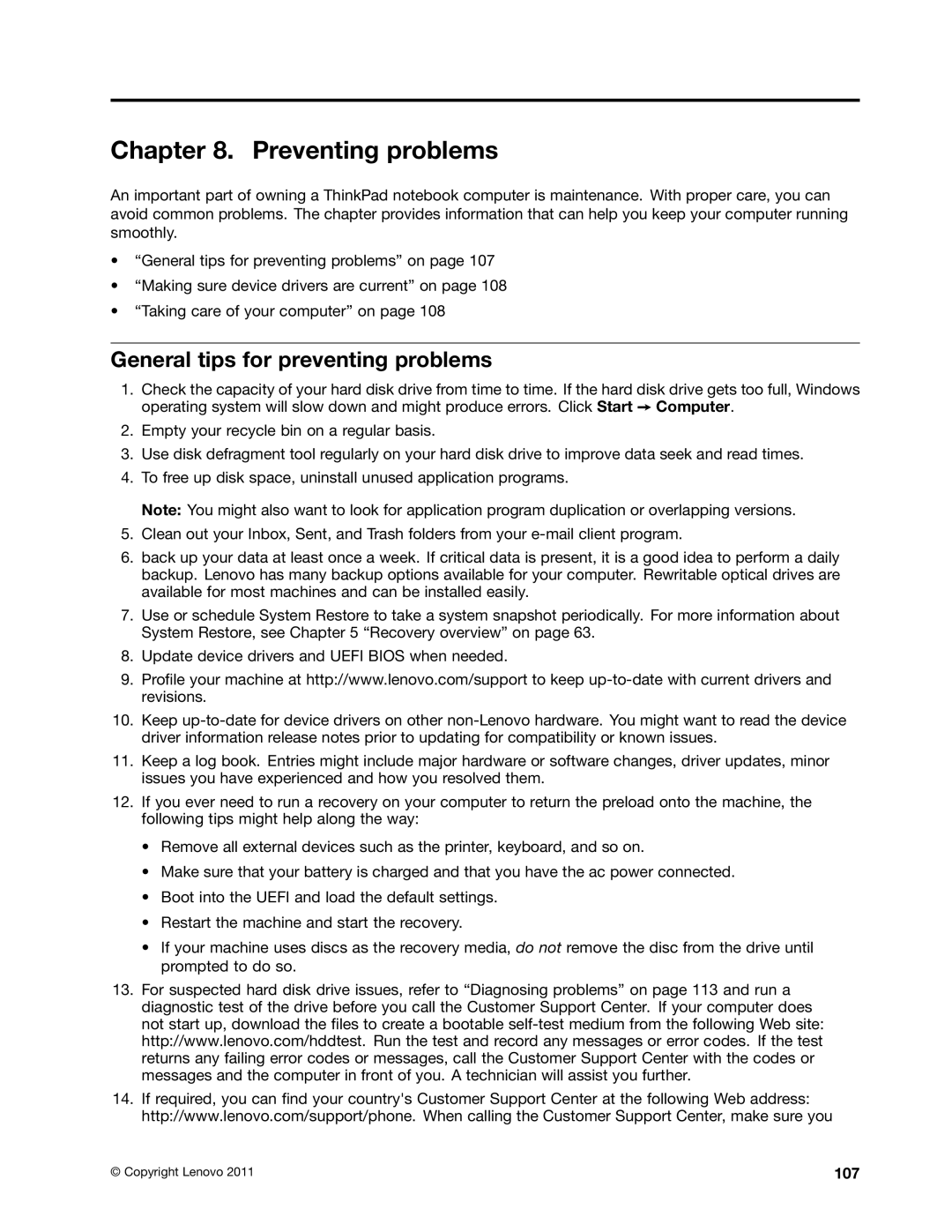Chapter 8. Preventing problems
An important part of owning a ThinkPad notebook computer is maintenance. With proper care, you can avoid common problems. The chapter provides information that can help you keep your computer running smoothly.
•“General tips for preventing problems” on page 107
•“Making sure device drivers are current” on page 108
•“Taking care of your computer” on page 108
General tips for preventing problems
1.Check the capacity of your hard disk drive from time to time. If the hard disk drive gets too full, Windows operating system will slow down and might produce errors. Click Start ➙ Computer.
2.Empty your recycle bin on a regular basis.
3.Use disk defragment tool regularly on your hard disk drive to improve data seek and read times.
4.To free up disk space, uninstall unused application programs.
Note: You might also want to look for application program duplication or overlapping versions.
5.Clean out your Inbox, Sent, and Trash folders from your
6.back up your data at least once a week. If critical data is present, it is a good idea to perform a daily backup. Lenovo has many backup options available for your computer. Rewritable optical drives are available for most machines and can be installed easily.
7.Use or schedule System Restore to take a system snapshot periodically. For more information about System Restore, see Chapter 5 “Recovery overview” on page 63.
8.Update device drivers and UEFI BIOS when needed.
9.Profile your machine at http://www.lenovo.com/support to keep
10.Keep
11.Keep a log book. Entries might include major hardware or software changes, driver updates, minor issues you have experienced and how you resolved them.
12.If you ever need to run a recovery on your computer to return the preload onto the machine, the following tips might help along the way:
•Remove all external devices such as the printer, keyboard, and so on.
•Make sure that your battery is charged and that you have the ac power connected.
•Boot into the UEFI and load the default settings.
•Restart the machine and start the recovery.
•If your machine uses discs as the recovery media, do not remove the disc from the drive until prompted to do so.
13.For suspected hard disk drive issues, refer to “Diagnosing problems” on page 113 and run a diagnostic test of the drive before you call the Customer Support Center. If your computer does not start up, download the files to create a bootable
14.If required, you can find your country's Customer Support Center at the following Web address: http://www.lenovo.com/support/phone. When calling the Customer Support Center, make sure you
© Copyright Lenovo 2011 | 107 |