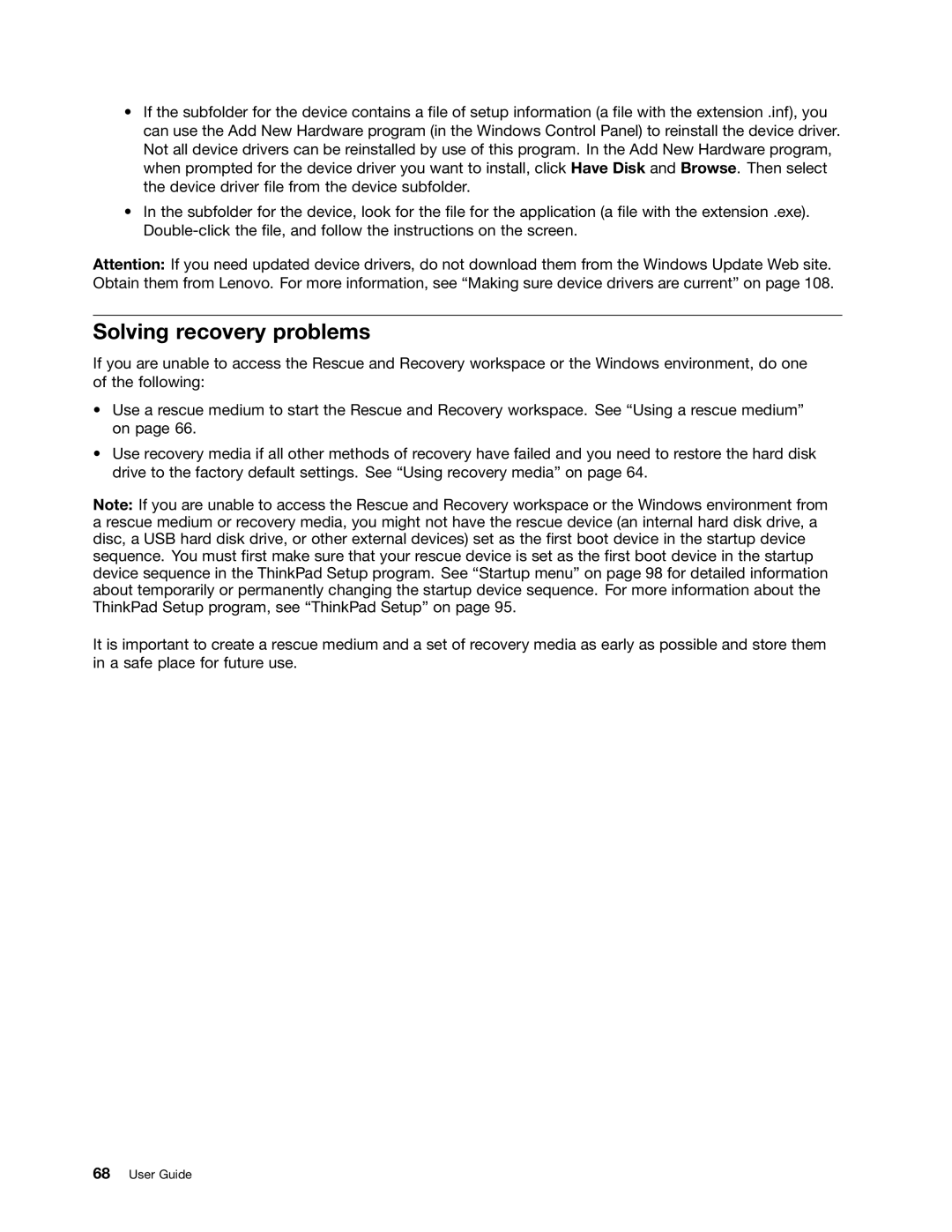•If the subfolder for the device contains a file of setup information (a file with the extension .inf), you can use the Add New Hardware program (in the Windows Control Panel) to reinstall the device driver. Not all device drivers can be reinstalled by use of this program. In the Add New Hardware program, when prompted for the device driver you want to install, click Have Disk and Browse. Then select the device driver file from the device subfolder.
•In the subfolder for the device, look for the file for the application (a file with the extension .exe).
Attention: If you need updated device drivers, do not download them from the Windows Update Web site. Obtain them from Lenovo. For more information, see “Making sure device drivers are current” on page 108.
Solving recovery problems
If you are unable to access the Rescue and Recovery workspace or the Windows environment, do one of the following:
•Use a rescue medium to start the Rescue and Recovery workspace. See “Using a rescue medium” on page 66.
•Use recovery media if all other methods of recovery have failed and you need to restore the hard disk drive to the factory default settings. See “Using recovery media” on page 64.
Note: If you are unable to access the Rescue and Recovery workspace or the Windows environment from a rescue medium or recovery media, you might not have the rescue device (an internal hard disk drive, a disc, a USB hard disk drive, or other external devices) set as the first boot device in the startup device sequence. You must first make sure that your rescue device is set as the first boot device in the startup device sequence in the ThinkPad Setup program. See “Startup menu” on page 98 for detailed information about temporarily or permanently changing the startup device sequence. For more information about the ThinkPad Setup program, see “ThinkPad Setup” on page 95.
It is important to create a rescue medium and a set of recovery media as early as possible and store them in a safe place for future use.