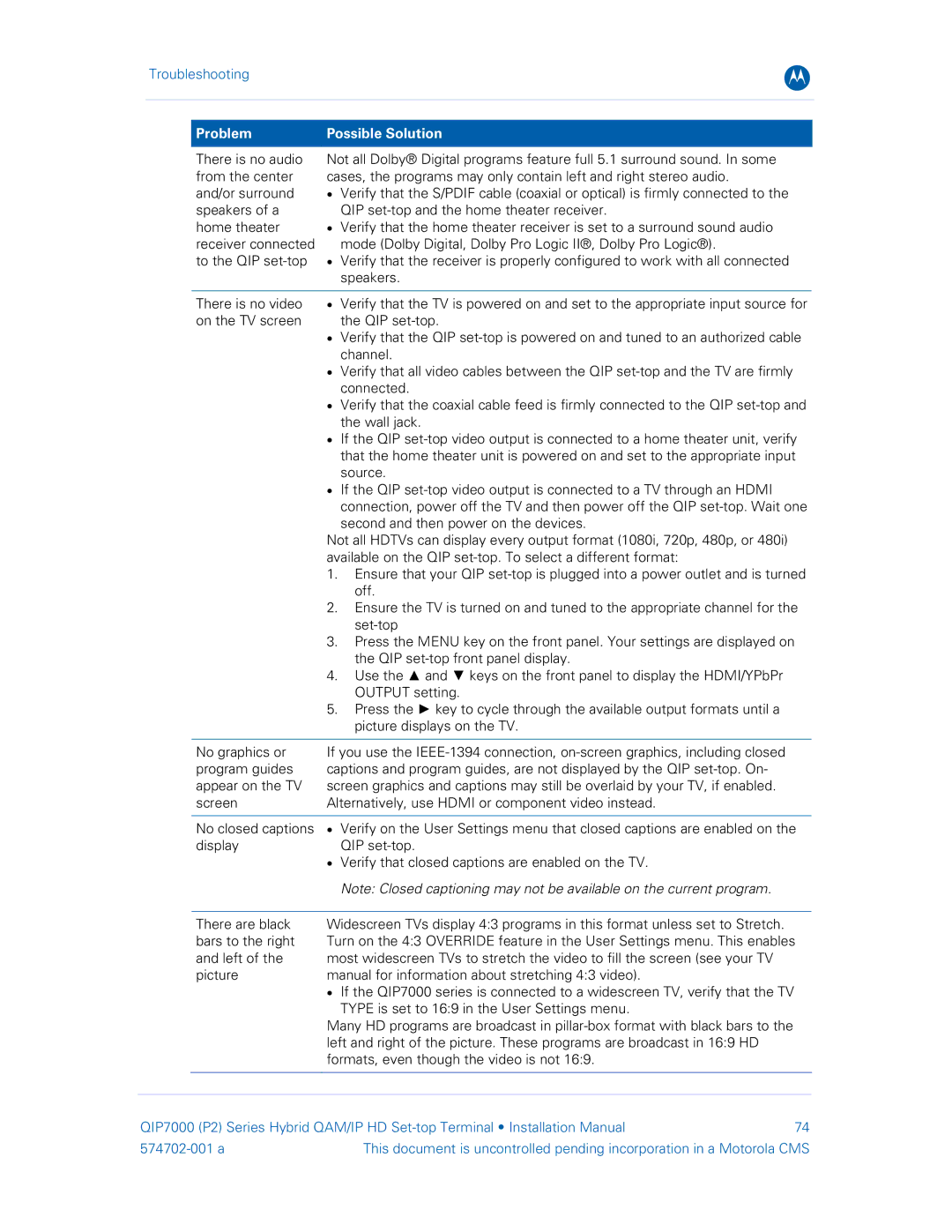Troubleshooting
B
Problem | Possible Solution | |
|
| |
There is no audio | Not all Dolby® Digital programs feature full 5.1 surround sound. In some | |
from the center | cases, the programs may only contain left and right stereo audio. | |
and/or surround | • | Verify that the S/PDIF cable (coaxial or optical) is firmly connected to the |
speakers of a |
| QIP |
home theater | • | Verify that the home theater receiver is set to a surround sound audio |
receiver connected |
| mode (Dolby Digital, Dolby Pro Logic II®, Dolby Pro Logic®). |
to the QIP | • | Verify that the receiver is properly configured to work with all connected |
|
| speakers. |
|
|
|
There is no video | • | Verify that the TV is powered on and set to the appropriate input source for |
on the TV screen |
| the QIP |
| • | Verify that the QIP |
|
| channel. |
| • | Verify that all video cables between the QIP |
|
| connected. |
| • | Verify that the coaxial cable feed is firmly connected to the QIP |
|
| the wall jack. |
| • | If the QIP |
|
| that the home theater unit is powered on and set to the appropriate input |
|
| source. |
| • | If the QIP |
|
| connection, power off the TV and then power off the QIP |
|
| second and then power on the devices. |
| Not all HDTVs can display every output format (1080i, 720p, 480p, or 480i) | |
| available on the QIP | |
| 1. Ensure that your QIP | |
|
| off. |
| 2. Ensure the TV is turned on and tuned to the appropriate channel for the | |
|
| |
| 3. Press the MENU key on the front panel. Your settings are displayed on | |
|
| the QIP |
| 4. Use the ▲ and ▼ keys on the front panel to display the HDMI/YPbPr | |
|
| OUTPUT setting. |
| 5. Press the ► key to cycle through the available output formats until a | |
|
| picture displays on the TV. |
|
| |
No graphics or | If you use the | |
program guides | captions and program guides, are not displayed by the QIP | |
appear on the TV | screen graphics and captions may still be overlaid by your TV, if enabled. | |
screen | Alternatively, use HDMI or component video instead. | |
|
|
|
No closed captions | • | Verify on the User Settings menu that closed captions are enabled on the |
display |
| QIP |
| • | Verify that closed captions are enabled on the TV. |
Note: Closed captioning may not be available on the current program.
There are black bars to the right and left of the picture
Widescreen TVs display 4:3 programs in this format unless set to Stretch. Turn on the 4:3 OVERRIDE feature in the User Settings menu. This enables most widescreen TVs to stretch the video to fill the screen (see your TV manual for information about stretching 4:3 video).
•If the QIP7000 series is connected to a widescreen TV, verify that the TV
TYPE is set to 16:9 in the User Settings menu.
Many HD programs are broadcast in
QIP7000 (P2) Series Hybrid QAM/IP HD | 74 | |
This document is uncontrolled pending incorporation in a Motorola CMS | ||