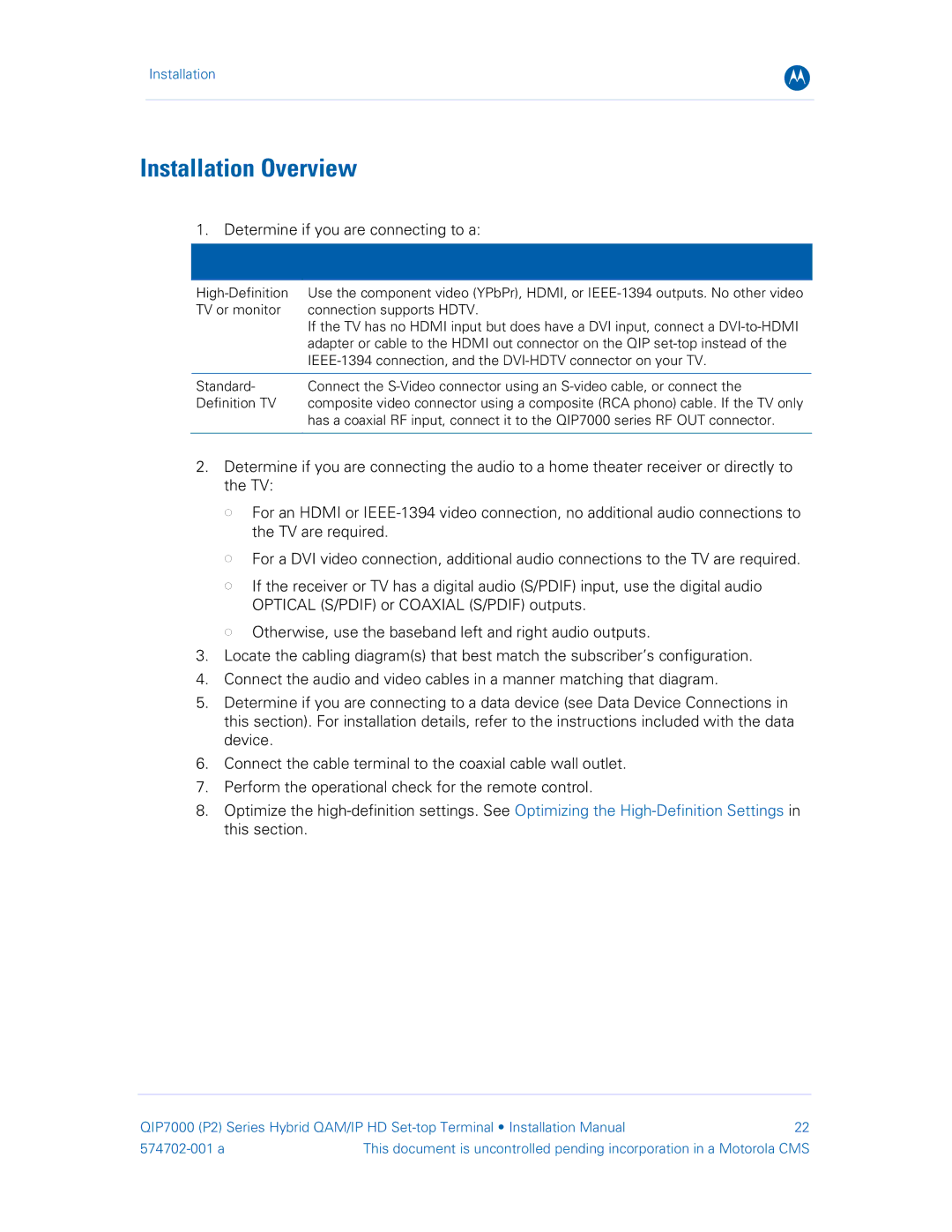Installation
B
Installation Overview
1. Determine if you are connecting to a:
Use the component video (YPbPr), HDMI, or | |
TV or monitor | connection supports HDTV. |
| If the TV has no HDMI input but does have a DVI input, connect a |
| adapter or cable to the HDMI out connector on the QIP |
| |
|
|
Standard- | Connect the |
Definition TV | composite video connector using a composite (RCA phono) cable. If the TV only |
| has a coaxial RF input, connect it to the QIP7000 series RF OUT connector. |
|
|
2.Determine if you are connecting the audio to a home theater receiver or directly to the TV:
For an HDMI or
For a DVI video connection, additional audio connections to the TV are required.
If the receiver or TV has a digital audio (S/PDIF) input, use the digital audio OPTICAL (S/PDIF) or COAXIAL (S/PDIF) outputs.
Otherwise, use the baseband left and right audio outputs.
3.Locate the cabling diagram(s) that best match the subscriber’s configuration.
4.Connect the audio and video cables in a manner matching that diagram.
5.Determine if you are connecting to a data device (see Data Device Connections in this section). For installation details, refer to the instructions included with the data device.
6.Connect the cable terminal to the coaxial cable wall outlet.
7.Perform the operational check for the remote control.
8.Optimize the
QIP7000 (P2) Series Hybrid QAM/IP HD | 22 | |
This document is uncontrolled pending incorporation in a Motorola CMS | ||