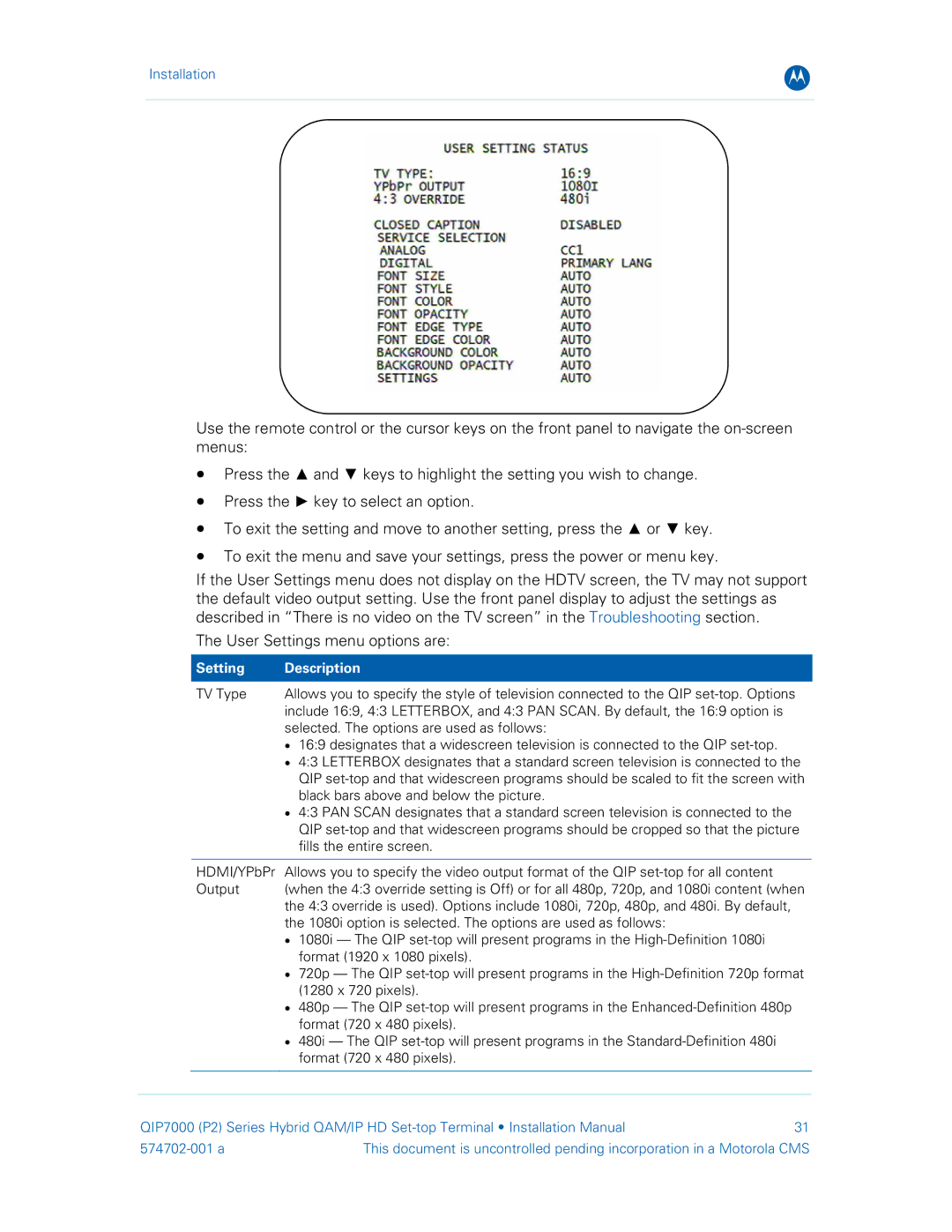Installation
B
Use the remote control or the cursor keys on the front panel to navigate the
•Press the ▲ and ▼ keys to highlight the setting you wish to change.
•Press the ► key to select an option.
•To exit the setting and move to another setting, press the ▲ or ▼ key.
•To exit the menu and save your settings, press the power or menu key.
If the User Settings menu does not display on the HDTV screen, the TV may not support the default video output setting. Use the front panel display to adjust the settings as described in “There is no video on the TV screen” in the Troubleshooting section.
The User Settings menu options are:
Setting | Description | |
|
| |
TV Type | Allows you to specify the style of television connected to the QIP | |
| include 16:9, 4:3 LETTERBOX, and 4:3 PAN SCAN. By default, the 16:9 option is | |
| selected. The options are used as follows: | |
| • | 16:9 designates that a widescreen television is connected to the QIP |
| • | 4:3 LETTERBOX designates that a standard screen television is connected to the |
|
| QIP |
|
| black bars above and below the picture. |
| • | 4:3 PAN SCAN designates that a standard screen television is connected to the |
|
| QIP |
|
| fills the entire screen. |
HDMI/YPbPr Allows you to specify the video output format of the QIP
Output (when the 4:3 override setting is Off) or for all 480p, 720p, and 1080i content (when the 4:3 override is used). Options include 1080i, 720p, 480p, and 480i. By default, the 1080i option is selected. The options are used as follows:
•1080i — The QIP
•720p — The QIP
•480p — The QIP
•480i — The QIP
QIP7000 (P2) Series Hybrid QAM/IP HD | 31 | |
This document is uncontrolled pending incorporation in a Motorola CMS | ||