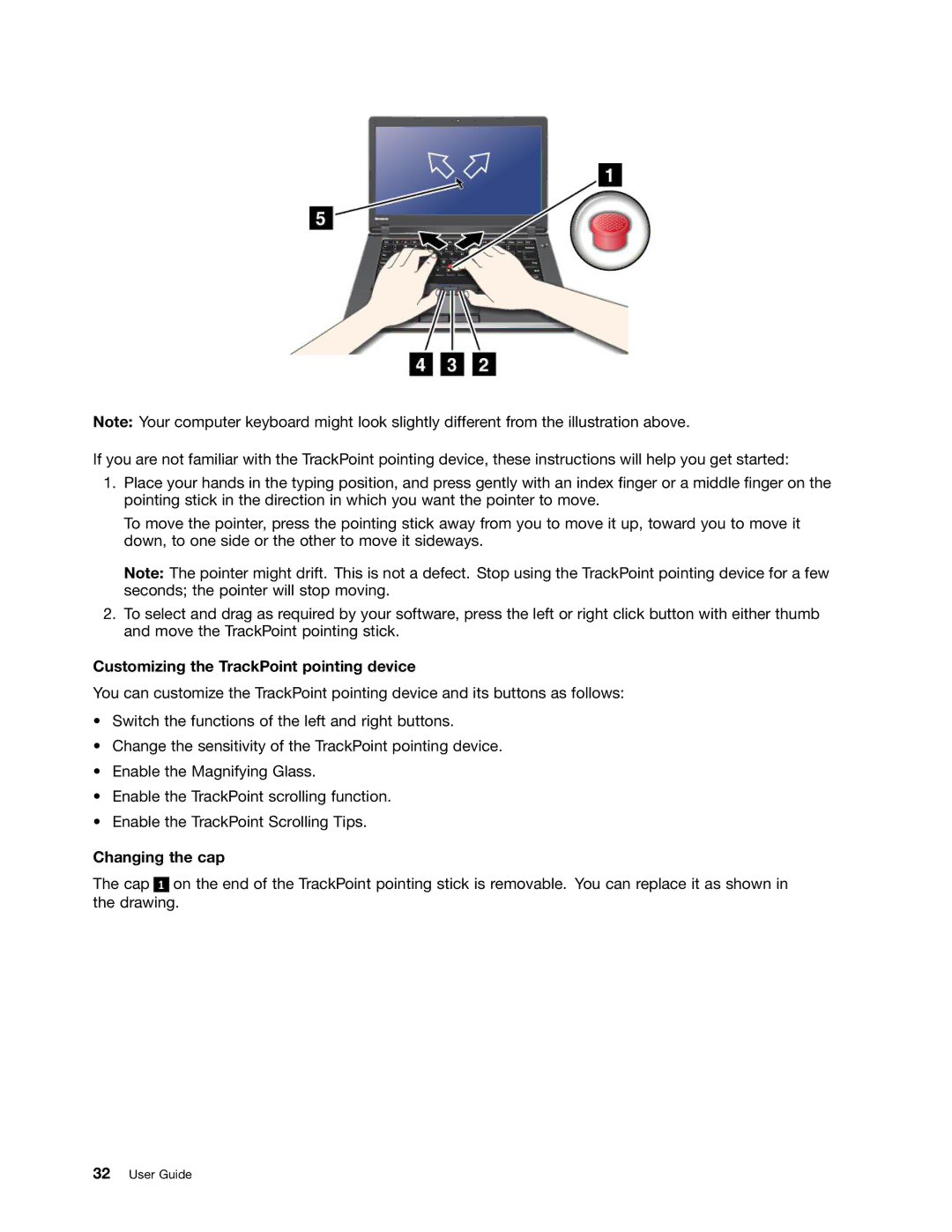Note: Your computer keyboard might look slightly different from the illustration above.
If you are not familiar with the TrackPoint pointing device, these instructions will help you get started:
1.Place your hands in the typing position, and press gently with an index finger or a middle finger on the pointing stick in the direction in which you want the pointer to move.
To move the pointer, press the pointing stick away from you to move it up, toward you to move it down, to one side or the other to move it sideways.
Note: The pointer might drift. This is not a defect. Stop using the TrackPoint pointing device for a few seconds; the pointer will stop moving.
2.To select and drag as required by your software, press the left or right click button with either thumb and move the TrackPoint pointing stick.
Customizing the TrackPoint pointing device
You can customize the TrackPoint pointing device and its buttons as follows:
•Switch the functions of the left and right buttons.
•Change the sensitivity of the TrackPoint pointing device.
•Enable the Magnifying Glass.
•Enable the TrackPoint scrolling function.
•Enable the TrackPoint Scrolling Tips.
Changing the cap
The cap 1 on the end of the TrackPoint pointing stick is removable. You can replace it as shown in the drawing.