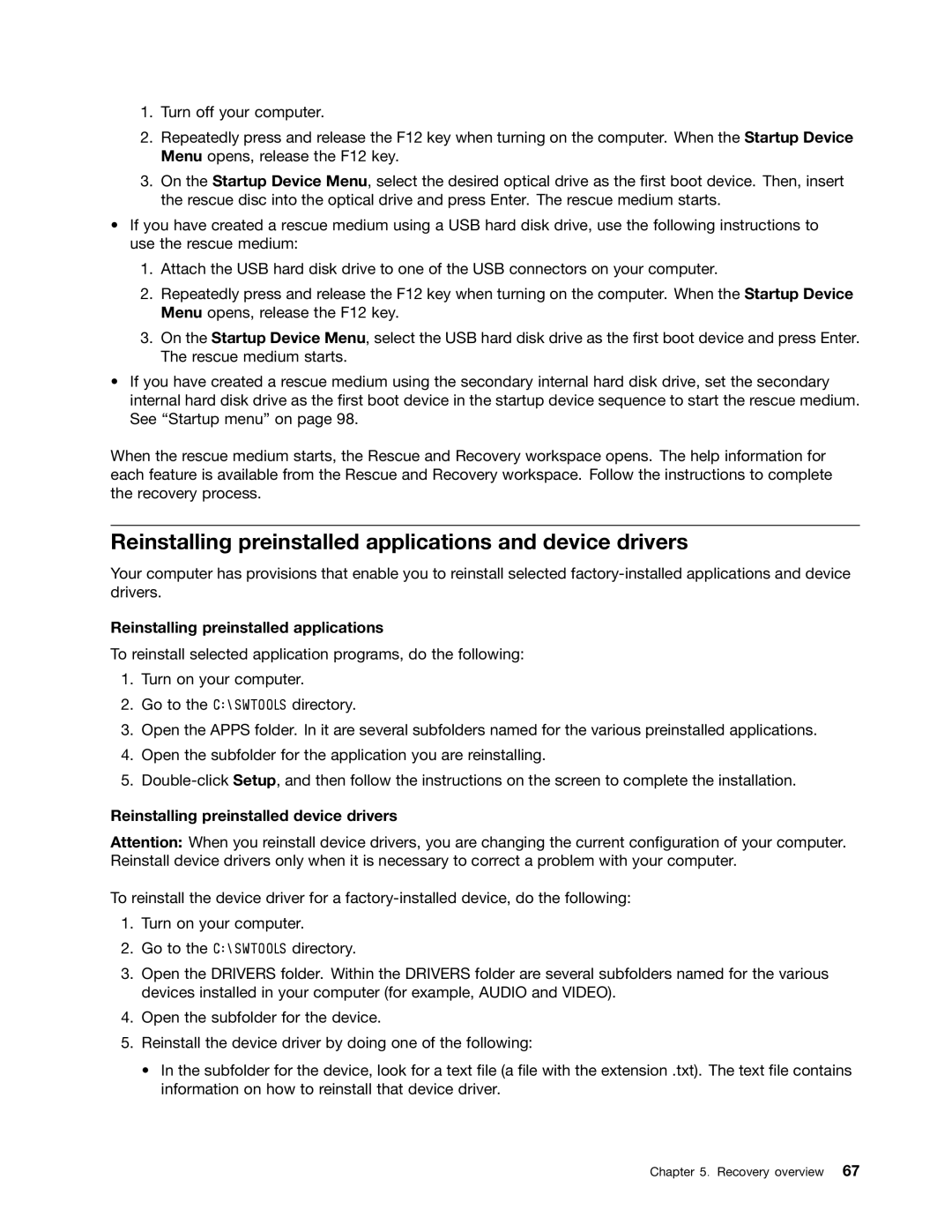1.Turn off your computer.
2.Repeatedly press and release the F12 key when turning on the computer. When the Startup Device Menu opens, release the F12 key.
3.On the Startup Device Menu, select the desired optical drive as the first boot device. Then, insert the rescue disc into the optical drive and press Enter. The rescue medium starts.
•If you have created a rescue medium using a USB hard disk drive, use the following instructions to use the rescue medium:
1.Attach the USB hard disk drive to one of the USB connectors on your computer.
2.Repeatedly press and release the F12 key when turning on the computer. When the Startup Device Menu opens, release the F12 key.
3.On the Startup Device Menu, select the USB hard disk drive as the first boot device and press Enter. The rescue medium starts.
•If you have created a rescue medium using the secondary internal hard disk drive, set the secondary internal hard disk drive as the first boot device in the startup device sequence to start the rescue medium. See “Startup menu” on page 98.
When the rescue medium starts, the Rescue and Recovery workspace opens. The help information for each feature is available from the Rescue and Recovery workspace. Follow the instructions to complete the recovery process.
Reinstalling preinstalled applications and device drivers
Your computer has provisions that enable you to reinstall selected
Reinstalling preinstalled applications
To reinstall selected application programs, do the following:
1.Turn on your computer.
2.Go to the C:\SWTOOLS directory.
3.Open the APPS folder. In it are several subfolders named for the various preinstalled applications.
4.Open the subfolder for the application you are reinstalling.
5.
Reinstalling preinstalled device drivers
Attention: When you reinstall device drivers, you are changing the current configuration of your computer. Reinstall device drivers only when it is necessary to correct a problem with your computer.
To reinstall the device driver for a
1.Turn on your computer.
2.Go to the C:\SWTOOLS directory.
3.Open the DRIVERS folder. Within the DRIVERS folder are several subfolders named for the various devices installed in your computer (for example, AUDIO and VIDEO).
4.Open the subfolder for the device.
5.Reinstall the device driver by doing one of the following:
•In the subfolder for the device, look for a text file (a file with the extension .txt). The text file contains information on how to reinstall that device driver.
Chapter 5. Recovery overview 67