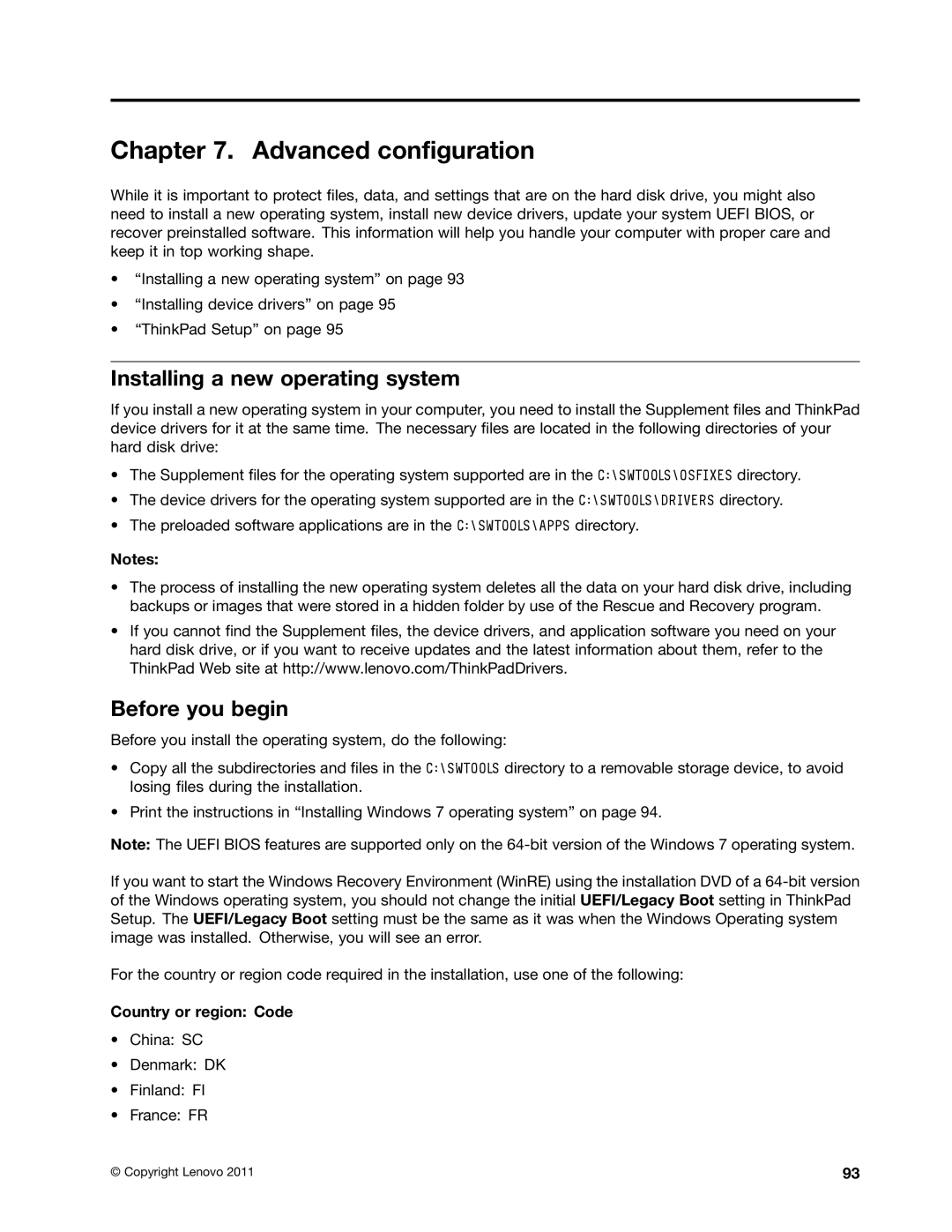Chapter 7. Advanced configuration
While it is important to protect files, data, and settings that are on the hard disk drive, you might also need to install a new operating system, install new device drivers, update your system UEFI BIOS, or recover preinstalled software. This information will help you handle your computer with proper care and keep it in top working shape.
•“Installing a new operating system” on page 93
•“Installing device drivers” on page 95
•“ThinkPad Setup” on page 95
Installing a new operating system
If you install a new operating system in your computer, you need to install the Supplement files and ThinkPad device drivers for it at the same time. The necessary files are located in the following directories of your hard disk drive:
•The Supplement files for the operating system supported are in the C:\SWTOOLS\OSFIXES directory.
•The device drivers for the operating system supported are in the C:\SWTOOLS\DRIVERS directory.
•The preloaded software applications are in the C:\SWTOOLS\APPS directory.
Notes:
•The process of installing the new operating system deletes all the data on your hard disk drive, including backups or images that were stored in a hidden folder by use of the Rescue and Recovery program.
•If you cannot find the Supplement files, the device drivers, and application software you need on your hard disk drive, or if you want to receive updates and the latest information about them, refer to the ThinkPad Web site at http://www.lenovo.com/ThinkPadDrivers.
Before you begin
Before you install the operating system, do the following:
•Copy all the subdirectories and files in the C:\SWTOOLS directory to a removable storage device, to avoid losing files during the installation.
•Print the instructions in “Installing Windows 7 operating system” on page 94.
Note: The UEFI BIOS features are supported only on the
If you want to start the Windows Recovery Environment (WinRE) using the installation DVD of a
For the country or region code required in the installation, use one of the following:
Country or region: Code
•China: SC
•Denmark: DK
•Finland: FI
•France: FR
© Copyright Lenovo 2011 | 93 |