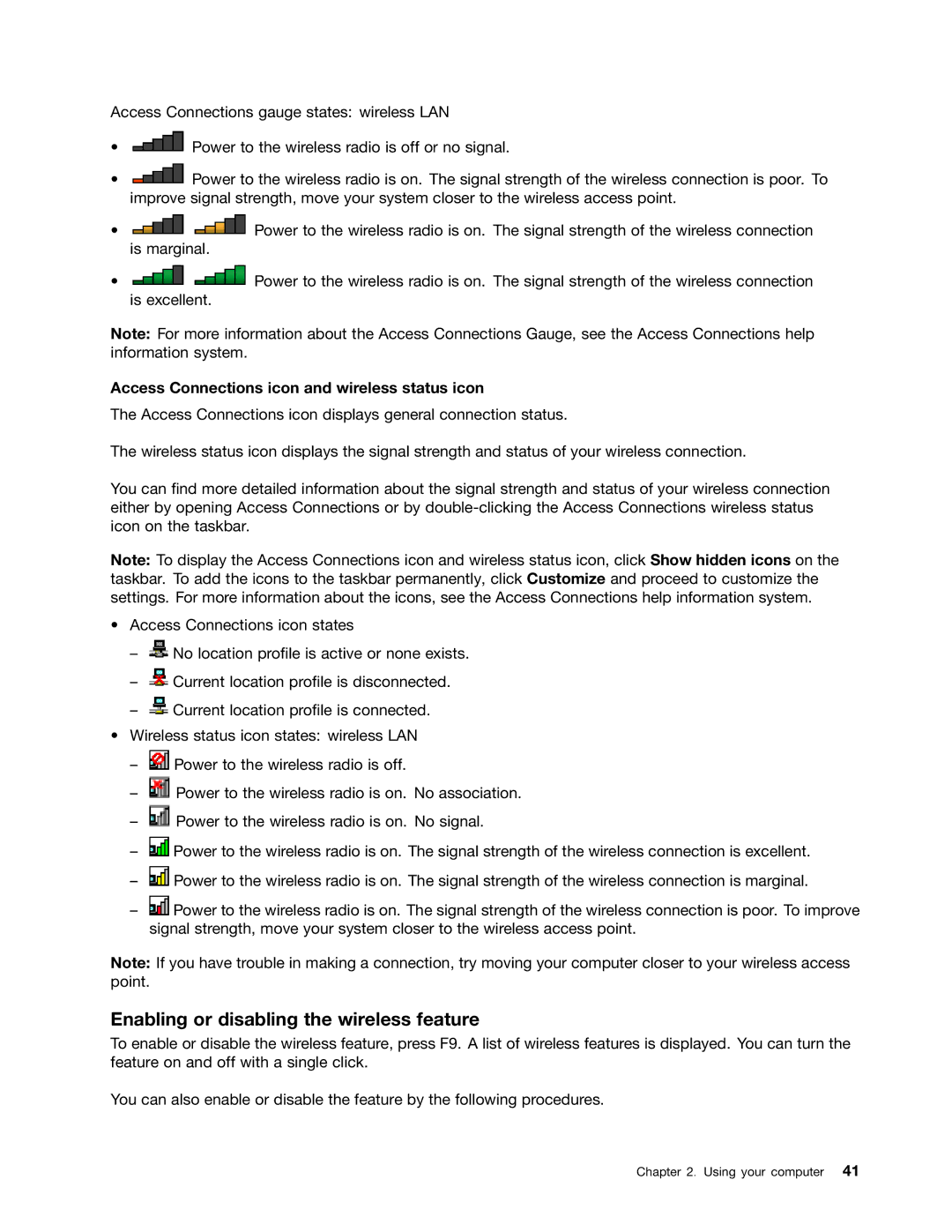Access Connections gauge states: wireless LAN
•![]() Power to the wireless radio is off or no signal.
Power to the wireless radio is off or no signal.
•![]() Power to the wireless radio is on. The signal strength of the wireless connection is poor. To improve signal strength, move your system closer to the wireless access point.
Power to the wireless radio is on. The signal strength of the wireless connection is poor. To improve signal strength, move your system closer to the wireless access point.
•![]()
![]() Power to the wireless radio is on. The signal strength of the wireless connection is marginal.
Power to the wireless radio is on. The signal strength of the wireless connection is marginal.
•![]()
![]() Power to the wireless radio is on. The signal strength of the wireless connection is excellent.
Power to the wireless radio is on. The signal strength of the wireless connection is excellent.
Note: For more information about the Access Connections Gauge, see the Access Connections help information system.
Access Connections icon and wireless status icon
The Access Connections icon displays general connection status.
The wireless status icon displays the signal strength and status of your wireless connection.
You can find more detailed information about the signal strength and status of your wireless connection either by opening Access Connections or by
Note: To display the Access Connections icon and wireless status icon, click Show hidden icons on the taskbar. To add the icons to the taskbar permanently, click Customize and proceed to customize the settings. For more information about the icons, see the Access Connections help information system.
•Access Connections icon states
–![]() No location profile is active or none exists.
No location profile is active or none exists.
–![]() Current location profile is disconnected.
Current location profile is disconnected.
–![]() Current location profile is connected.
Current location profile is connected.
•Wireless status icon states: wireless LAN
–![]() Power to the wireless radio is off.
Power to the wireless radio is off.
–![]() Power to the wireless radio is on. No association.
Power to the wireless radio is on. No association.
–![]() Power to the wireless radio is on. No signal.
Power to the wireless radio is on. No signal.
–![]() Power to the wireless radio is on. The signal strength of the wireless connection is excellent.
Power to the wireless radio is on. The signal strength of the wireless connection is excellent.
–![]() Power to the wireless radio is on. The signal strength of the wireless connection is marginal.
Power to the wireless radio is on. The signal strength of the wireless connection is marginal.
–![]() Power to the wireless radio is on. The signal strength of the wireless connection is poor. To improve signal strength, move your system closer to the wireless access point.
Power to the wireless radio is on. The signal strength of the wireless connection is poor. To improve signal strength, move your system closer to the wireless access point.
Note: If you have trouble in making a connection, try moving your computer closer to your wireless access point.
Enabling or disabling the wireless feature
To enable or disable the wireless feature, press F9. A list of wireless features is displayed. You can turn the feature on and off with a single click.
You can also enable or disable the feature by the following procedures.
Chapter 2. Using your computer 41