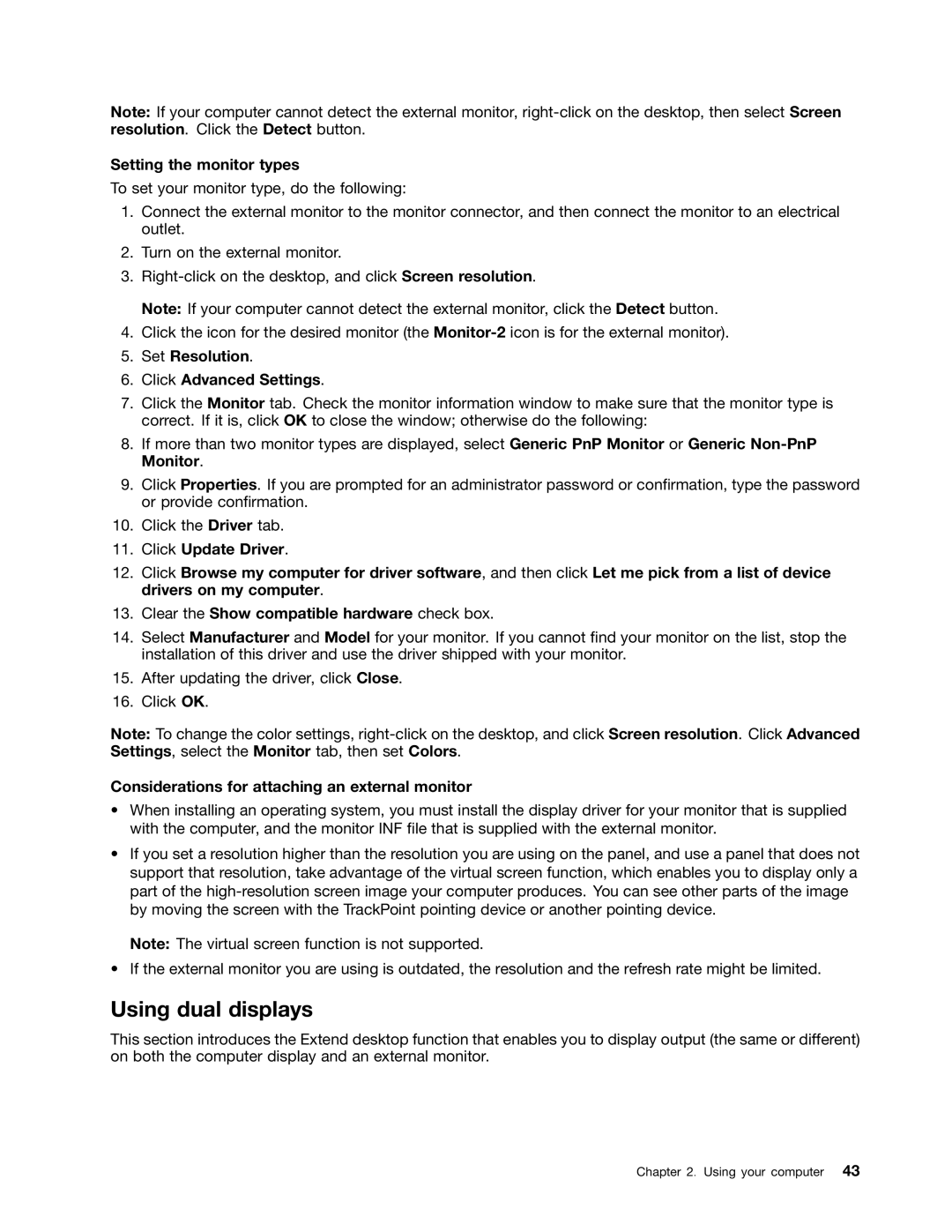Note: If your computer cannot detect the external monitor,
Setting the monitor types
To set your monitor type, do the following:
1.Connect the external monitor to the monitor connector, and then connect the monitor to an electrical outlet.
2.Turn on the external monitor.
3.
Note: If your computer cannot detect the external monitor, click the Detect button.
4.Click the icon for the desired monitor (the
5.Set Resolution.
6.Click Advanced Settings.
7.Click the Monitor tab. Check the monitor information window to make sure that the monitor type is correct. If it is, click OK to close the window; otherwise do the following:
8.If more than two monitor types are displayed, select Generic PnP Monitor or Generic
9.Click Properties. If you are prompted for an administrator password or confirmation, type the password or provide confirmation.
10.Click the Driver tab.
11.Click Update Driver.
12.Click Browse my computer for driver software, and then click Let me pick from a list of device drivers on my computer.
13.Clear the Show compatible hardware check box.
14.Select Manufacturer and Model for your monitor. If you cannot find your monitor on the list, stop the installation of this driver and use the driver shipped with your monitor.
15.After updating the driver, click Close.
16.Click OK.
Note: To change the color settings,
Considerations for attaching an external monitor
•When installing an operating system, you must install the display driver for your monitor that is supplied with the computer, and the monitor INF file that is supplied with the external monitor.
•If you set a resolution higher than the resolution you are using on the panel, and use a panel that does not support that resolution, take advantage of the virtual screen function, which enables you to display only a part of the
Note: The virtual screen function is not supported.
•If the external monitor you are using is outdated, the resolution and the refresh rate might be limited.
Using dual displays
This section introduces the Extend desktop function that enables you to display output (the same or different) on both the computer display and an external monitor.
Chapter 2. Using your computer 43