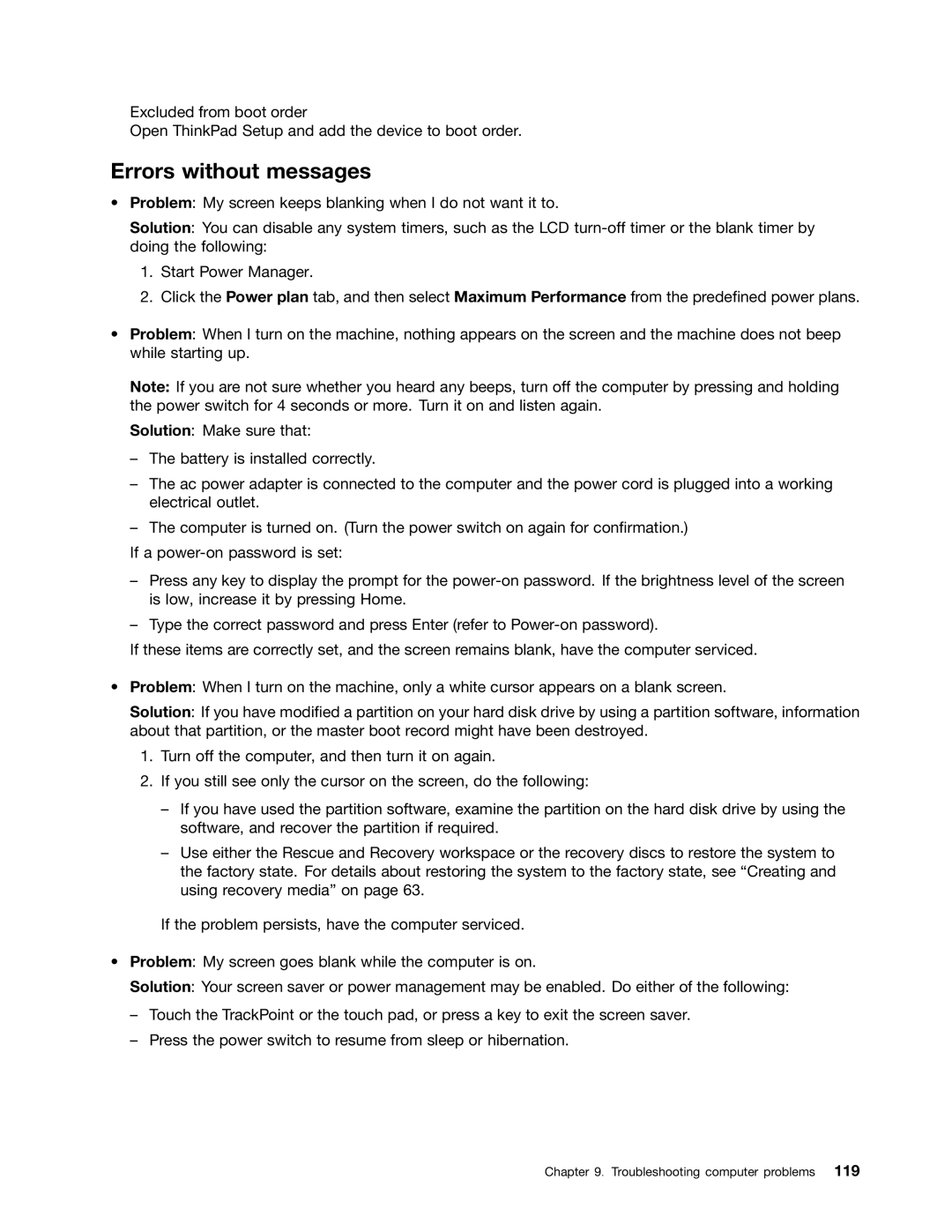Excluded from boot order
Open ThinkPad Setup and add the device to boot order.
Errors without messages
•Problem: My screen keeps blanking when I do not want it to.
Solution: You can disable any system timers, such as the LCD
1.Start Power Manager.
2.Click the Power plan tab, and then select Maximum Performance from the predefined power plans.
•Problem: When I turn on the machine, nothing appears on the screen and the machine does not beep while starting up.
Note: If you are not sure whether you heard any beeps, turn off the computer by pressing and holding the power switch for 4 seconds or more. Turn it on and listen again.
Solution: Make sure that:
–The battery is installed correctly.
–The ac power adapter is connected to the computer and the power cord is plugged into a working electrical outlet.
–The computer is turned on. (Turn the power switch on again for confirmation.)
If a
–Press any key to display the prompt for the
–Type the correct password and press Enter (refer to
If these items are correctly set, and the screen remains blank, have the computer serviced.
•Problem: When I turn on the machine, only a white cursor appears on a blank screen.
Solution: If you have modified a partition on your hard disk drive by using a partition software, information about that partition, or the master boot record might have been destroyed.
1.Turn off the computer, and then turn it on again.
2.If you still see only the cursor on the screen, do the following:
–If you have used the partition software, examine the partition on the hard disk drive by using the software, and recover the partition if required.
–Use either the Rescue and Recovery workspace or the recovery discs to restore the system to the factory state. For details about restoring the system to the factory state, see “Creating and using recovery media” on page 63.
If the problem persists, have the computer serviced.
•Problem: My screen goes blank while the computer is on.
Solution: Your screen saver or power management may be enabled. Do either of the following:
–Touch the TrackPoint or the touch pad, or press a key to exit the screen saver.
–Press the power switch to resume from sleep or hibernation.