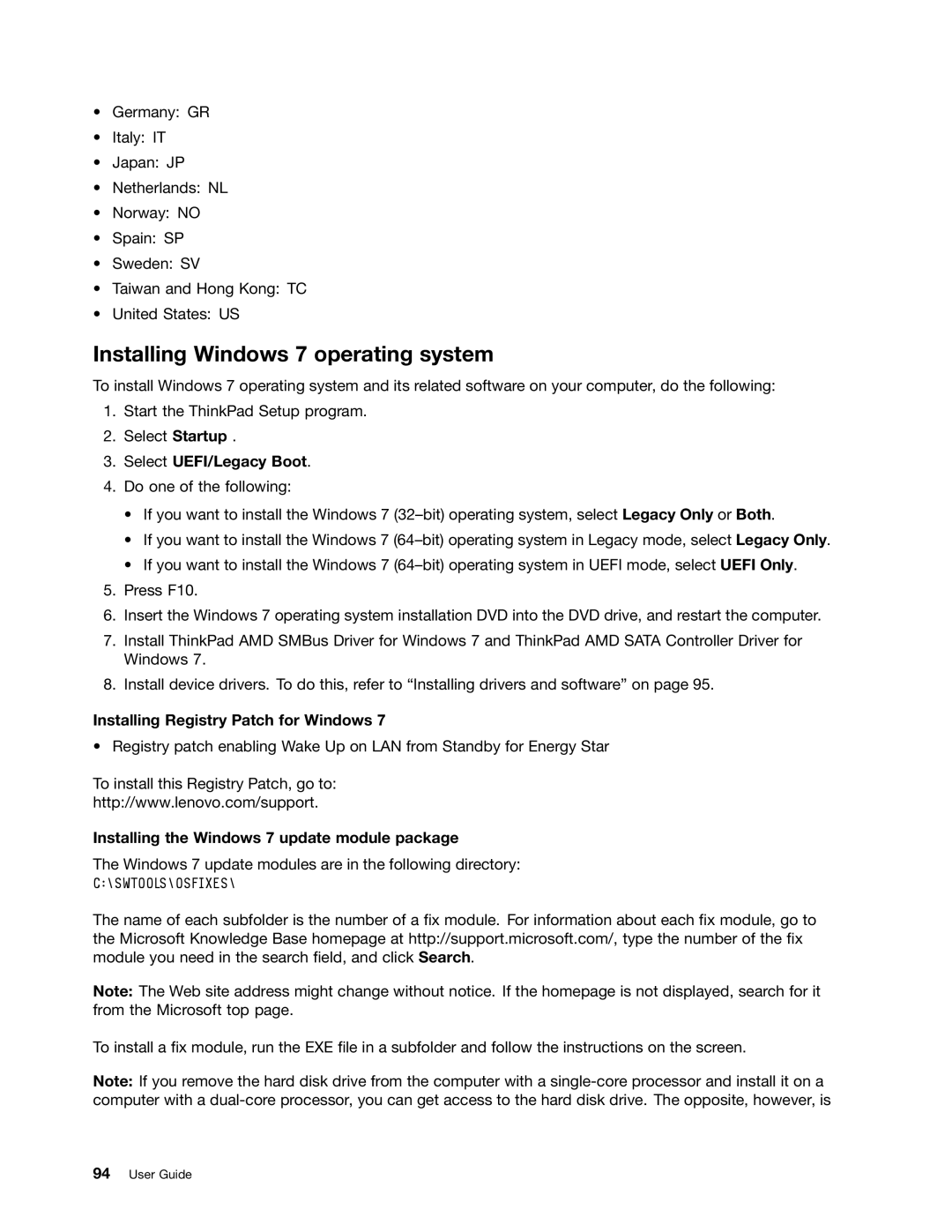•Germany: GR
•Italy: IT
•Japan: JP
•Netherlands: NL
•Norway: NO
•Spain: SP
•Sweden: SV
•Taiwan and Hong Kong: TC
•United States: US
Installing Windows 7 operating system
To install Windows 7 operating system and its related software on your computer, do the following:
1.Start the ThinkPad Setup program.
2.Select Startup .
3.Select UEFI/Legacy Boot.
4.Do one of the following:
•If you want to install the Windows 7
•If you want to install the Windows 7
•If you want to install the Windows 7
5.Press F10.
6.Insert the Windows 7 operating system installation DVD into the DVD drive, and restart the computer.
7.Install ThinkPad AMD SMBus Driver for Windows 7 and ThinkPad AMD SATA Controller Driver for Windows 7.
8.Install device drivers. To do this, refer to “Installing drivers and software” on page 95.
Installing Registry Patch for Windows 7
• Registry patch enabling Wake Up on LAN from Standby for Energy Star
To install this Registry Patch, go to:
http://www.lenovo.com/support.
Installing the Windows 7 update module package
The Windows 7 update modules are in the following directory:
C:\SWTOOLS\OSFIXES\
The name of each subfolder is the number of a fix module. For information about each fix module, go to the Microsoft Knowledge Base homepage at http://support.microsoft.com/, type the number of the fix module you need in the search field, and click Search.
Note: The Web site address might change without notice. If the homepage is not displayed, search for it from the Microsoft top page.
To install a fix module, run the EXE file in a subfolder and follow the instructions on the screen.
Note: If you remove the hard disk drive from the computer with a