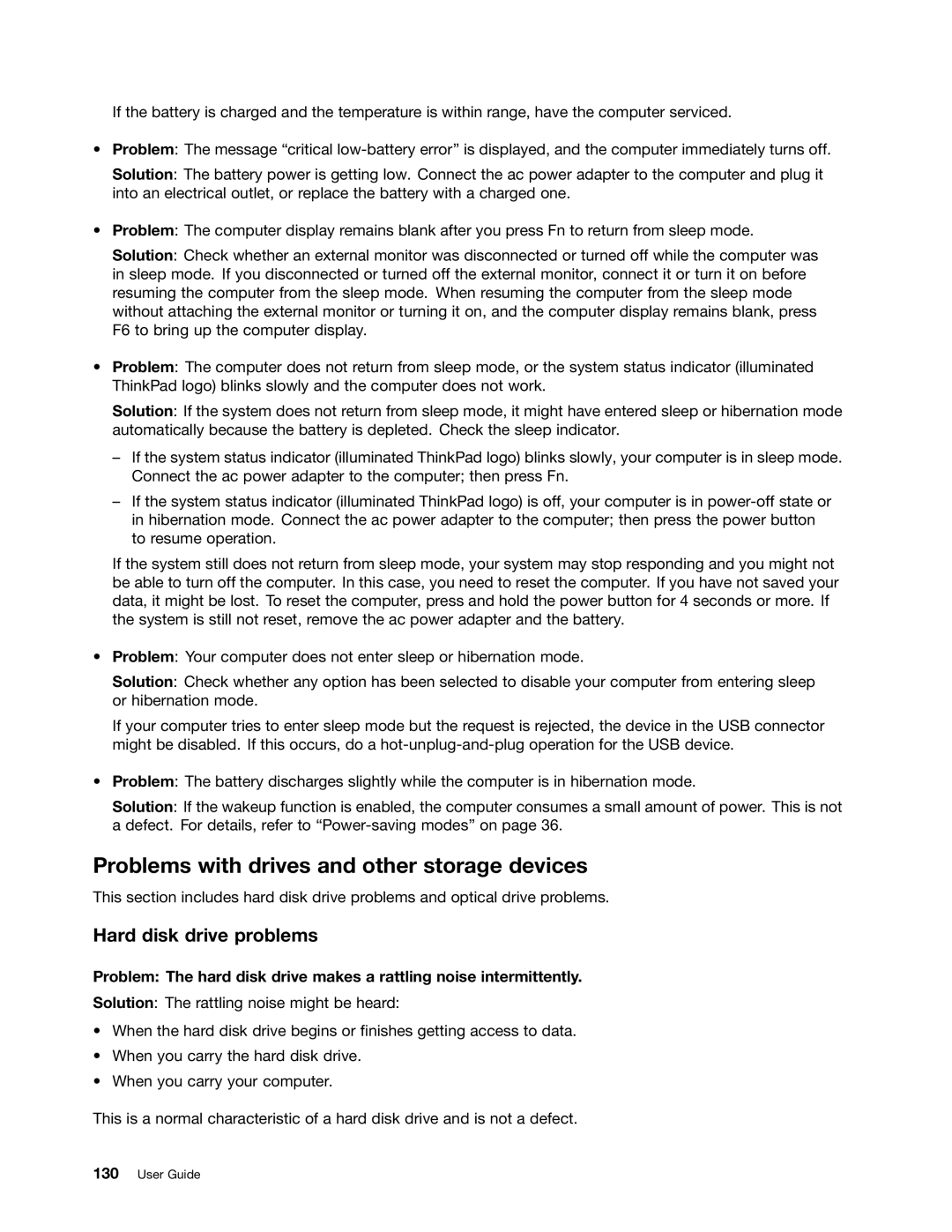If the battery is charged and the temperature is within range, have the computer serviced.
•Problem: The message “critical
Solution: The battery power is getting low. Connect the ac power adapter to the computer and plug it into an electrical outlet, or replace the battery with a charged one.
•Problem: The computer display remains blank after you press Fn to return from sleep mode.
Solution: Check whether an external monitor was disconnected or turned off while the computer was in sleep mode. If you disconnected or turned off the external monitor, connect it or turn it on before resuming the computer from the sleep mode. When resuming the computer from the sleep mode without attaching the external monitor or turning it on, and the computer display remains blank, press F6 to bring up the computer display.
•Problem: The computer does not return from sleep mode, or the system status indicator (illuminated ThinkPad logo) blinks slowly and the computer does not work.
Solution: If the system does not return from sleep mode, it might have entered sleep or hibernation mode automatically because the battery is depleted. Check the sleep indicator.
–If the system status indicator (illuminated ThinkPad logo) blinks slowly, your computer is in sleep mode. Connect the ac power adapter to the computer; then press Fn.
–If the system status indicator (illuminated ThinkPad logo) is off, your computer is in
If the system still does not return from sleep mode, your system may stop responding and you might not be able to turn off the computer. In this case, you need to reset the computer. If you have not saved your data, it might be lost. To reset the computer, press and hold the power button for 4 seconds or more. If the system is still not reset, remove the ac power adapter and the battery.
•Problem: Your computer does not enter sleep or hibernation mode.
Solution: Check whether any option has been selected to disable your computer from entering sleep or hibernation mode.
If your computer tries to enter sleep mode but the request is rejected, the device in the USB connector might be disabled. If this occurs, do a
•Problem: The battery discharges slightly while the computer is in hibernation mode.
Solution: If the wakeup function is enabled, the computer consumes a small amount of power. This is not a defect. For details, refer to
Problems with drives and other storage devices
This section includes hard disk drive problems and optical drive problems.
Hard disk drive problems
Problem: The hard disk drive makes a rattling noise intermittently.
Solution: The rattling noise might be heard:
•When the hard disk drive begins or finishes getting access to data.
•When you carry the hard disk drive.
•When you carry your computer.
This is a normal characteristic of a hard disk drive and is not a defect.