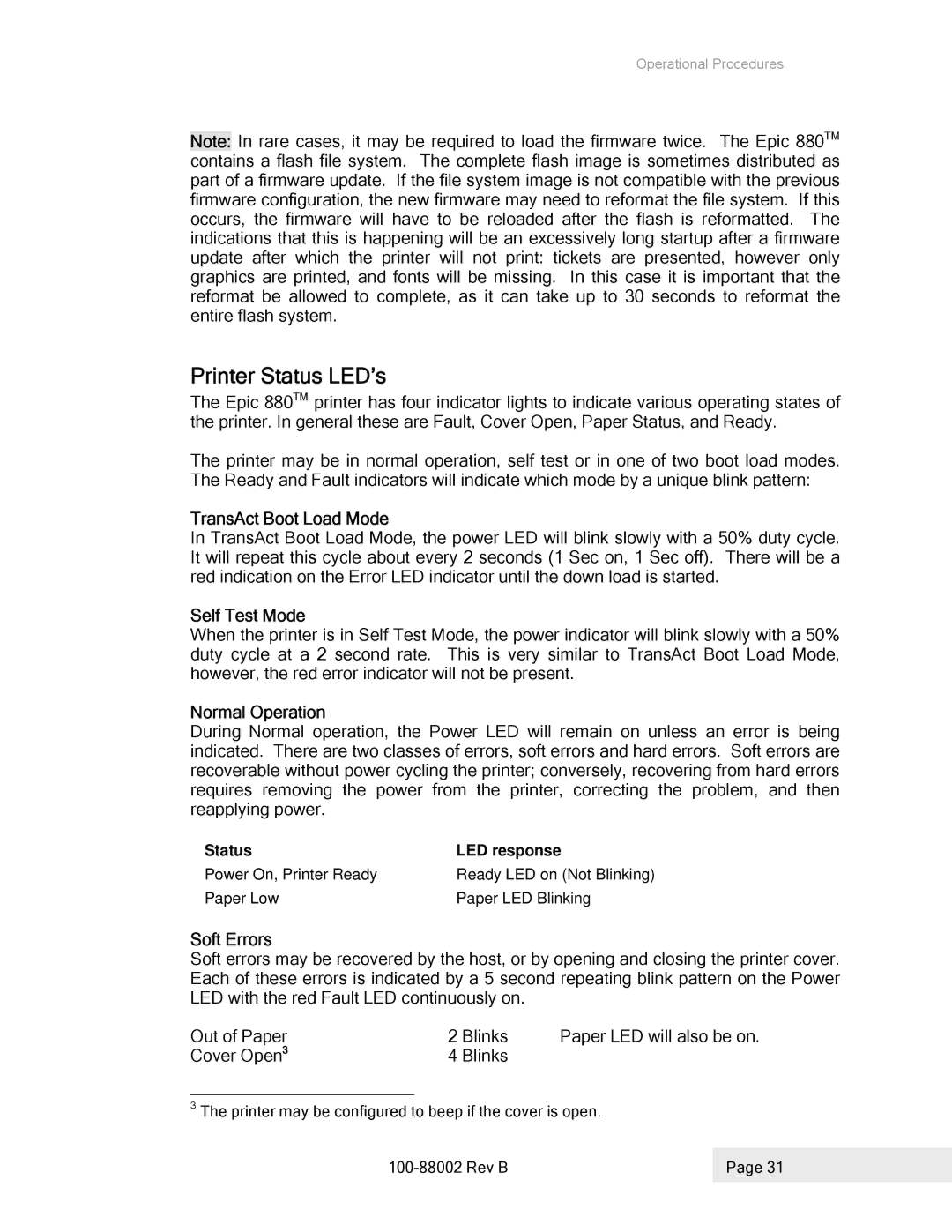Operational Procedures
Note: In rare cases, it may be required to load the firmware twice. The Epic 880TM contains a flash file system. The complete flash image is sometimes distributed as part of a firmware update. If the file system image is not compatible with the previous firmware configuration, the new firmware may need to reformat the file system. If this occurs, the firmware will have to be reloaded after the flash is reformatted. The indications that this is happening will be an excessively long startup after a firmware update after which the printer will not print: tickets are presented, however only graphics are printed, and fonts will be missing. In this case it is important that the reformat be allowed to complete, as it can take up to 30 seconds to reformat the entire flash system.
Printer Status LED’s
The Epic 880TM printer has four indicator lights to indicate various operating states of the printer. In general these are Fault, Cover Open, Paper Status, and Ready.
The printer may be in normal operation, self test or in one of two boot load modes. The Ready and Fault indicators will indicate which mode by a unique blink pattern:
TransAct Boot Load Mode
In TransAct Boot Load Mode, the power LED will blink slowly with a 50% duty cycle. It will repeat this cycle about every 2 seconds (1 Sec on, 1 Sec off). There will be a red indication on the Error LED indicator until the down load is started.
Self Test Mode
When the printer is in Self Test Mode, the power indicator will blink slowly with a 50% duty cycle at a 2 second rate. This is very similar to TransAct Boot Load Mode, however, the red error indicator will not be present.
Normal Operation
During Normal operation, the Power LED will remain on unless an error is being indicated. There are two classes of errors, soft errors and hard errors. Soft errors are recoverable without power cycling the printer; conversely, recovering from hard errors requires removing the power from the printer, correcting the problem, and then reapplying power.
Status | LED response |
Power On, Printer Ready | Ready LED on (Not Blinking) |
Paper Low | Paper LED Blinking |
Soft Errors
Soft errors may be recovered by the host, or by opening and closing the printer cover. Each of these errors is indicated by a 5 second repeating blink pattern on the Power LED with the red Fault LED continuously on.
Out of Paper | 2 Blinks | Paper LED will also be on. |
Cover Open3 | 4 Blinks |
|
3The printer may be configured to beep if the cover is open.
| Page 31 |
|
|