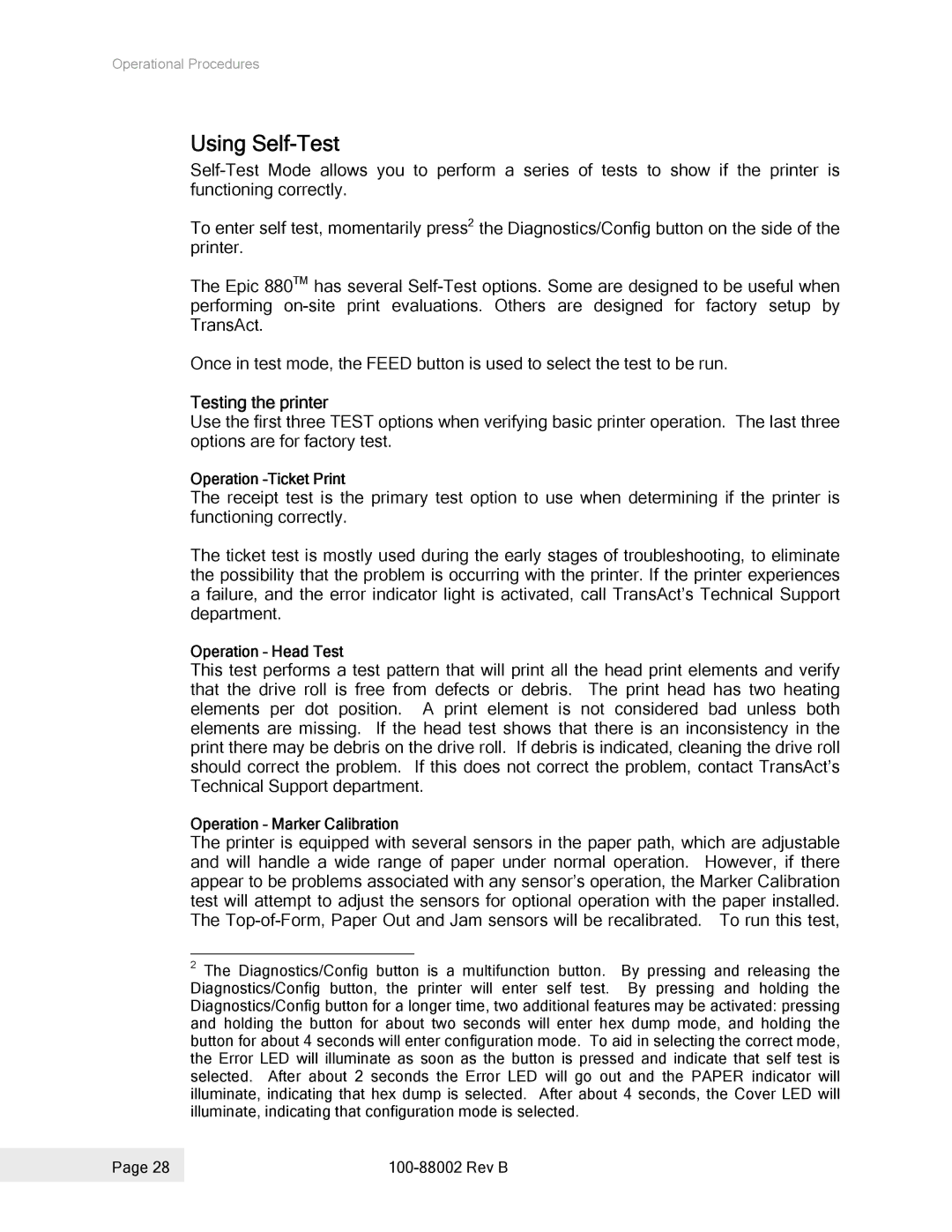Operational Procedures
Using Self-Test
To enter self test, momentarily press2 the Diagnostics/Config button on the side of the printer.
The Epic 880TM has several
Once in test mode, the FEED button is used to select the test to be run.
Testing the printer
Use the first three TEST options when verifying basic printer operation. The last three options are for factory test.
Operation
The receipt test is the primary test option to use when determining if the printer is functioning correctly.
The ticket test is mostly used during the early stages of troubleshooting, to eliminate the possibility that the problem is occurring with the printer. If the printer experiences a failure, and the error indicator light is activated, call TransAct’s Technical Support department.
Operation – Head Test
This test performs a test pattern that will print all the head print elements and verify that the drive roll is free from defects or debris. The print head has two heating elements per dot position. A print element is not considered bad unless both elements are missing. If the head test shows that there is an inconsistency in the print there may be debris on the drive roll. If debris is indicated, cleaning the drive roll should correct the problem. If this does not correct the problem, contact TransAct’s Technical Support department.
Operation – Marker Calibration
The printer is equipped with several sensors in the paper path, which are adjustable and will handle a wide range of paper under normal operation. However, if there appear to be problems associated with any sensor’s operation, the Marker Calibration test will attempt to adjust the sensors for optional operation with the paper installed. The
2The Diagnostics/Config button is a multifunction button. By pressing and releasing the Diagnostics/Config button, the printer will enter self test. By pressing and holding the Diagnostics/Config button for a longer time, two additional features may be activated: pressing and holding the button for about two seconds will enter hex dump mode, and holding the button for about 4 seconds will enter configuration mode. To aid in selecting the correct mode, the Error LED will illuminate as soon as the button is pressed and indicate that self test is selected. After about 2 seconds the Error LED will go out and the PAPER indicator will illuminate, indicating that hex dump is selected. After about 4 seconds, the Cover LED will illuminate, indicating that configuration mode is selected.
Page 28 |
|
|
|