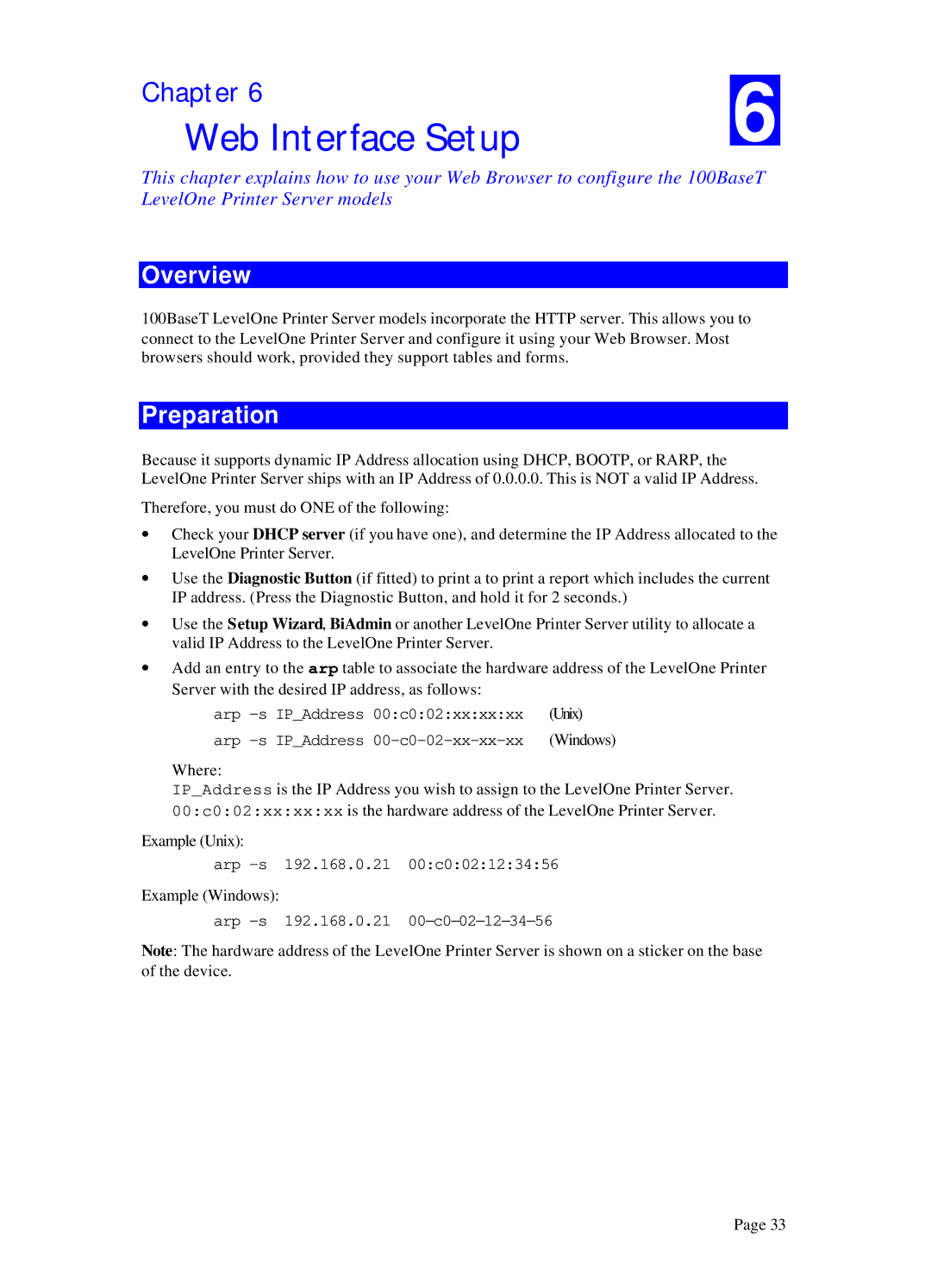Chapter 6 | 6 |
Web Interface Setup |
This chapter explains how to use your Web Browser to configure the 100BaseT LevelOne Printer Server models
Overview
100BaseT LevelOne Printer Server models incorporate the HTTP server. This allows you to connect to the LevelOne Printer Server and configure it using your Web Browser. Most browsers should work, provided they support tables and forms.
Preparation
Because it supports dynamic IP Address allocation using DHCP, BOOTP, or RARP, the LevelOne Printer Server ships with an IP Address of 0.0.0.0. This is NOT a valid IP Address.
Therefore, you must do ONE of the following:
∙Check your DHCP server (if you have one), and determine the IP Address allocated to the LevelOne Printer Server.
∙Use the Diagnostic Button (if fitted) to print a to print a report which includes the current IP address. (Press the Diagnostic Button, and hold it for 2 seconds.)
∙Use the Setup Wizard, BiAdmin or another LevelOne Printer Server utility to allocate a valid IP Address to the LevelOne Printer Server.
∙Add an entry to the arp table to associate the hardware address of the LevelOne Printer Server with the desired IP address, as follows:
arp | IP_Address | 00:c0:02:xx:xx:xx | (Unix) | |
arp | IP_Address | (Windows) |
Where:
IP_Address is the IP Address you wish to assign to the LevelOne Printer Server. 00:c0:02:xx:xx:xx is the hardware address of the LevelOne Printer Server.
Example (Unix):
arp
Example (Windows):
arp
Note: The hardware address of the LevelOne Printer Server is shown on a sticker on the base of the device.
Page 33