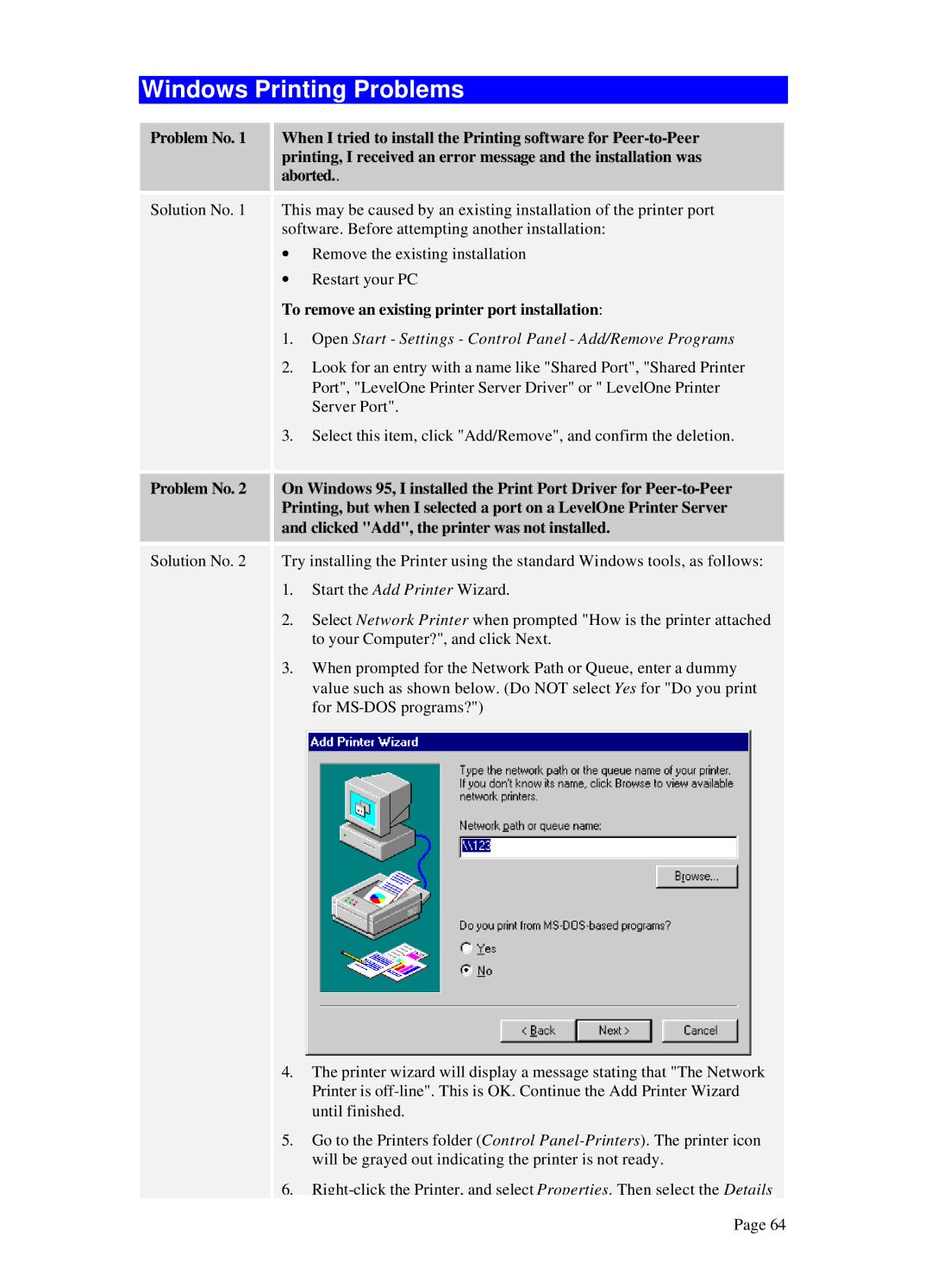Windows Printing Problems
Problem No. 1 When I tried to install the Printing software for
Solution No. 1 This may be caused by an existing installation of the printer port software. Before attempting another installation:
∙Remove the existing installation
∙Restart your PC
To remove an existing printer port installation:
1.Open Start - Settings - Control Panel - Add/Remove Programs
2.Look for an entry with a name like "Shared Port", "Shared Printer Port", "LevelOne Printer Server Driver" or " LevelOne Printer Server Port".
3.Select this item, click "Add/Remove", and confirm the deletion.
Problem No. 2 On Windows 95, I installed the Print Port Driver for
Solution No. 2 Try installing the Printer using the standard Windows tools, as follows:
1.Start the Add Printer Wizard.
2.Select Network Printer when prompted "How is the printer attached to your Computer?", and click Next.
3.When prompted for the Network Path or Queue, enter a dummy value such as shown below. (Do NOT select Yes for "Do you print for
4.The printer wizard will display a message stating that "The Network Printer is
5.Go to the Printers folder (Control
6.
Page 64