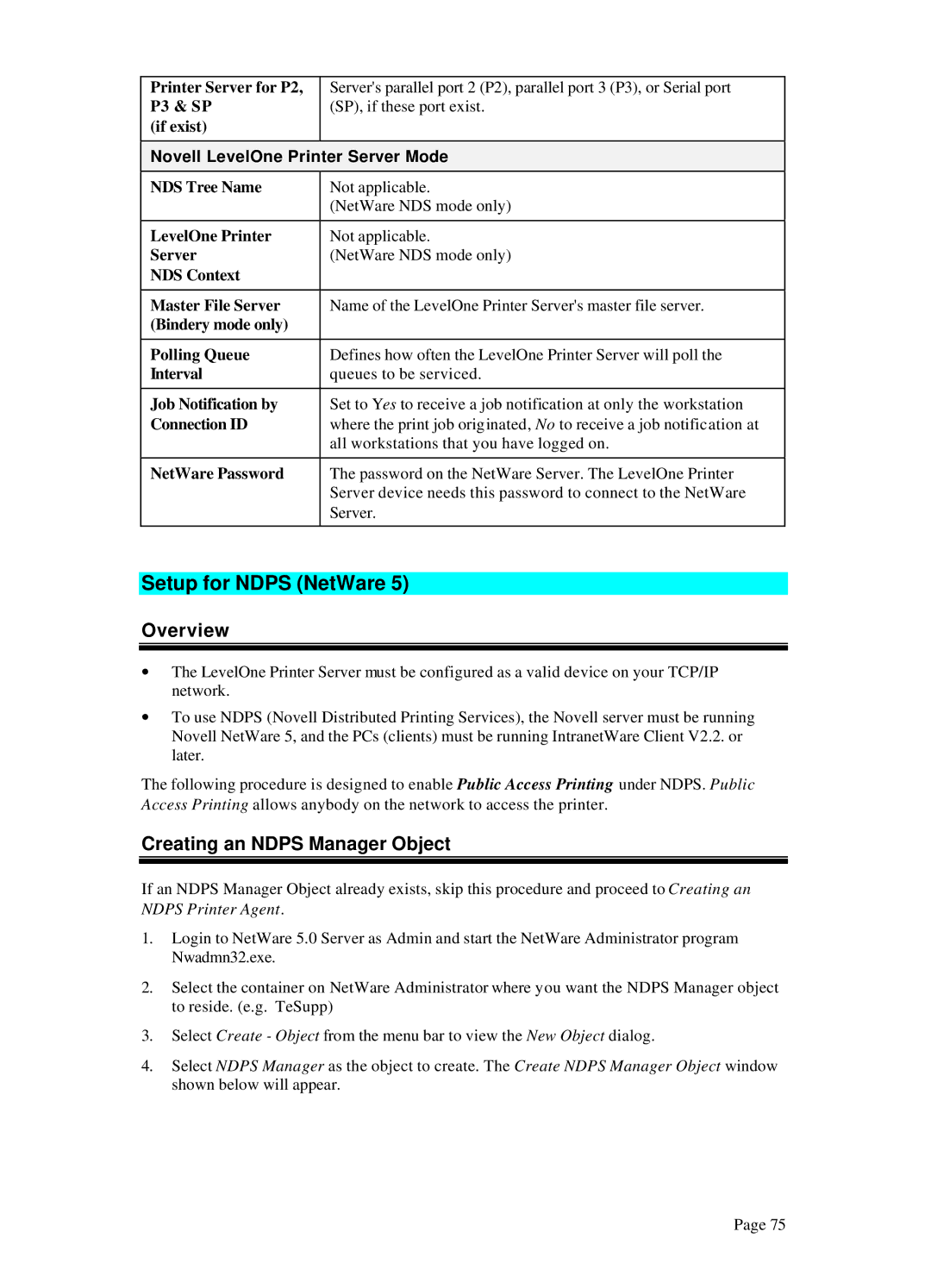Printer Server for P2, P3 & SP
(if exist)
Server's parallel port 2 (P2), parallel port 3 (P3), or Serial port (SP), if these port exist.
Novell LevelOne Printer Server Mode
NDS Tree Name | Not applicable. |
| (NetWare NDS mode only) |
|
|
LevelOne Printer | Not applicable. |
Server | (NetWare NDS mode only) |
NDS Context |
|
|
|
Master File Server | Name of the LevelOne Printer Server's master file server. |
(Bindery mode only) |
|
|
|
Polling Queue | Defines how often the LevelOne Printer Server will poll the |
Interval | queues to be serviced. |
|
|
Job Notification by | Set to Yes to receive a job notification at only the workstation |
Connection ID | where the print job originated, No to receive a job notification at |
| all workstations that you have logged on. |
|
|
NetWare Password | The password on the NetWare Server. The LevelOne Printer |
| Server device needs this password to connect to the NetWare |
| Server. |
|
|
Setup for NDPS (NetWare 5)
Overview
∙The LevelOne Printer Server must be configured as a valid device on your TCP/IP network.
∙To use NDPS (Novell Distributed Printing Services), the Novell server must be running Novell NetWare 5, and the PCs (clients) must be running IntranetWare Client V2.2. or later.
The following procedure is designed to enable Public Access Printing under NDPS. Public Access Printing allows anybody on the network to access the printer.
Creating an NDPS Manager Object
If an NDPS Manager Object already exists, skip this procedure and proceed to Creating an NDPS Printer Agent.
1.Login to NetWare 5.0 Server as Admin and start the NetWare Administrator program Nwadmn32.exe.
2.Select the container on NetWare Administrator where you want the NDPS Manager object to reside. (e.g. TeSupp)
3.Select Create - Object from the menu bar to view the New Object dialog.
4.Select NDPS Manager as the object to create. The Create NDPS Manager Object window shown below will appear.
Page 75