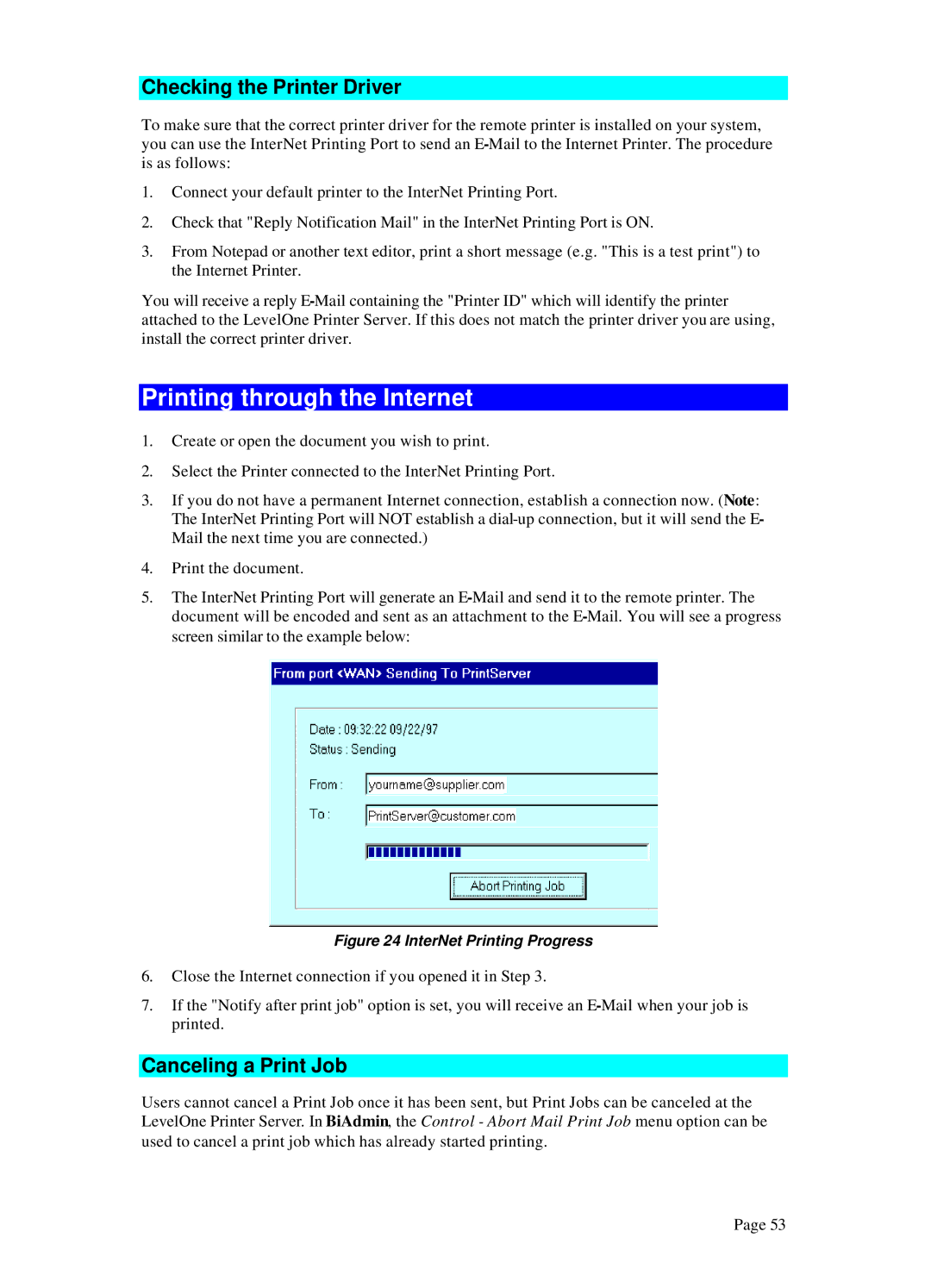Checking the Printer Driver
To make sure that the correct printer driver for the remote printer is installed on your system, you can use the InterNet Printing Port to send an
1.Connect your default printer to the InterNet Printing Port.
2.Check that "Reply Notification Mail" in the InterNet Printing Port is ON.
3.From Notepad or another text editor, print a short message (e.g. "This is a test print") to the Internet Printer.
You will receive a reply
Printing through the Internet
1.Create or open the document you wish to print.
2.Select the Printer connected to the InterNet Printing Port.
3.If you do not have a permanent Internet connection, establish a connection now. (Note: The InterNet Printing Port will NOT establish a
4.Print the document.
5.The InterNet Printing Port will generate an
Figure 24 InterNet Printing Progress
6.Close the Internet connection if you opened it in Step 3.
7.If the "Notify after print job" option is set, you will receive an
Canceling a Print Job
Users cannot cancel a Print Job once it has been sent, but Print Jobs can be canceled at the LevelOne Printer Server. In BiAdmin, the Control - Abort Mail Print Job menu option can be used to cancel a print job which has already started printing.
Page 53