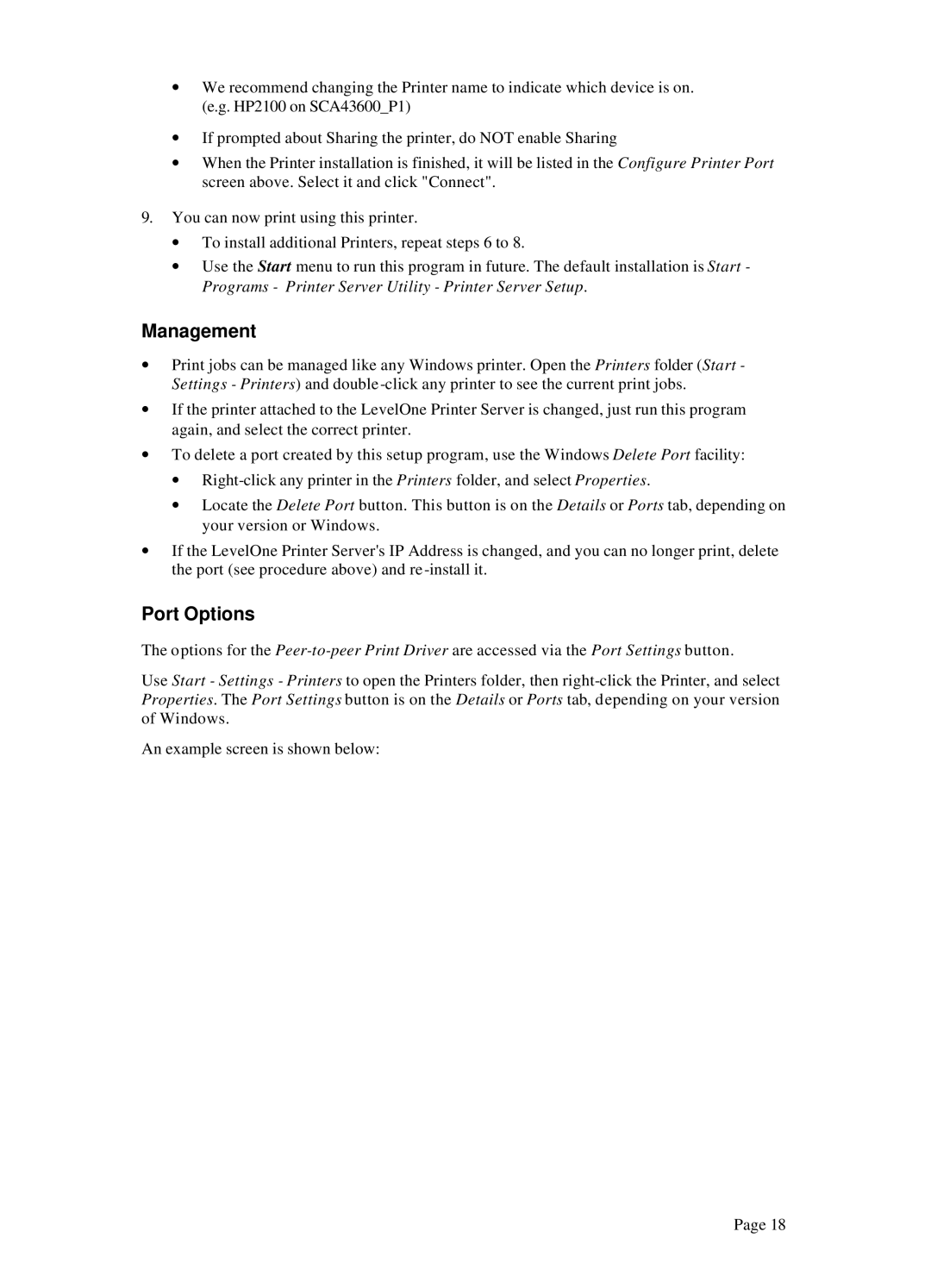∙We recommend changing the Printer name to indicate which device is on. (e.g. HP2100 on SCA43600_P1)
∙If prompted about Sharing the printer, do NOT enable Sharing
∙When the Printer installation is finished, it will be listed in the Configure Printer Port screen above. Select it and click "Connect".
9.You can now print using this printer.
∙To install additional Printers, repeat steps 6 to 8.
∙Use the Start menu to run this program in future. The default installation is Start - Programs - Printer Server Utility - Printer Server Setup.
Management
∙Print jobs can be managed like any Windows printer. Open the Printers folder (Start - Settings - Printers) and double
∙If the printer attached to the LevelOne Printer Server is changed, just run this program again, and select the correct printer.
∙To delete a port created by this setup program, use the Windows Delete Port facility:
∙
∙Locate the Delete Port button. This button is on the Details or Ports tab, depending on your version or Windows.
∙If the LevelOne Printer Server's IP Address is changed, and you can no longer print, delete the port (see procedure above) and re
Port Options
The options for the
Use Start - Settings - Printers to open the Printers folder, then
An example screen is shown below:
Page 18