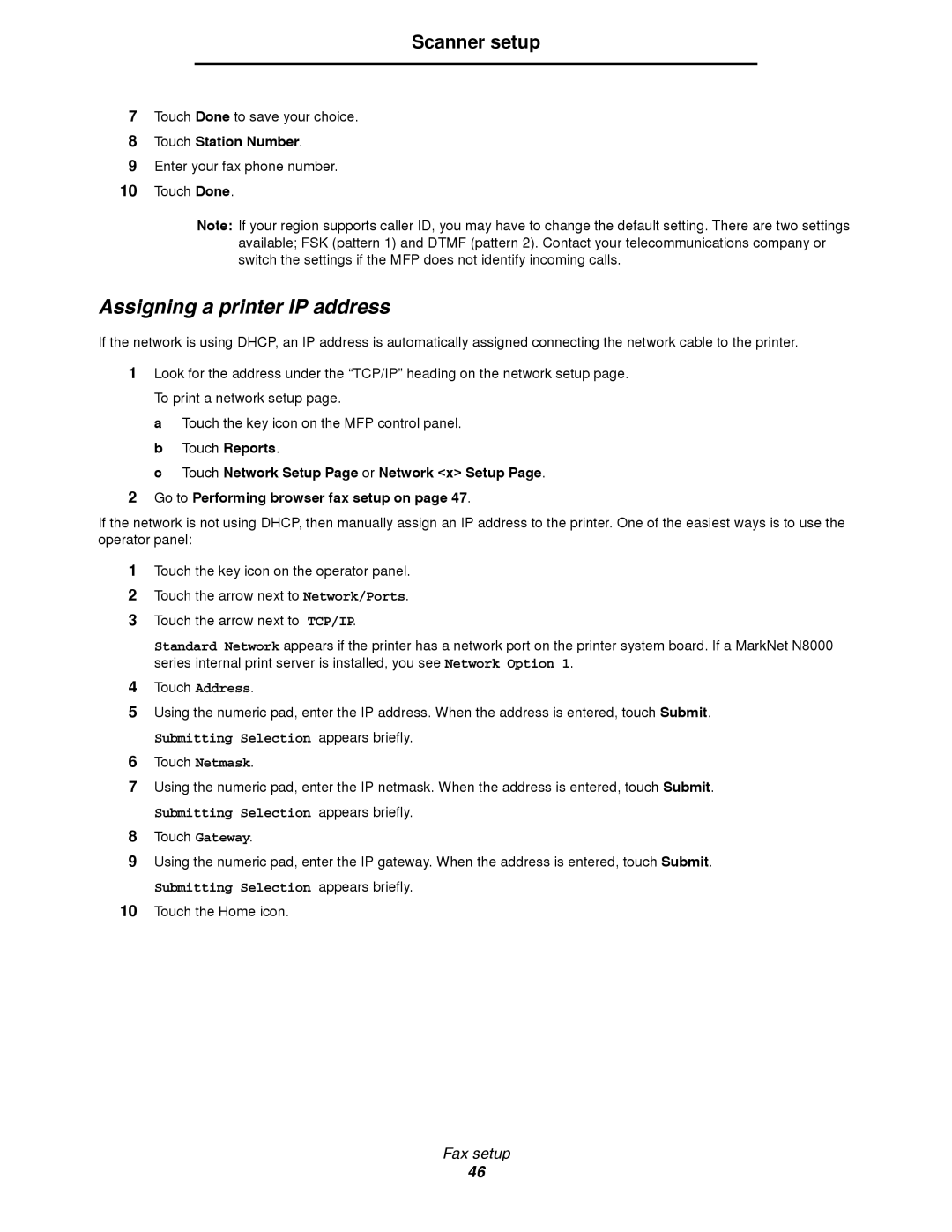Scanner setup
7Touch Done to save your choice.
8Touch Station Number.
9Enter your fax phone number.
10Touch Done.
Note: If your region supports caller ID, you may have to change the default setting. There are two settings available; FSK (pattern 1) and DTMF (pattern 2). Contact your telecommunications company or switch the settings if the MFP does not identify incoming calls.
Assigning a printer IP address
If the network is using DHCP, an IP address is automatically assigned connecting the network cable to the printer.
1Look for the address under the “TCP/IP” heading on the network setup page. To print a network setup page.
a Touch the key icon on the MFP control panel. b Touch Reports.
c Touch Network Setup Page or Network <x> Setup Page.
2Go to Performing browser fax setup on page 47.
If the network is not using DHCP, then manually assign an IP address to the printer. One of the easiest ways is to use the operator panel:
1Touch the key icon on the operator panel.
2Touch the arrow next to Network/Ports.
3Touch the arrow next to TCP/IP.
Standard Network appears if the printer has a network port on the printer system board. If a MarkNet N8000 series internal print server is installed, you see Network Option 1.
4Touch Address.
5Using the numeric pad, enter the IP address. When the address is entered, touch Submit.
Submitting Selection appears briefly.
6Touch Netmask.
7Using the numeric pad, enter the IP netmask. When the address is entered, touch Submit.
Submitting Selection appears briefly.
8Touch Gateway.
9Using the numeric pad, enter the IP gateway. When the address is entered, touch Submit.
Submitting Selection appears briefly.
10Touch the Home icon.
Fax setup
46