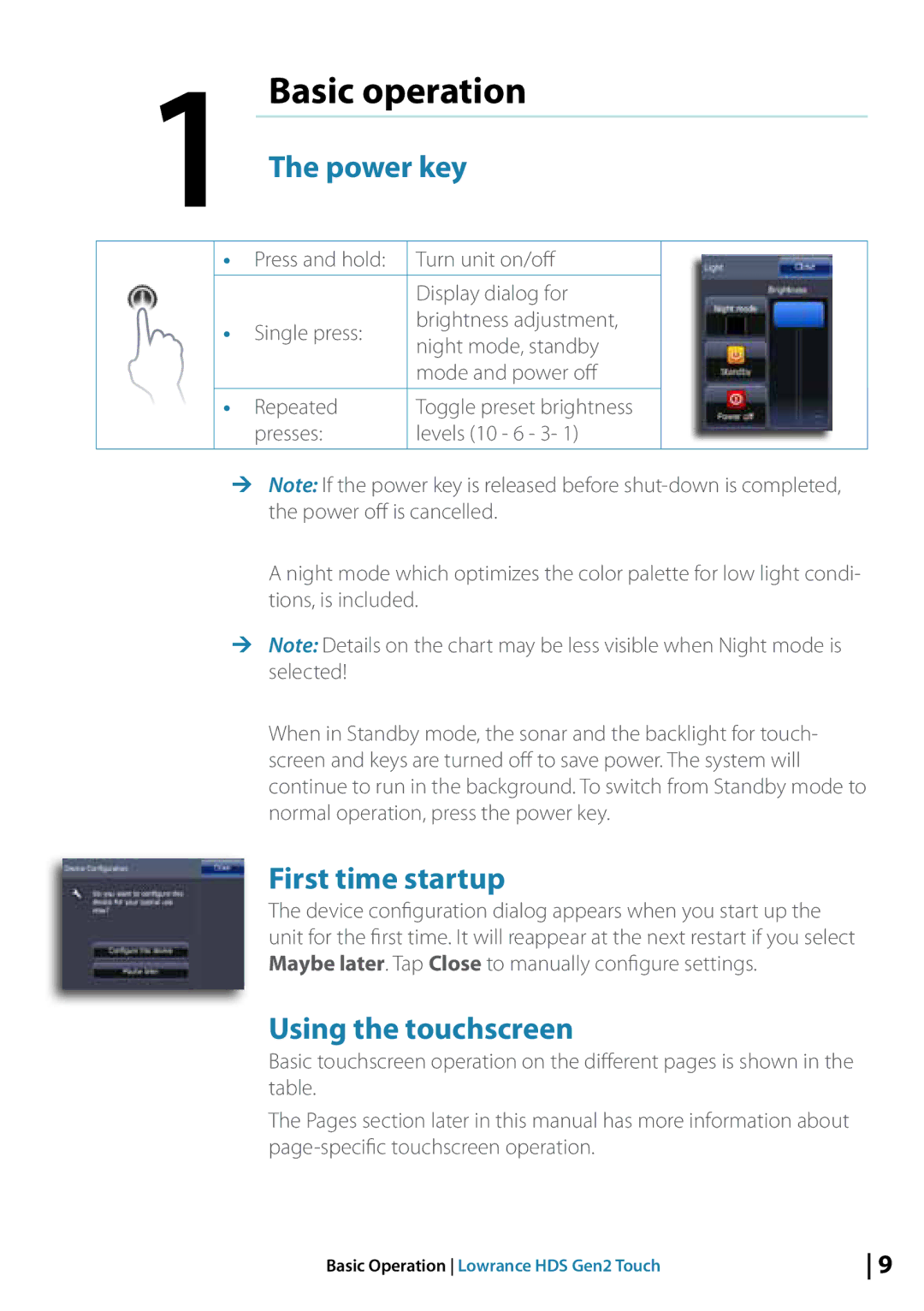1 | Basic operation | |||||||
|
|
|
|
| ||||
The power key | ||||||||
|
|
| • | Press and hold: | Turn unit on/off |
|
|
|
|
|
|
|
|
| |||
|
|
|
|
|
|
|
|
|
|
|
|
|
| Display dialog for |
|
|
|
|
|
|
|
|
|
|
| |
|
|
| • | Single press: | brightness adjustment, |
|
|
|
|
|
| night mode, standby |
|
|
| ||
|
|
|
|
|
|
|
| |
|
|
|
|
| mode and power off |
|
|
|
|
|
| • | Repeated | Toggle preset brightness |
|
|
|
|
|
|
| presses: | levels (10 - 6 - 3- 1) |
|
|
|
|
|
|
|
|
|
|
|
|
¼¼ Note: If the power key is released before
A night mode which optimizes the color palette for low light condi- tions, is included.
¼¼ Note: Details on the chart may be less visible when Night mode is selected!
When in Standby mode, the sonar and the backlight for touch- screen and keys are turned off to save power. The system will continue to run in the background. To switch from Standby mode to normal operation, press the power key.
First time startup
The device configuration dialog appears when you start up the
unit for the first time. It will reappear at the next restart if you select Maybe later. Tap Close to manually configure settings.
Using the touchscreen
Basic touchscreen operation on the different pages is shown in the table.
The Pages section later in this manual has more information about
Basic Operation Lowrance HDS Gen2 Touch | 9 |