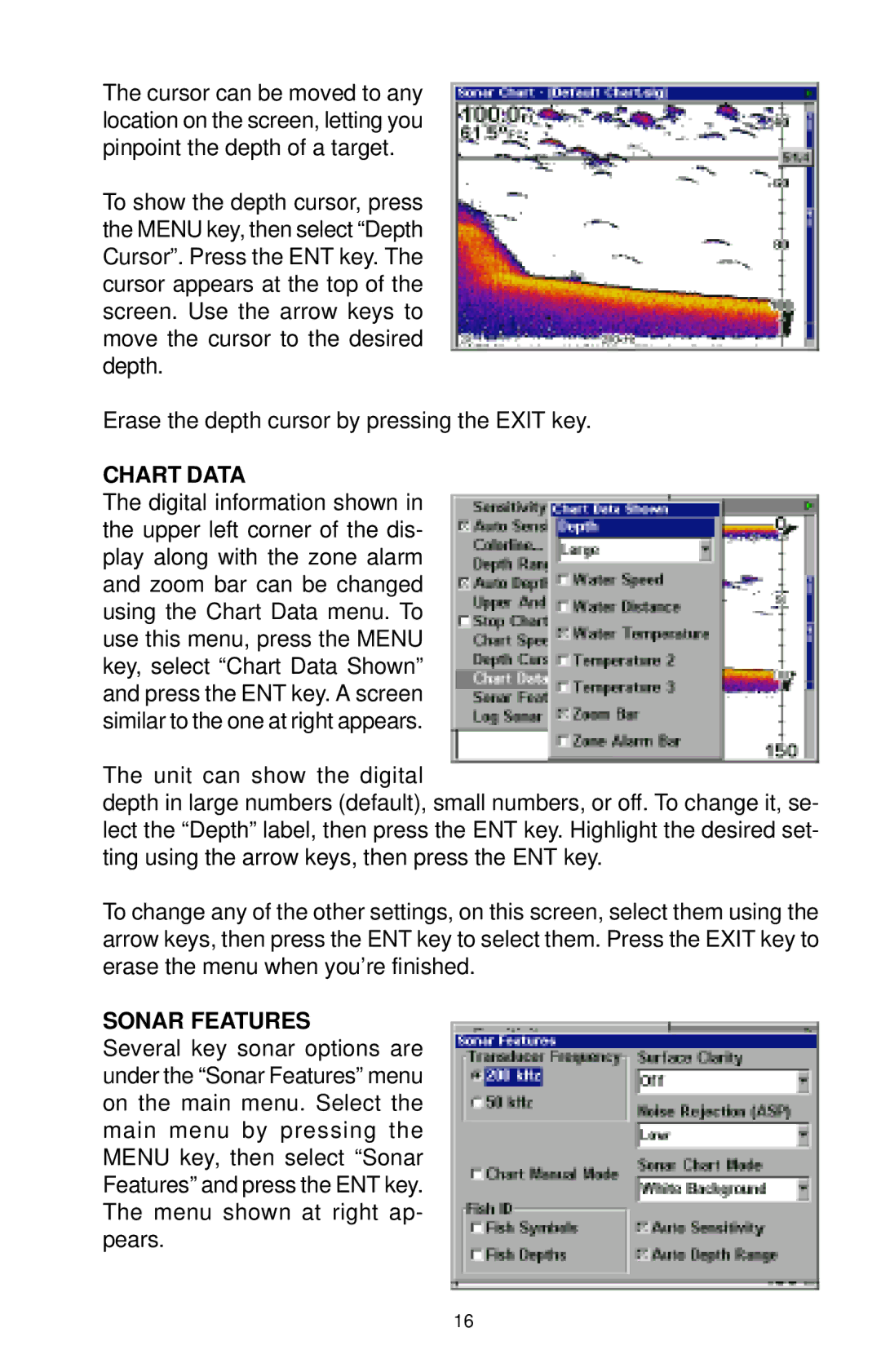The cursor can be moved to any location on the screen, letting you pinpoint the depth of a target.
To show the depth cursor, press the MENU key, then select “Depth Cursor”. Press the ENT key. The cursor appears at the top of the screen. Use the arrow keys to move the cursor to the desired depth.
Erase the depth cursor by pressing the EXIT key.
CHART DATA
The digital information shown in the upper left corner of the dis- play along with the zone alarm and zoom bar can be changed using the Chart Data menu. To use this menu, press the MENU key, select “Chart Data Shown” and press the ENT key. A screen similar to the one at right appears.
The unit can show the digital
depth in large numbers (default), small numbers, or off. To change it, se- lect the “Depth” label, then press the ENT key. Highlight the desired set- ting using the arrow keys, then press the ENT key.
To change any of the other settings, on this screen, select them using the arrow keys, then press the ENT key to select them. Press the EXIT key to erase the menu when you’re finished.
SONAR FEATURES
Several key sonar options are under the “Sonar Features” menu on the main menu. Select the main menu by pressing the MENU key, then select “Sonar Features” and press the ENT key. The menu shown at right ap- pears.
16