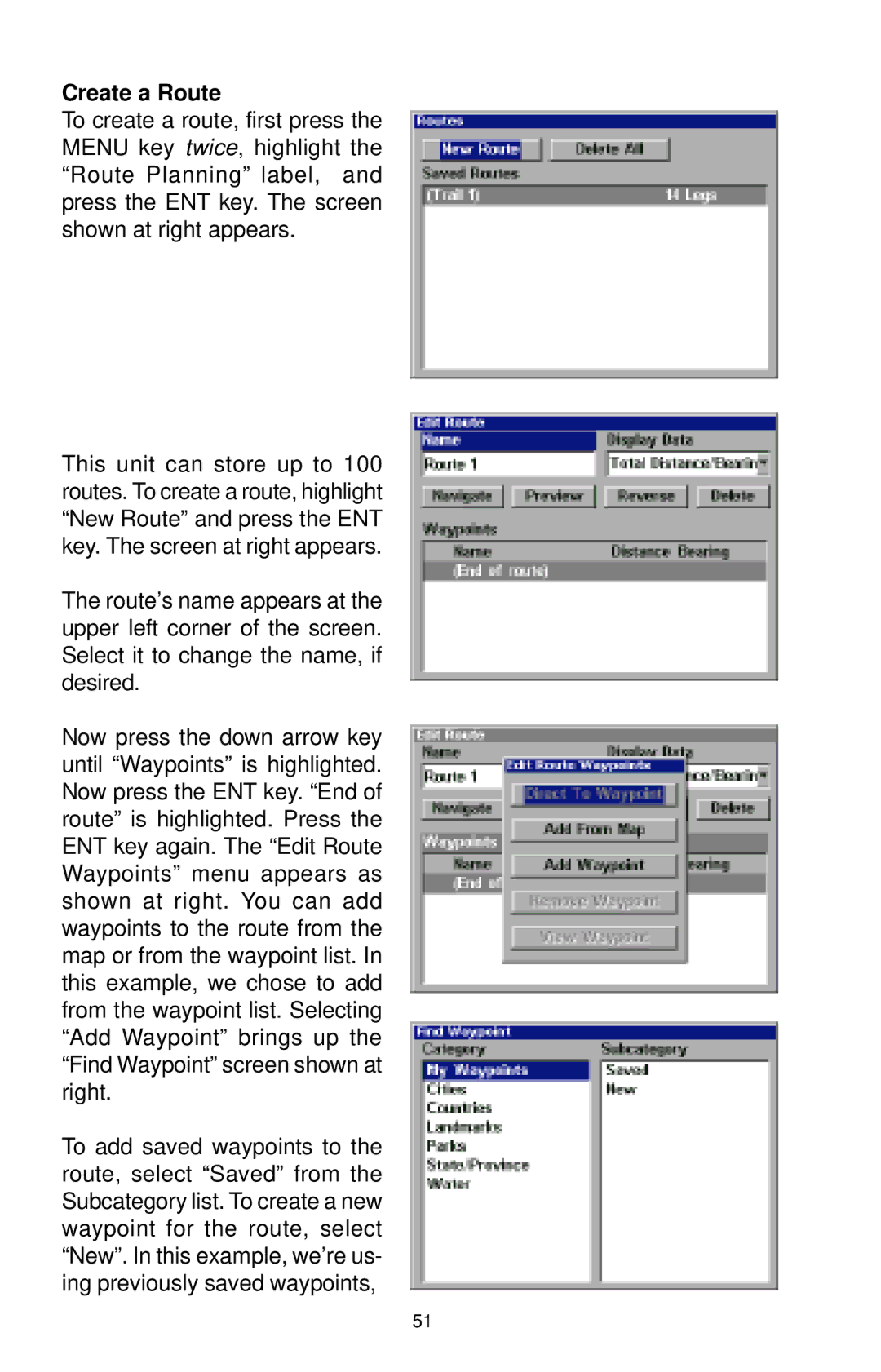Create a Route
To create a route, first press the MENU key twice, highlight the “Route Planning” label, and press the ENT key. The screen shown at right appears.
This unit can store up to 100 routes. To create a route, highlight “New Route” and press the ENT key. The screen at right appears.
The route’s name appears at the upper left corner of the screen. Select it to change the name, if desired.
Now press the down arrow key until “Waypoints” is highlighted. Now press the ENT key. “End of route” is highlighted. Press the ENT key again. The “Edit Route Waypoints” menu appears as shown at right. You can add waypoints to the route from the map or from the waypoint list. In this example, we chose to add from the waypoint list. Selecting “Add Waypoint” brings up the “Find Waypoint” screen shown at right.
To add saved waypoints to the route, select “Saved” from the Subcategory list. To create a new waypoint for the route, select “New”. In this example, we’re us- ing previously saved waypoints,
51