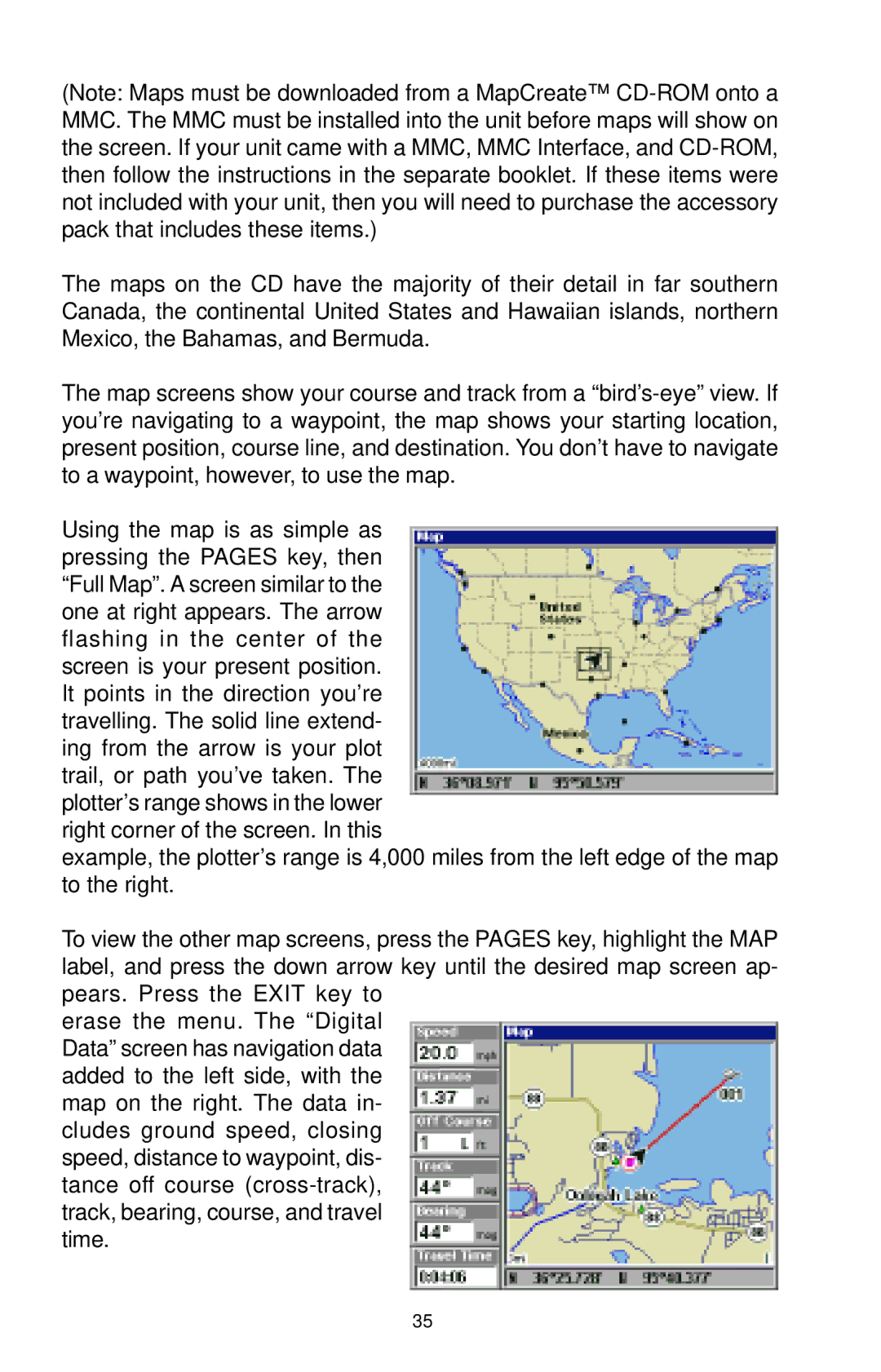(Note: Maps must be downloaded from a MapCreate™
The maps on the CD have the majority of their detail in far southern Canada, the continental United States and Hawaiian islands, northern Mexico, the Bahamas, and Bermuda.
The map screens show your course and track from a
Using the map is as simple as pressing the PAGES key, then “Full Map”. A screen similar to the one at right appears. The arrow flashing in the center of the screen is your present position. It points in the direction you’re travelling. The solid line extend- ing from the arrow is your plot trail, or path you’ve taken. The plotter’s range shows in the lower right corner of the screen. In this
example, the plotter’s range is 4,000 miles from the left edge of the map to the right.
To view the other map screens, press the PAGES key, highlight the MAP label, and press the down arrow key until the desired map screen ap- pears. Press the EXIT key to
erase the menu. The “Digital Data” screen has navigation data added to the left side, with the map on the right. The data in- cludes ground speed, closing speed, distance to waypoint, dis- tance off course
35