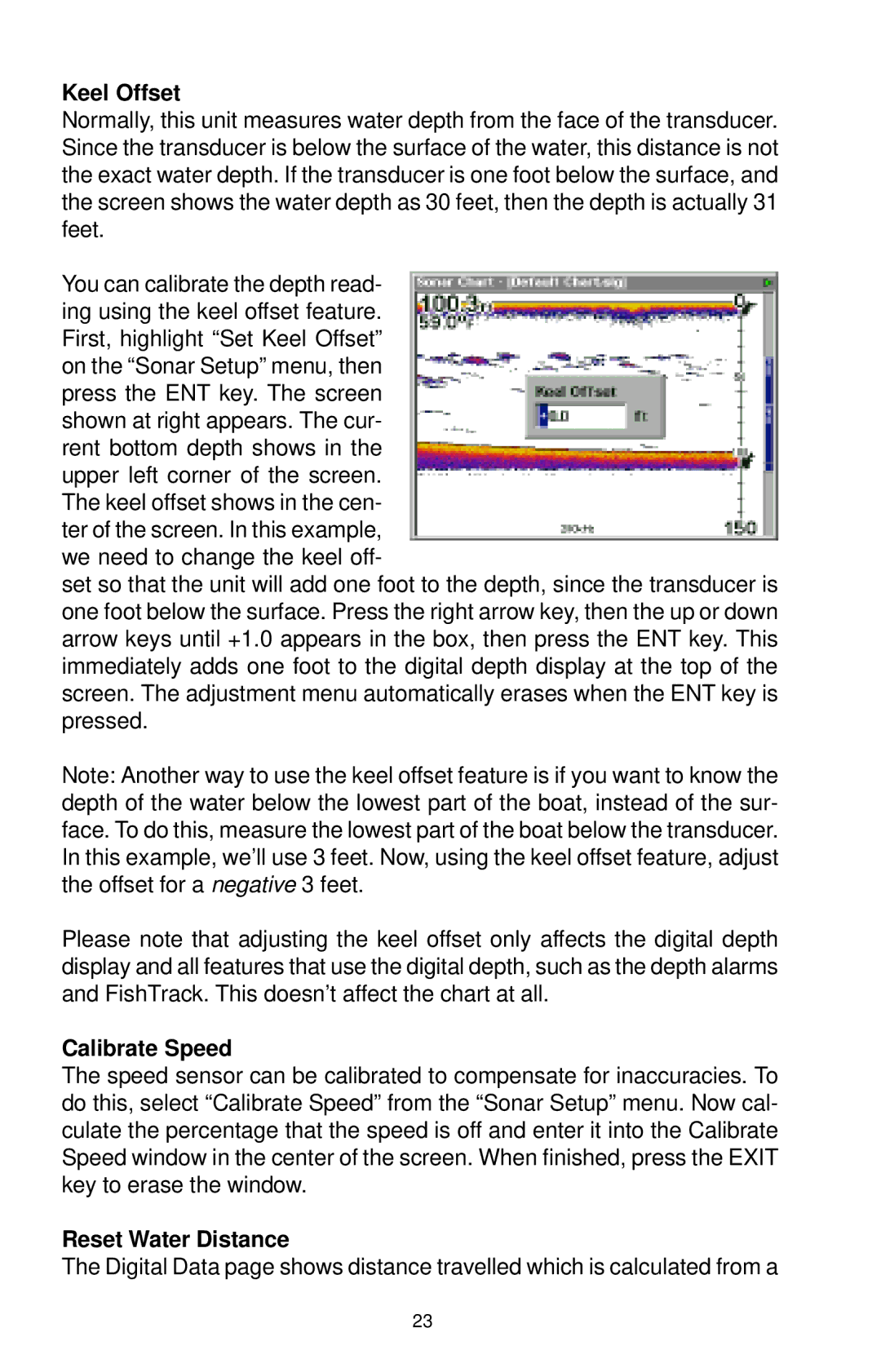Keel Offset
Normally, this unit measures water depth from the face of the transducer. Since the transducer is below the surface of the water, this distance is not the exact water depth. If the transducer is one foot below the surface, and the screen shows the water depth as 30 feet, then the depth is actually 31 feet.
You can calibrate the depth read- ing using the keel offset feature. First, highlight “Set Keel Offset” on the “Sonar Setup” menu, then press the ENT key. The screen shown at right appears. The cur- rent bottom depth shows in the upper left corner of the screen. The keel offset shows in the cen- ter of the screen. In this example, we need to change the keel off-
set so that the unit will add one foot to the depth, since the transducer is one foot below the surface. Press the right arrow key, then the up or down arrow keys until +1.0 appears in the box, then press the ENT key. This immediately adds one foot to the digital depth display at the top of the screen. The adjustment menu automatically erases when the ENT key is pressed.
Note: Another way to use the keel offset feature is if you want to know the depth of the water below the lowest part of the boat, instead of the sur- face. To do this, measure the lowest part of the boat below the transducer. In this example, we’ll use 3 feet. Now, using the keel offset feature, adjust the offset for a negative 3 feet.
Please note that adjusting the keel offset only affects the digital depth display and all features that use the digital depth, such as the depth alarms and FishTrack. This doesn’t affect the chart at all.
Calibrate Speed
The speed sensor can be calibrated to compensate for inaccuracies. To do this, select “Calibrate Speed” from the “Sonar Setup” menu. Now cal- culate the percentage that the speed is off and enter it into the Calibrate Speed window in the center of the screen. When finished, press the EXIT key to erase the window.
Reset Water Distance
The Digital Data page shows distance travelled which is calculated from a
23