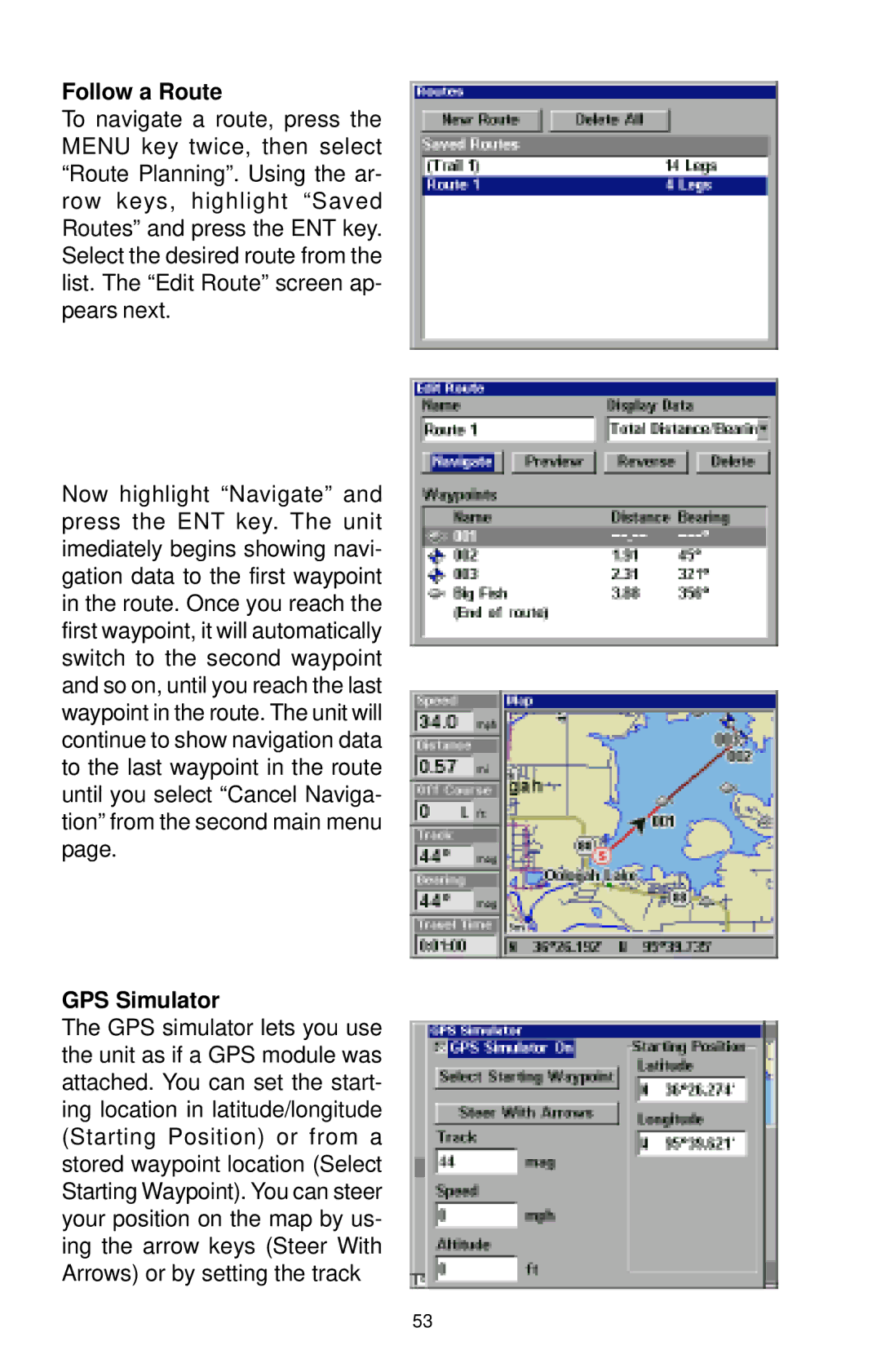Follow a Route
To navigate a route, press the MENU key twice, then select “Route Planning”. Using the ar- row keys, highlight “Saved Routes” and press the ENT key. Select the desired route from the list. The “Edit Route” screen ap- pears next.
Now highlight “Navigate” and press the ENT key. The unit imediately begins showing navi- gation data to the first waypoint in the route. Once you reach the first waypoint, it will automatically switch to the second waypoint and so on, until you reach the last waypoint in the route. The unit will continue to show navigation data to the last waypoint in the route until you select “Cancel Naviga- tion” from the second main menu page.
GPS Simulator
The GPS simulator lets you use the unit as if a GPS module was attached. You can set the start- ing location in latitude/longitude (Starting Position) or from a stored waypoint location (Select Starting Waypoint). You can steer your position on the map by us- ing the arrow keys (Steer With Arrows) or by setting the track
53