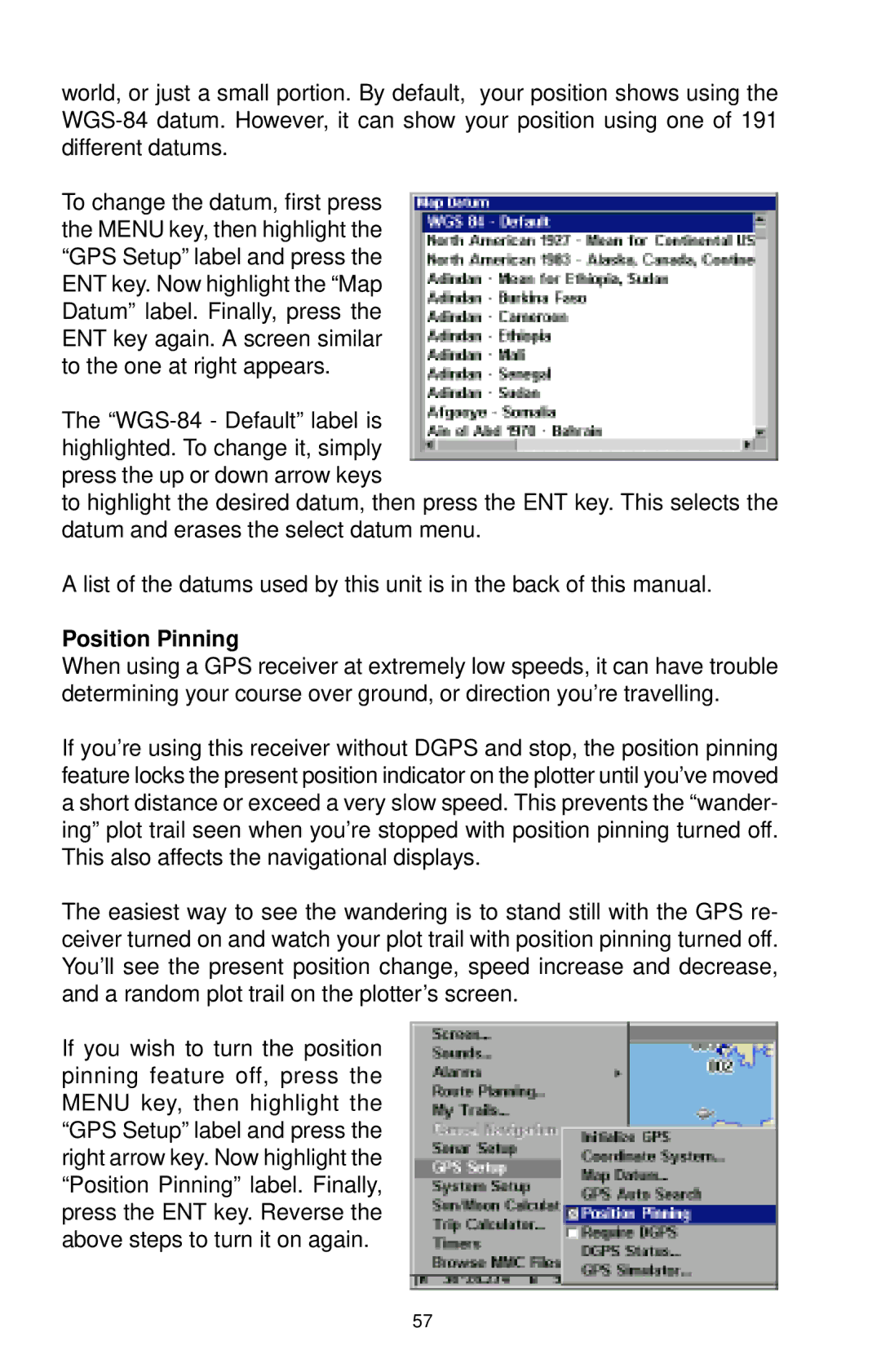world, or just a small portion. By default, your position shows using the
To change the datum, first press the MENU key, then highlight the “GPS Setup” label and press the ENT key. Now highlight the “Map Datum” label. Finally, press the ENT key again. A screen similar to the one at right appears.
The
to highlight the desired datum, then press the ENT key. This selects the datum and erases the select datum menu.
A list of the datums used by this unit is in the back of this manual.
Position Pinning
When using a GPS receiver at extremely low speeds, it can have trouble determining your course over ground, or direction you’re travelling.
If you’re using this receiver without DGPS and stop, the position pinning feature locks the present position indicator on the plotter until you’ve moved a short distance or exceed a very slow speed. This prevents the “wander- ing” plot trail seen when you’re stopped with position pinning turned off. This also affects the navigational displays.
The easiest way to see the wandering is to stand still with the GPS re- ceiver turned on and watch your plot trail with position pinning turned off. You’ll see the present position change, speed increase and decrease, and a random plot trail on the plotter’s screen.
If you wish to turn the position pinning feature off, press the MENU key, then highlight the “GPS Setup” label and press the right arrow key. Now highlight the “Position Pinning” label. Finally, press the ENT key. Reverse the above steps to turn it on again.
57