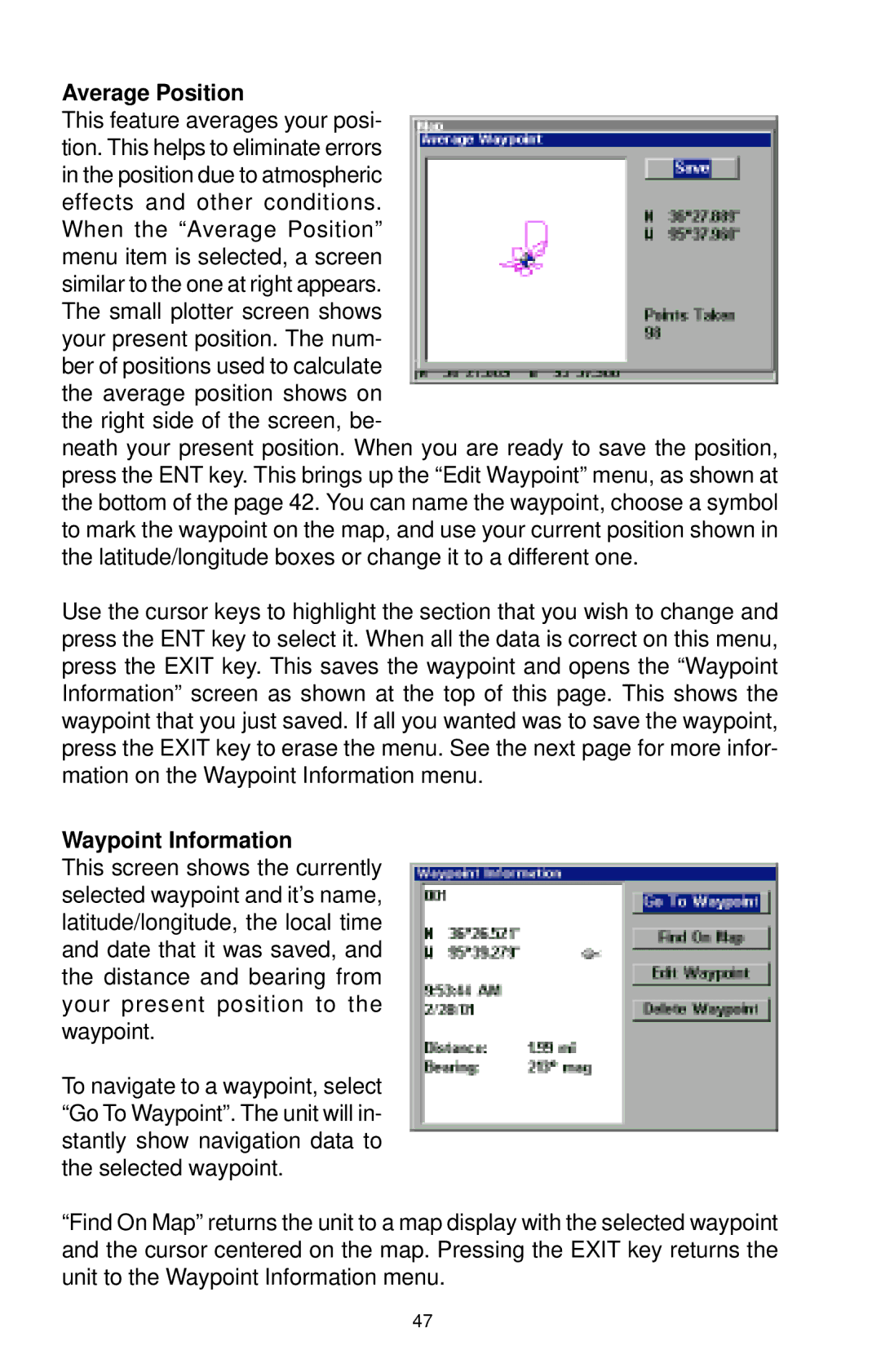Average Position
This feature averages your posi- tion. This helps to eliminate errors in the position due to atmospheric effects and other conditions.
When the “Average Position” menu item is selected, a screen similar to the one at right appears. The small plotter screen shows your present position. The num- ber of positions used to calculate the average position shows on the right side of the screen, be-
neath your present position. When you are ready to save the position, press the ENT key. This brings up the “Edit Waypoint” menu, as shown at the bottom of the page 42. You can name the waypoint, choose a symbol to mark the waypoint on the map, and use your current position shown in the latitude/longitude boxes or change it to a different one.
Use the cursor keys to highlight the section that you wish to change and press the ENT key to select it. When all the data is correct on this menu, press the EXIT key. This saves the waypoint and opens the “Waypoint Information” screen as shown at the top of this page. This shows the waypoint that you just saved. If all you wanted was to save the waypoint, press the EXIT key to erase the menu. See the next page for more infor- mation on the Waypoint Information menu.
Waypoint Information
This screen shows the currently selected waypoint and it’s name, latitude/longitude, the local time and date that it was saved, and the distance and bearing from your present position to the waypoint.
To navigate to a waypoint, select “Go To Waypoint”. The unit will in- stantly show navigation data to the selected waypoint.
“Find On Map” returns the unit to a map display with the selected waypoint and the cursor centered on the map. Pressing the EXIT key returns the unit to the Waypoint Information menu.
47