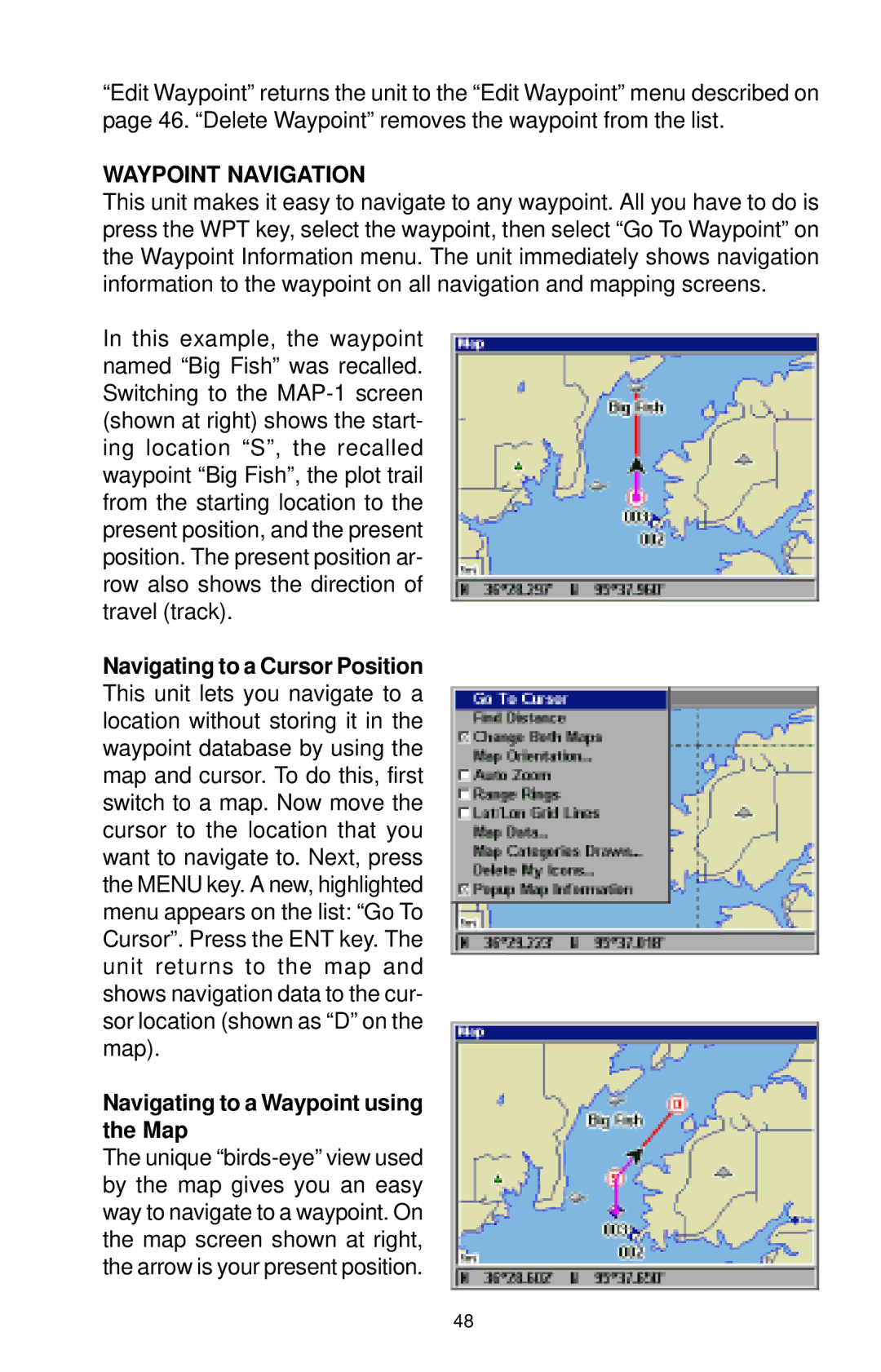“Edit Waypoint” returns the unit to the “Edit Waypoint” menu described on page 46. “Delete Waypoint” removes the waypoint from the list.
WAYPOINT NAVIGATION
This unit makes it easy to navigate to any waypoint. All you have to do is press the WPT key, select the waypoint, then select “Go To Waypoint” on the Waypoint Information menu. The unit immediately shows navigation information to the waypoint on all navigation and mapping screens.
In this example, the waypoint named “Big Fish” was recalled. Switching to the
Navigating to a Cursor Position This unit lets you navigate to a location without storing it in the waypoint database by using the map and cursor. To do this, first switch to a map. Now move the cursor to the location that you want to navigate to. Next, press the MENU key. A new, highlighted menu appears on the list: “Go To Cursor”. Press the ENT key. The unit returns to the map and shows navigation data to the cur- sor location (shown as “D” on the map).
Navigating to a Waypoint using the Map
The unique
48