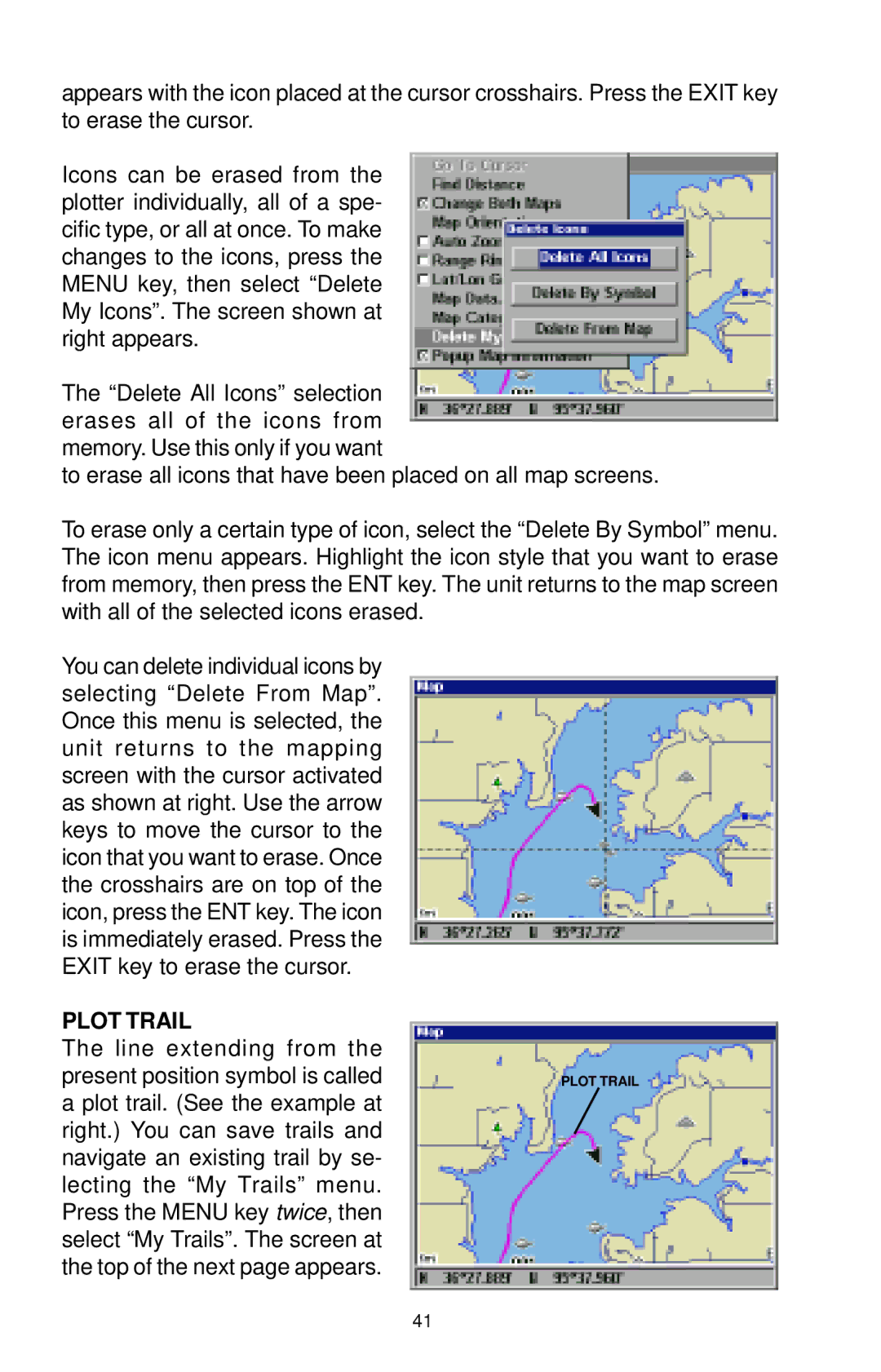appears with the icon placed at the cursor crosshairs. Press the EXIT key to erase the cursor.
Icons can be erased from the plotter individually, all of a spe- cific type, or all at once. To make changes to the icons, press the MENU key, then select “Delete My Icons”. The screen shown at right appears.
The “Delete All Icons” selection erases all of the icons from memory. Use this only if you want
to erase all icons that have been placed on all map screens.
To erase only a certain type of icon, select the “Delete By Symbol” menu. The icon menu appears. Highlight the icon style that you want to erase from memory, then press the ENT key. The unit returns to the map screen with all of the selected icons erased.
You can delete individual icons by selecting “Delete From Map”. Once this menu is selected, the unit returns to the mapping screen with the cursor activated as shown at right. Use the arrow keys to move the cursor to the icon that you want to erase. Once the crosshairs are on top of the icon, press the ENT key. The icon is immediately erased. Press the EXIT key to erase the cursor.
PLOT TRAIL
The line extending from the present position symbol is called a plot trail. (See the example at right.) You can save trails and navigate an existing trail by se- lecting the “My Trails” menu. Press the MENU key twice, then select “My Trails”. The screen at the top of the next page appears.
PLOT TRAIL
41