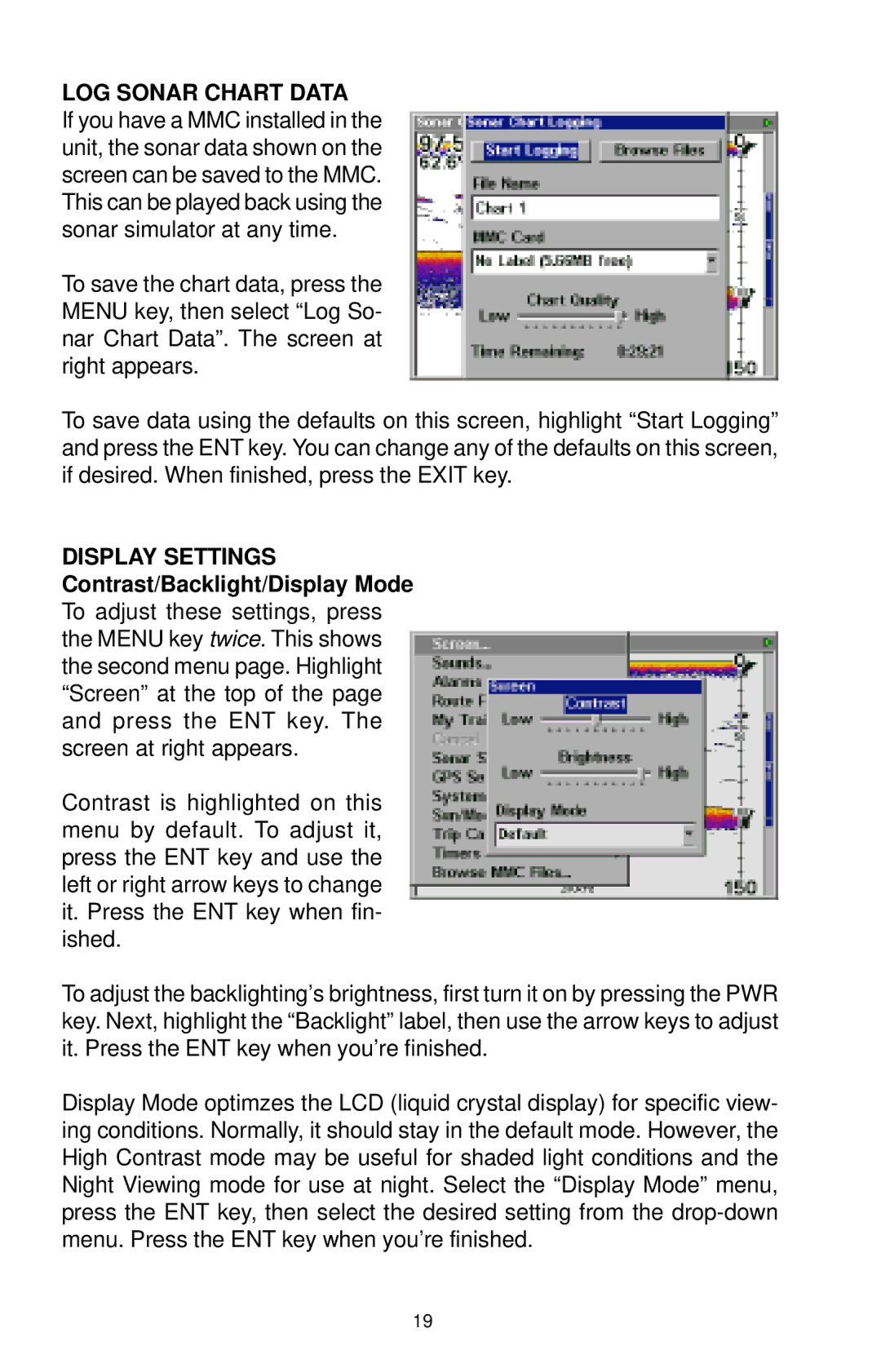LOG SONAR CHART DATA
If you have a MMC installed in the unit, the sonar data shown on the screen can be saved to the MMC. This can be played back using the sonar simulator at any time.
To save the chart data, press the MENU key, then select “Log So- nar Chart Data”. The screen at right appears.
To save data using the defaults on this screen, highlight “Start Logging” and press the ENT key. You can change any of the defaults on this screen, if desired. When finished, press the EXIT key.
DISPLAY SETTINGS Contrast/Backlight/Display Mode To adjust these settings, press the MENU key twice. This shows the second menu page. Highlight “Screen” at the top of the page and press the ENT key. The screen at right appears.
Contrast is highlighted on this menu by default. To adjust it, press the ENT key and use the left or right arrow keys to change it. Press the ENT key when fin- ished.
To adjust the backlighting’s brightness, first turn it on by pressing the PWR key. Next, highlight the “Backlight” label, then use the arrow keys to adjust it. Press the ENT key when you’re finished.
Display Mode optimzes the LCD (liquid crystal display) for specific view- ing conditions. Normally, it should stay in the default mode. However, the High Contrast mode may be useful for shaded light conditions and the Night Viewing mode for use at night. Select the “Display Mode” menu, press the ENT key, then select the desired setting from the
19