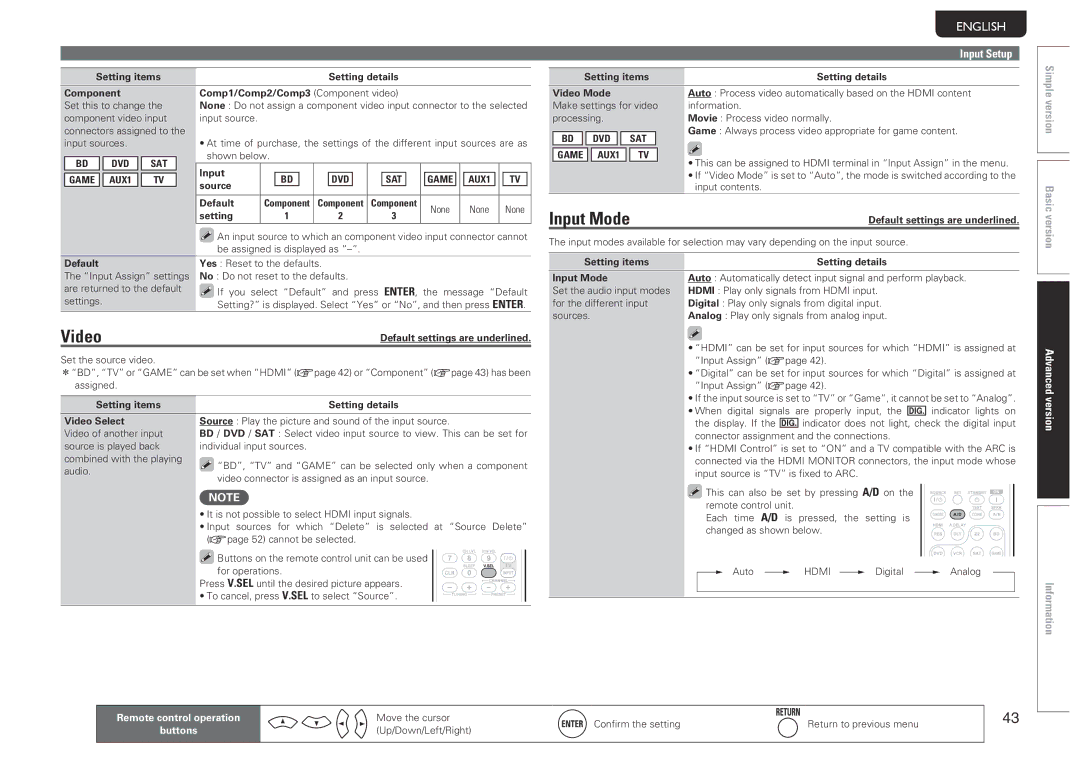NR1601 specifications
The Marantz NR1601 is a slimline AV receiver that exemplifies high-quality audio processing in a compact form. Designed for those who prioritize space without sacrificing sound quality, the NR1601 offers a variety of features that cater to modern home entertainment needs.One of the standout characteristics of the NR1601 is its 5.1-channel surround sound capability, delivering robust and immersive audio experiences. It supports various surround sound formats, including Dolby TrueHD and DTS-HD Master Audio, making it an excellent choice for both movie enthusiasts and music lovers alike. With a power output of 50 watts per channel, the receiver efficiently drives a wide range of speakers, ensuring dynamic sound reproduction.
The NR1601 is equipped with several advanced technologies, including Marantz’s proprietary HDAM (Hyper-Dynamic Amplification Module) technology. This ensures high-quality audio playback by minimizing distortion and delivering excellent transient response. Furthermore, the receiver's built-in Audyssey MultEQ technology automatically calibrates the audio output to suit the specific characteristics of your room, optimizing sound quality irrespective of the environment.
Connectivity is another strong suit of the NR1601. It features multiple HDMI inputs (including HDMI 1.4a support), enabling seamless connectivity to various devices such as Blu-ray players, gaming consoles, and streaming devices. The receiver also supports 3D pass-through and 4K video upscaling, ensuring compatibility with the latest video formats and technologies. With support for audio streaming, the NR1601 offers built-in AirPlay, allowing users to stream music directly from their Apple devices.
The NR1601’s user-friendly interface, combined with a clear on-screen display, makes setup and operation a breeze. Additionally, the receiver's low-profile design allows it to fit easily into any AV cabinet, making it an attractive solution for those with limited space.
In conclusion, the Marantz NR1601 is a feature-rich receiver that combines high-performance audio processing, advanced technologies, and versatile connectivity options. It represents an ideal solution for anyone looking to enhance their home theater experience while maintaining a sleek and elegant design. Its commitment to quality and ease of use sets it apart in the realm of compact audio/video receivers.