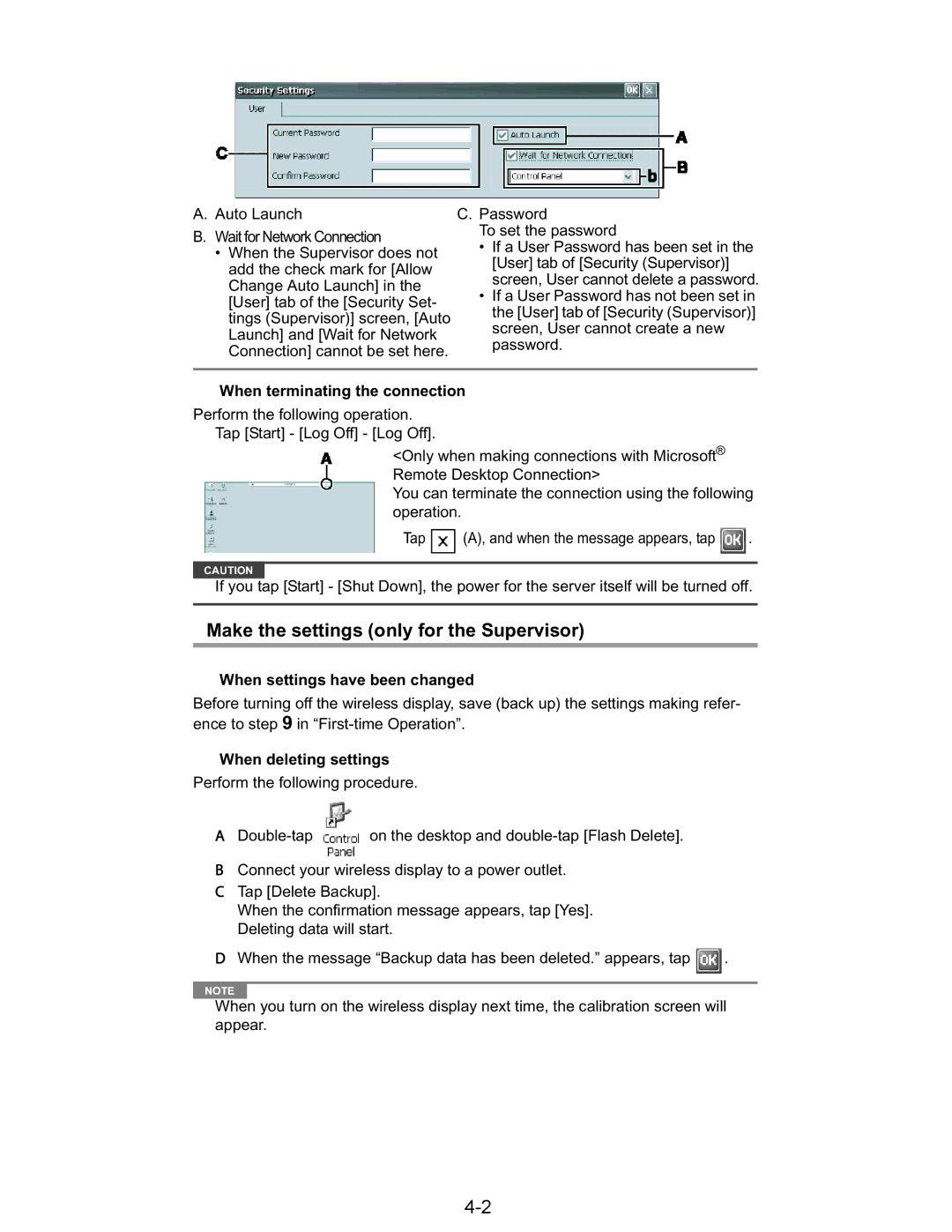A.Auto Launch
B.Wait for Network Connection
•When the Supervisor does not add the check mark for [Allow Change Auto Launch] in the [User] tab of the [Security Set- tings (Supervisor)] screen, [Auto Launch] and [Wait for Network Connection] cannot be set here.
C.Password
To set the password
•If a User Password has been set in the [User] tab of [Security (Supervisor)] screen, User cannot delete a password.
•If a User Password has not been set in the [User] tab of [Security (Supervisor)] screen, User cannot create a new password.
When terminating the connection
Perform the following operation. Tap [Start] - [Log Off] - [Log Off].
<Only when making connections with Microsoft® Remote Desktop Connection>
You can terminate the connection using the following operation.
Tap ![]()
![]() (A), and when the message appears, tap
(A), and when the message appears, tap ![]() .
.
CAUTION
If you tap [Start] - [Shut Down], the power for the server itself will be turned off.
Make the settings (only for the Supervisor)
When settings have been changed
Before turning off the wireless display, save (back up) the settings making refer- ence to step 9 in
When deleting settings
Perform the following procedure.
A | on the desktop and |
BConnect your wireless display to a power outlet.
CTap [Delete Backup].
When the confirmation message appears, tap [Yes]. Deleting data will start.
DWhen the message “Backup data has been deleted.” appears, tap ![]() .
.
NOTE
When you turn on the wireless display next time, the calibration screen will appear.