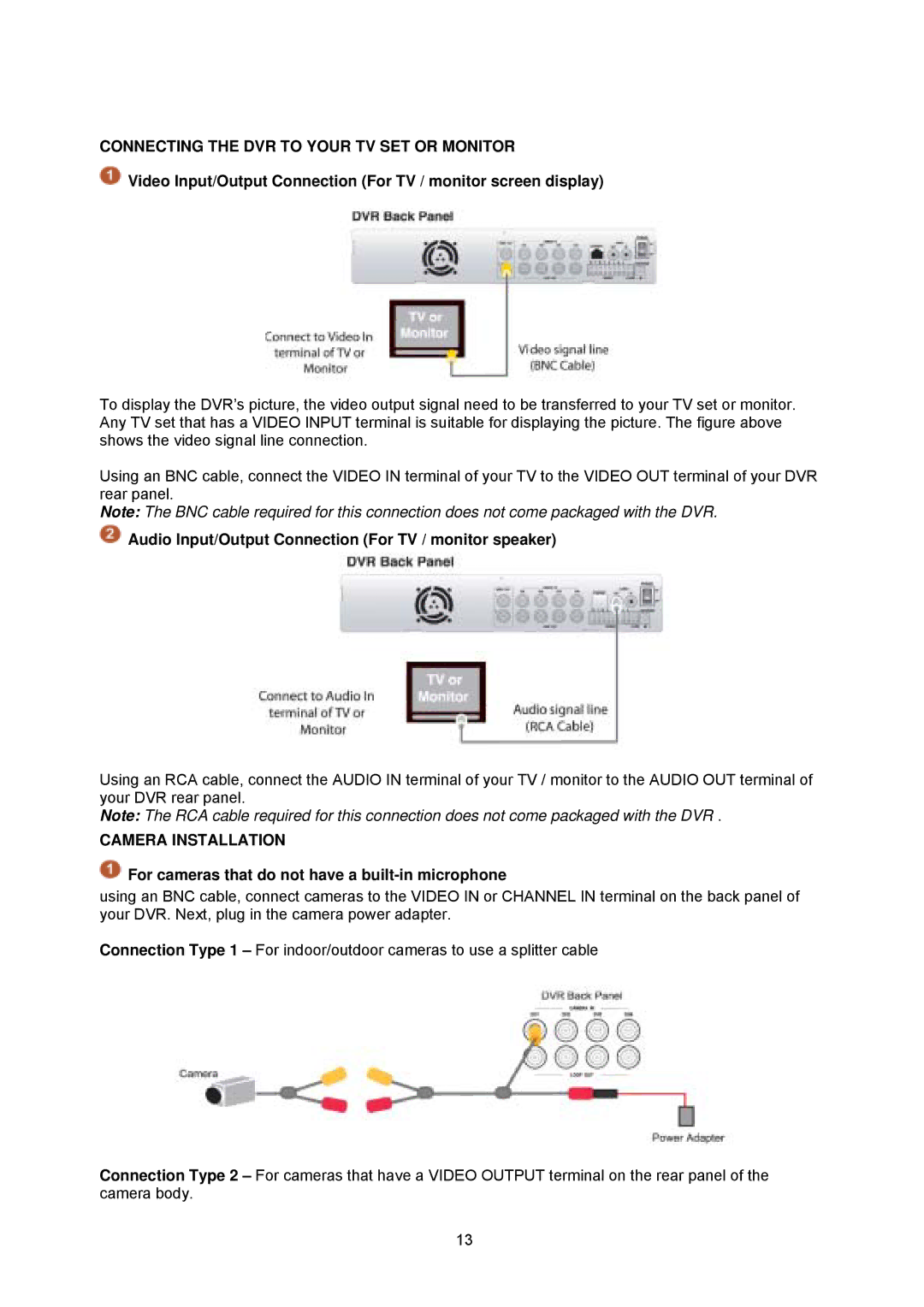CONNECTING THE DVR TO YOUR TV SET OR MONITOR
![]() Video Input/Output Connection (For TV / monitor screen display)
Video Input/Output Connection (For TV / monitor screen display)
To display the DVR’s picture, the video output signal need to be transferred to your TV set or monitor. Any TV set that has a VIDEO INPUT terminal is suitable for displaying the picture. The figure above shows the video signal line connection.
Using an BNC cable, connect the VIDEO IN terminal of your TV to the VIDEO OUT terminal of your DVR rear panel.
Note: The BNC cable required for this connection does not come packaged with the DVR.
 Audio Input/Output Connection (For TV / monitor speaker)
Audio Input/Output Connection (For TV / monitor speaker)
Using an RCA cable, connect the AUDIO IN terminal of your TV / monitor to the AUDIO OUT terminal of your DVR rear panel.
Note: The RCA cable required for this connection does not come packaged with the DVR .
CAMERA INSTALLATION
 For cameras that do not have a
For cameras that do not have a built-in microphone
using an BNC cable, connect cameras to the VIDEO IN or CHANNEL IN terminal on the back panel of your DVR. Next, plug in the camera power adapter.
Connection Type 1 – For indoor/outdoor cameras to use a splitter cable
Connection Type 2 – For cameras that have a VIDEO OUTPUT terminal on the rear panel of the camera body.
13