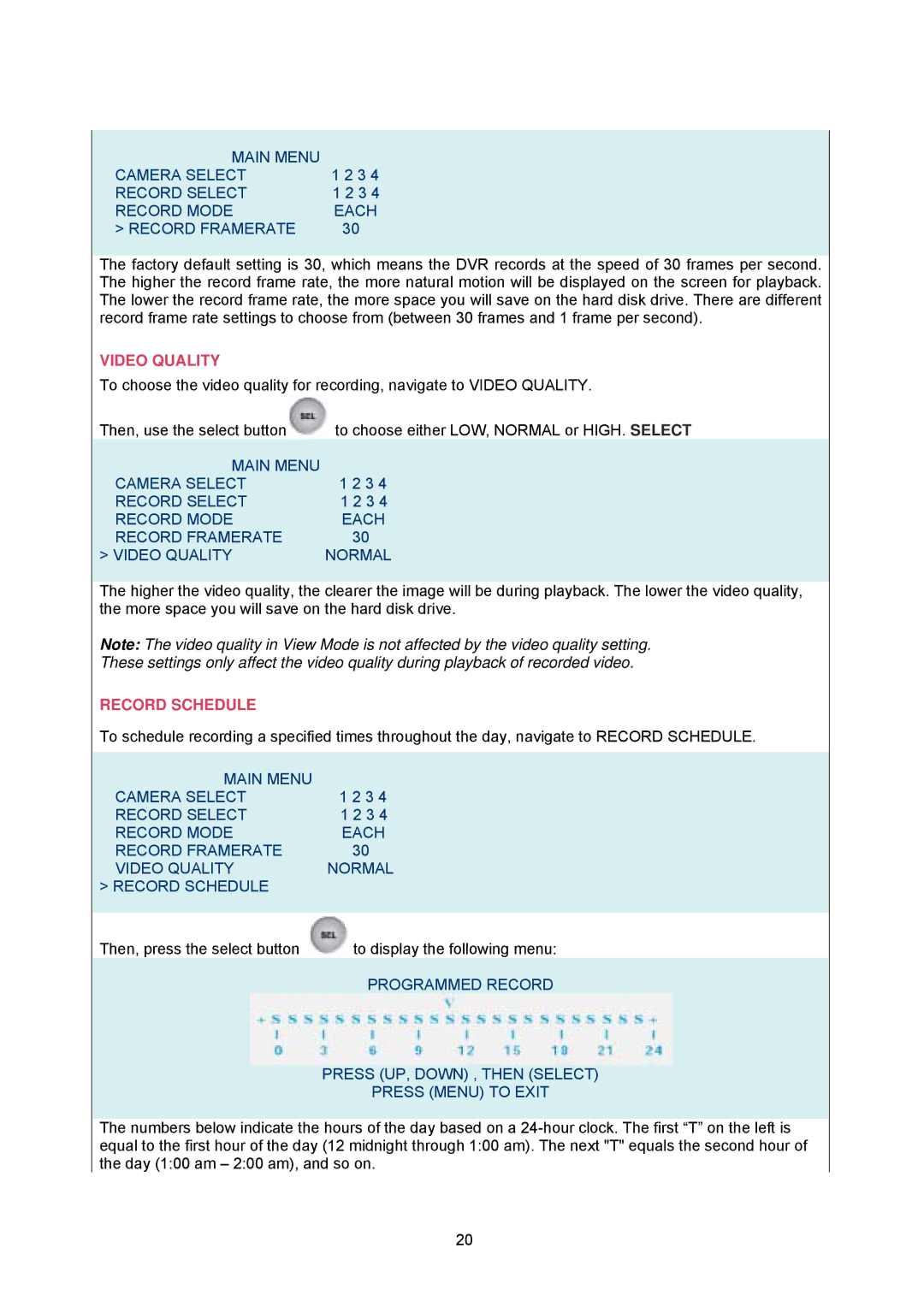MAIN MENU |
|
CAMERA SELECT | 1 2 3 4 |
RECORD SELECT | 1 2 3 4 |
RECORD MODE | EACH |
> RECORD FRAMERATE | 30 |
|
|
The factory default setting is 30, which means the DVR records at the speed of 30 frames per second. The higher the record frame rate, the more natural motion will be displayed on the screen for playback. The lower the record frame rate, the more space you will save on the hard disk drive. There are different record frame rate settings to choose from (between 30 frames and 1 frame per second).
VIDEO QUALITY
To choose the video quality for recording, navigate to VIDEO QUALITY.
Then, use the select button![]() to choose either LOW, NORMAL or HIGH. SELECT
to choose either LOW, NORMAL or HIGH. SELECT
MAIN MENU |
|
CAMERA SELECT | 1 2 3 4 |
RECORD SELECT | 1 2 3 4 |
RECORD MODE | EACH |
RECORD FRAMERATE | 30 |
> VIDEO QUALITY | NORMAL |
|
|
The higher the video quality, the clearer the image will be during playback. The lower the video quality, the more space you will save on the hard disk drive.
Note: The video quality in View Mode is not affected by the video quality setting.
These settings only affect the video quality during playback of recorded video.
RECORD SCHEDULE
To schedule recording a specified times throughout the day, navigate to RECORD SCHEDULE.
MAIN MENU |
|
CAMERA SELECT | 1 2 3 4 |
RECORD SELECT | 1 2 3 4 |
RECORD MODE | EACH |
RECORD FRAMERATE | 30 |
VIDEO QUALITY | NORMAL |
> RECORD SCHEDULE |
|
|
|
Then, press the select button | to display the following menu: |
| PROGRAMMED RECORD |
PRESS (UP, DOWN) , THEN (SELECT)
PRESS (MENU) TO EXIT
The numbers below indicate the hours of the day based on a
20