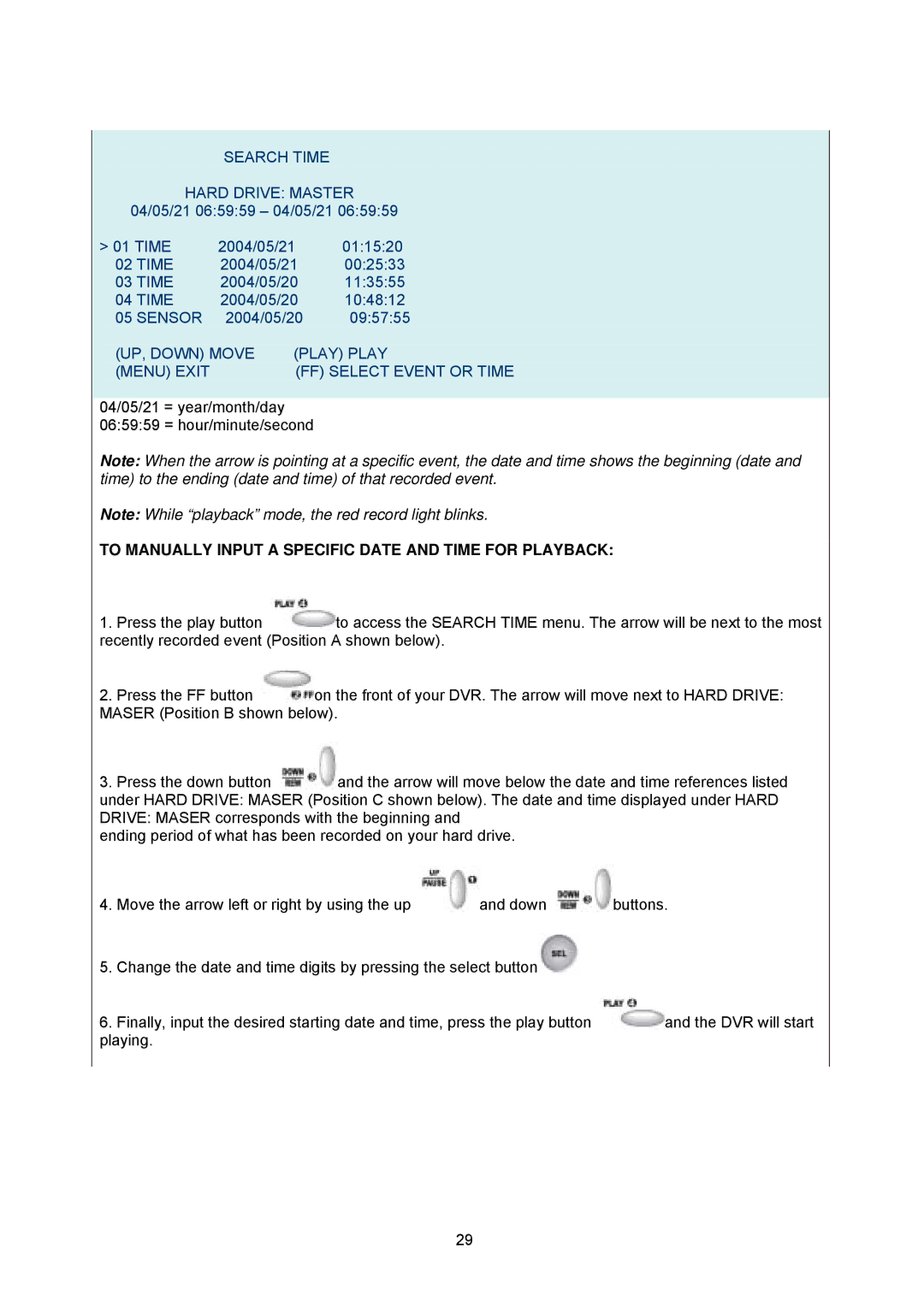SEARCH TIME
HARD DRIVE: MASTER 04/05/21 06:59:59 – 04/05/21 06:59:59
> 01 TIME | 2004/05/21 | 01:15:20 |
02 TIME | 2004/05/21 | 00:25:33 |
03 TIME | 2004/05/20 | 11:35:55 |
04 TIME | 2004/05/20 | 10:48:12 |
05 SENSOR 2004/05/20 | 09:57:55 | |
(UP, DOWN) MOVE | (PLAY) PLAY | |
(MENU) EXIT | (FF) SELECT EVENT OR TIME | |
04/05/21 = year/month/day 06:59:59 = hour/minute/second
Note: When the arrow is pointing at a specific event, the date and time shows the beginning (date and time) to the ending (date and time) of that recorded event.
Note: While “playback” mode, the red record light blinks.
TO MANUALLY INPUT A SPECIFIC DATE AND TIME FOR PLAYBACK:
1.Press the play button ![]() to access the SEARCH TIME menu. The arrow will be next to the most recently recorded event (Position A shown below).
to access the SEARCH TIME menu. The arrow will be next to the most recently recorded event (Position A shown below).
2.Press the FF button ![]() on the front of your DVR. The arrow will move next to HARD DRIVE: MASER (Position B shown below).
on the front of your DVR. The arrow will move next to HARD DRIVE: MASER (Position B shown below).
3. Press the down button and the arrow will move below the date and time references listed under HARD DRIVE: MASER (Position C shown below). The date and time displayed under HARD DRIVE: MASER corresponds with the beginning and
ending period of what has been recorded on your hard drive.
4. Move the arrow left or right by using the up | and down | buttons. |
5.Change the date and time digits by pressing the select button![]()
6.Finally, input the desired starting date and time, press the play button ![]() and the DVR will start playing.
and the DVR will start playing.
29