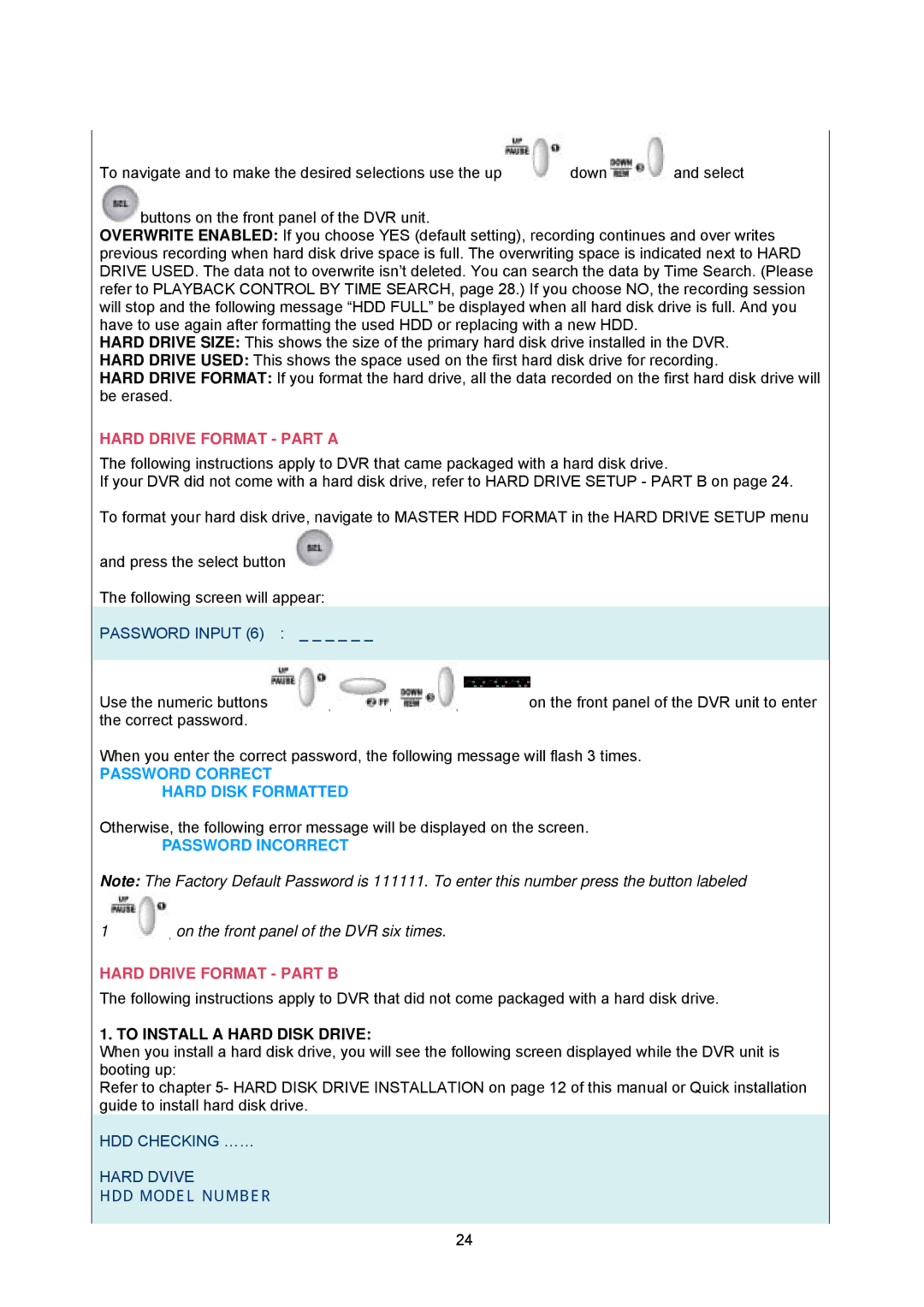To navigate and to make the desired selections use the up | down | and select |
![]() buttons on the front panel of the DVR unit.
buttons on the front panel of the DVR unit.
OVERWRITE ENABLED: If you choose YES (default setting), recording continues and over writes previous recording when hard disk drive space is full. The overwriting space is indicated next to HARD DRIVE USED. The data not to overwrite isn’t deleted. You can search the data by Time Search. (Please refer to PLAYBACK CONTROL BY TIME SEARCH, page 28.) If you choose NO, the recording session will stop and the following message “HDD FULL” be displayed when all hard disk drive is full. And you have to use again after formatting the used HDD or replacing with a new HDD.
HARD DRIVE SIZE: This shows the size of the primary hard disk drive installed in the DVR.
HARD DRIVE USED: This shows the space used on the first hard disk drive for recording.
HARD DRIVE FORMAT: If you format the hard drive, all the data recorded on the first hard disk drive will be erased.
HARD DRIVE FORMAT - PART A
The following instructions apply to DVR that came packaged with a hard disk drive.
If your DVR did not come with a hard disk drive, refer to HARD DRIVE SETUP - PART B on page 24.
To format your hard disk drive, navigate to MASTER HDD FORMAT in the HARD DRIVE SETUP menu and press the select button ![]()
The following screen will appear:
PASSWORD INPUT (6) : | _ _ _ _ _ _ |
|
|
|
|
|
|
|
|
Use the numeric buttons | , | , | , | on the front panel of the DVR unit to enter |
the correct password. |
|
|
|
|
When you enter the correct password, the following message will flash 3 times.
PASSWORD CORRECT
HARD DISK FORMATTED
Otherwise, the following error message will be displayed on the screen.
PASSWORD INCORRECT
Note: The Factory Default Password is 111111. To enter this number press the button labeled
1![]() , on the front panel of the DVR six times.
, on the front panel of the DVR six times.
HARD DRIVE FORMAT - PART B
The following instructions apply to DVR that did not come packaged with a hard disk drive.
1. TO INSTALL A HARD DISK DRIVE:
When you install a hard disk drive, you will see the following screen displayed while the DVR unit is booting up:
Refer to chapter 5- HARD DISK DRIVE INSTALLATION on page 12 of this manual or Quick installation guide to install hard disk drive.
HDD CHECKING ……
HARD DVIVE
HDD MODEL NUMBER
24