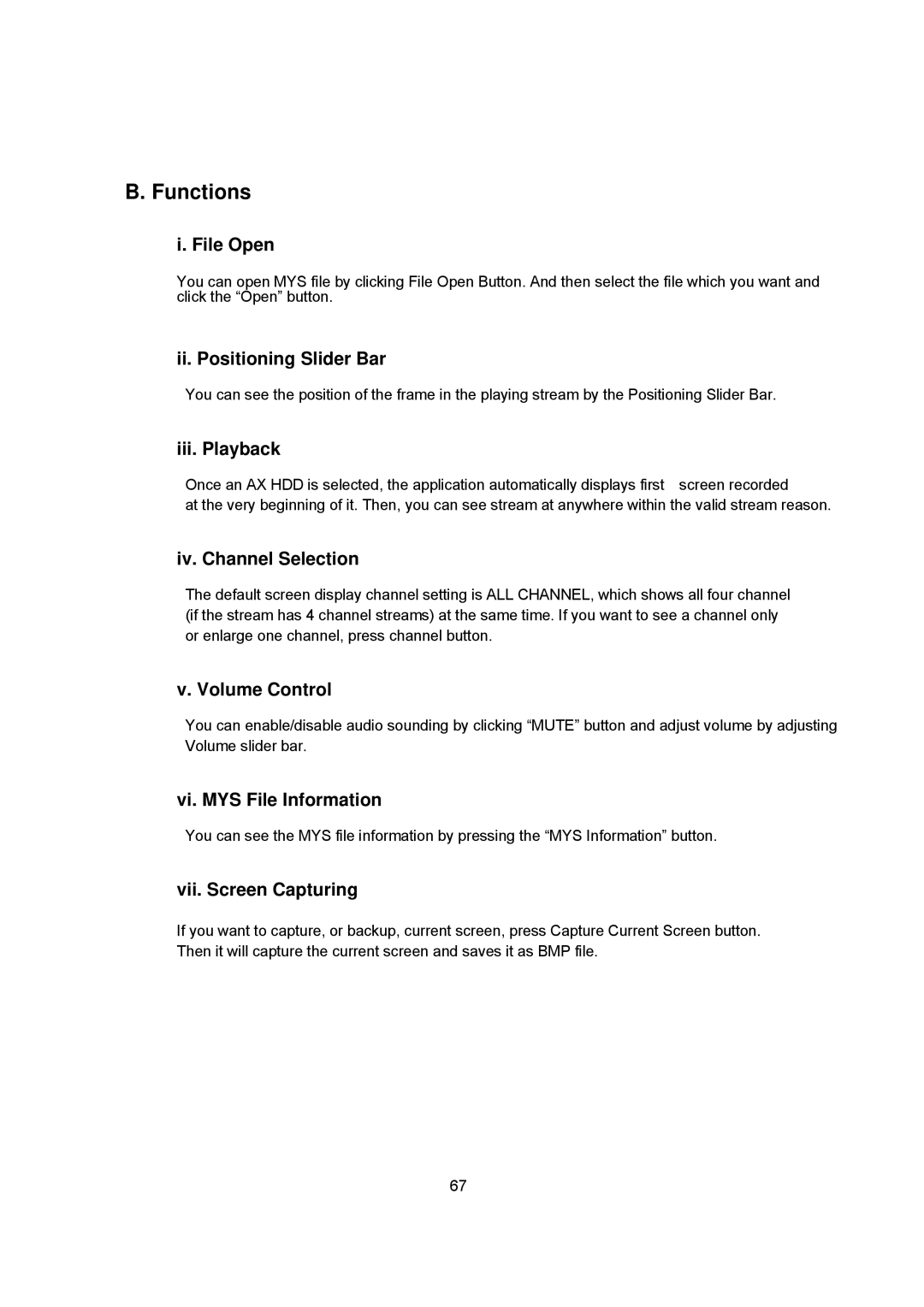B. Functions
i. File Open
You can open MYS file by clicking File Open Button. And then select the file which you want and click the “Open” button.
ii. Positioning Slider Bar
You can see the position of the frame in the playing stream by the Positioning Slider Bar.
iii. Playback
Once an AX HDD is selected, the application automatically displays first screen recorded
at the very beginning of it. Then, you can see stream at anywhere within the valid stream reason.
iv. Channel Selection
The default screen display channel setting is ALL CHANNEL, which shows all four channel (if the stream has 4 channel streams) at the same time. If you want to see a channel only or enlarge one channel, press channel button.
v. Volume Control
You can enable/disable audio sounding by clicking “MUTE” button and adjust volume by adjusting Volume slider bar.
vi. MYS File Information
You can see the MYS file information by pressing the “MYS Information” button.
vii. Screen Capturing
If you want to capture, or backup, current screen, press Capture Current Screen button. Then it will capture the current screen and saves it as BMP file.
67