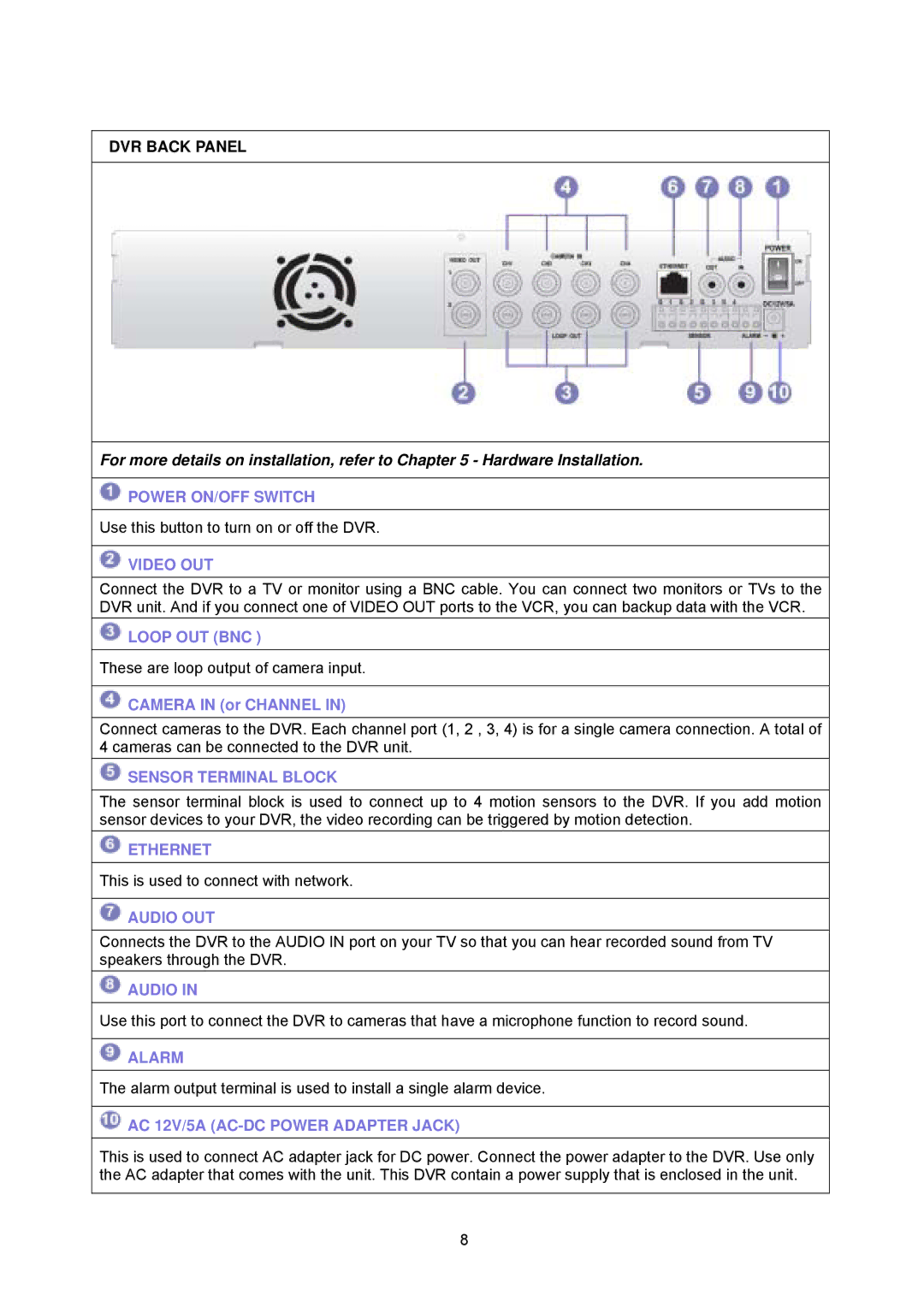DVR BACK PANEL
For more details on installation, refer to Chapter 5 - Hardware Installation.
![]() POWER ON/OFF SWITCH
POWER ON/OFF SWITCH
Use this button to turn on or off the DVR.
 VIDEO OUT
VIDEO OUT
Connect the DVR to a TV or monitor using a BNC cable. You can connect two monitors or TVs to the DVR unit. And if you connect one of VIDEO OUT ports to the VCR, you can backup data with the VCR.
 LOOP OUT (BNC )
LOOP OUT (BNC )
These are loop output of camera input.
 CAMERA IN (or CHANNEL IN)
CAMERA IN (or CHANNEL IN)
Connect cameras to the DVR. Each channel port (1, 2 , 3, 4) is for a single camera connection. A total of 4 cameras can be connected to the DVR unit.
 SENSOR TERMINAL BLOCK
SENSOR TERMINAL BLOCK
The sensor terminal block is used to connect up to 4 motion sensors to the DVR. If you add motion sensor devices to your DVR, the video recording can be triggered by motion detection.
![]() ETHERNET
ETHERNET
This is used to connect with network.
 AUDIO OUT
AUDIO OUT
Connects the DVR to the AUDIO IN port on your TV so that you can hear recorded sound from TV speakers through the DVR.
 AUDIO IN
AUDIO IN
Use this port to connect the DVR to cameras that have a microphone function to record sound.
![]() ALARM
ALARM
The alarm output terminal is used to install a single alarm device.
 AC 12V/5A
AC 12V/5A (AC-DC POWER ADAPTER JACK)
This is used to connect AC adapter jack for DC power. Connect the power adapter to the DVR. Use only the AC adapter that comes with the unit. This DVR contain a power supply that is enclosed in the unit.
8