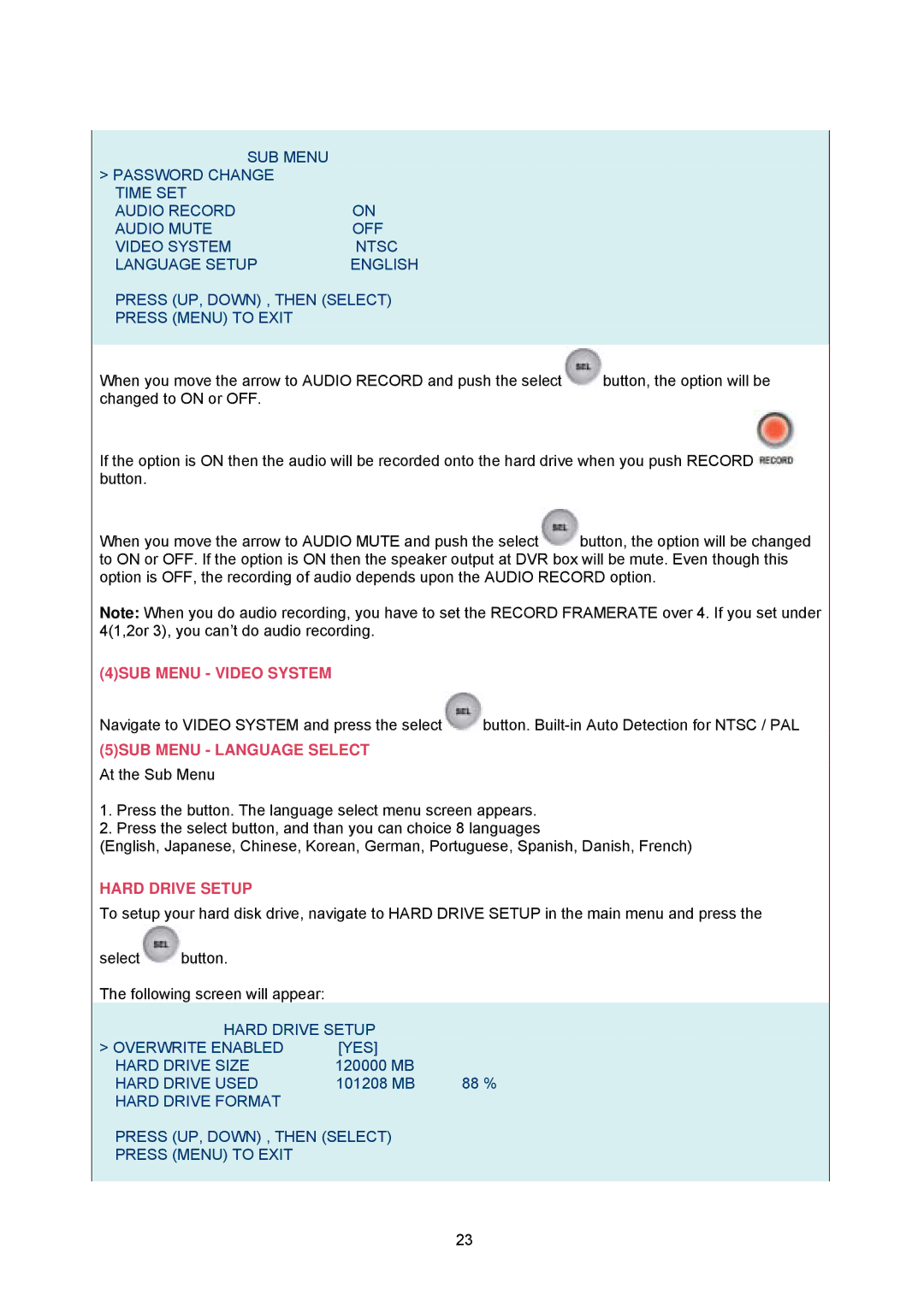SUB MENU
>PASSWORD CHANGE TIME SET
AUDIO RECORD | ON |
AUDIO MUTE | OFF |
VIDEO SYSTEM | NTSC |
LANGUAGE SETUP | ENGLISH |
PRESS (UP, DOWN) , THEN (SELECT)
PRESS (MENU) TO EXIT
When you move the arrow to AUDIO RECORD and push the select![]() button, the option will be changed to ON or OFF.
button, the option will be changed to ON or OFF.
If the option is ON then the audio will be recorded onto the hard drive when you push RECORD button.
When you move the arrow to AUDIO MUTE and push the select![]() button, the option will be changed to ON or OFF. If the option is ON then the speaker output at DVR box will be mute. Even though this option is OFF, the recording of audio depends upon the AUDIO RECORD option.
button, the option will be changed to ON or OFF. If the option is ON then the speaker output at DVR box will be mute. Even though this option is OFF, the recording of audio depends upon the AUDIO RECORD option.
Note: When you do audio recording, you have to set the RECORD FRAMERATE over 4. If you set under 4(1,2or 3), you can’t do audio recording.
(4)SUB MENU - VIDEO SYSTEM
Navigate to VIDEO SYSTEM and press the select![]() button.
button.
(5)SUB MENU - LANGUAGE SELECT
At the Sub Menu
1.Press the button. The language select menu screen appears.
2.Press the select button, and than you can choice 8 languages
(English, Japanese, Chinese, Korean, German, Portuguese, Spanish, Danish, French)
HARD DRIVE SETUP
To setup your hard disk drive, navigate to HARD DRIVE SETUP in the main menu and press the
select![]() button.
button.
The following screen will appear:
HARD DRIVE SETUP |
| |
> OVERWRITE ENABLED | [YES] |
|
HARD DRIVE SIZE | 120000 MB |
|
HARD DRIVE USED | 101208 MB | 88 % |
HARD DRIVE FORMAT |
|
|
PRESS (UP, DOWN) , THEN (SELECT)
PRESS (MENU) TO EXIT
23