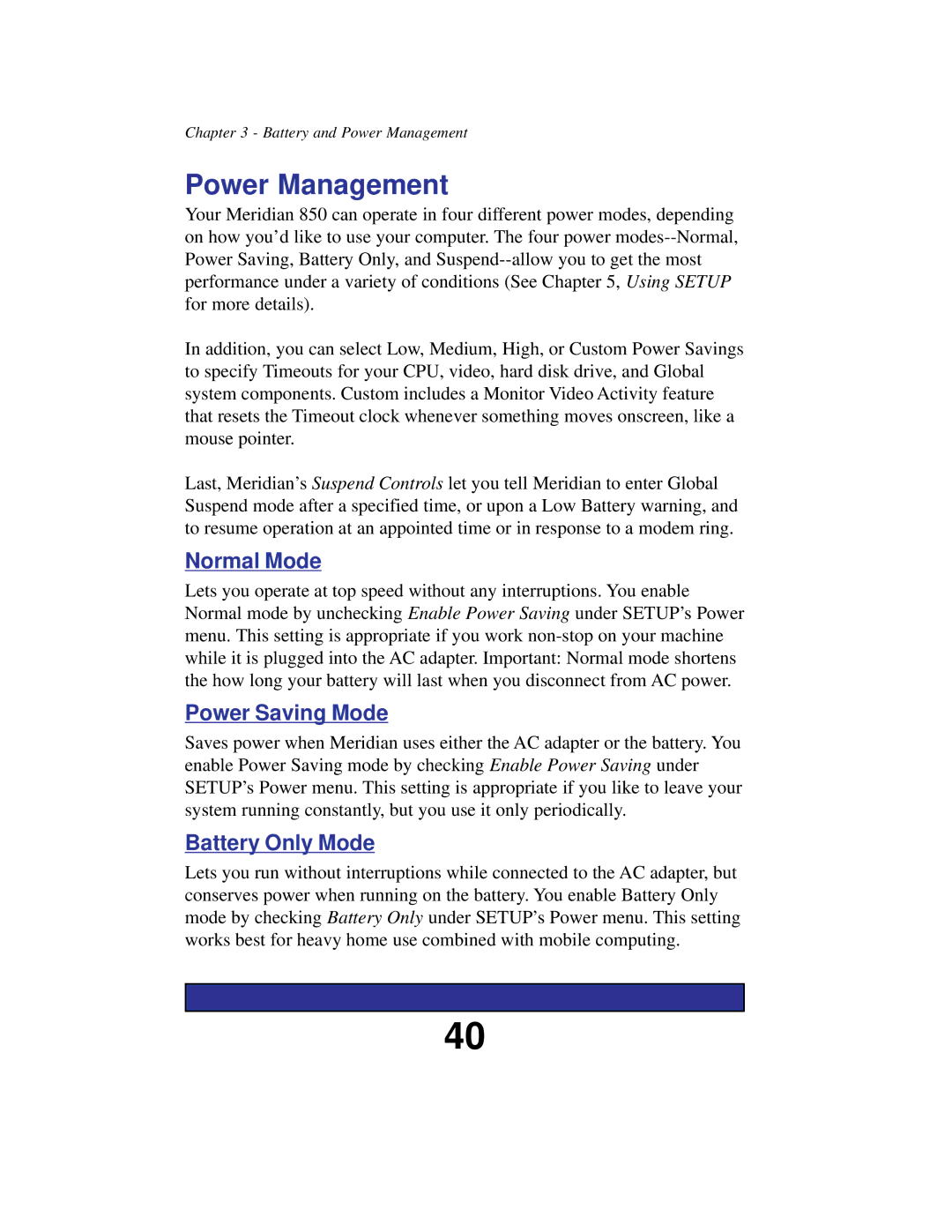Chapter 3 - Battery and Power Management
Power Management
Your Meridian 850 can operate in four different power modes, depending on how you’d like to use your computer. The four power
In addition, you can select Low, Medium, High, or Custom Power Savings to specify Timeouts for your CPU, video, hard disk drive, and Global system components. Custom includes a Monitor Video Activity feature that resets the Timeout clock whenever something moves onscreen, like a mouse pointer.
Last, Meridian’s Suspend Controls let you tell Meridian to enter Global Suspend mode after a specified time, or upon a Low Battery warning, and to resume operation at an appointed time or in response to a modem ring.
Normal Mode
Lets you operate at top speed without any interruptions. You enable Normal mode by unchecking Enable Power Saving under SETUP’s Power menu. This setting is appropriate if you work
Power Saving Mode
Saves power when Meridian uses either the AC adapter or the battery. You enable Power Saving mode by checking Enable Power Saving under SETUP’s Power menu. This setting is appropriate if you like to leave your system running constantly, but you use it only periodically.
Battery Only Mode
Lets you run without interruptions while connected to the AC adapter, but conserves power when running on the battery. You enable Battery Only mode by checking Battery Only under SETUP’s Power menu. This setting works best for heavy home use combined with mobile computing.
40