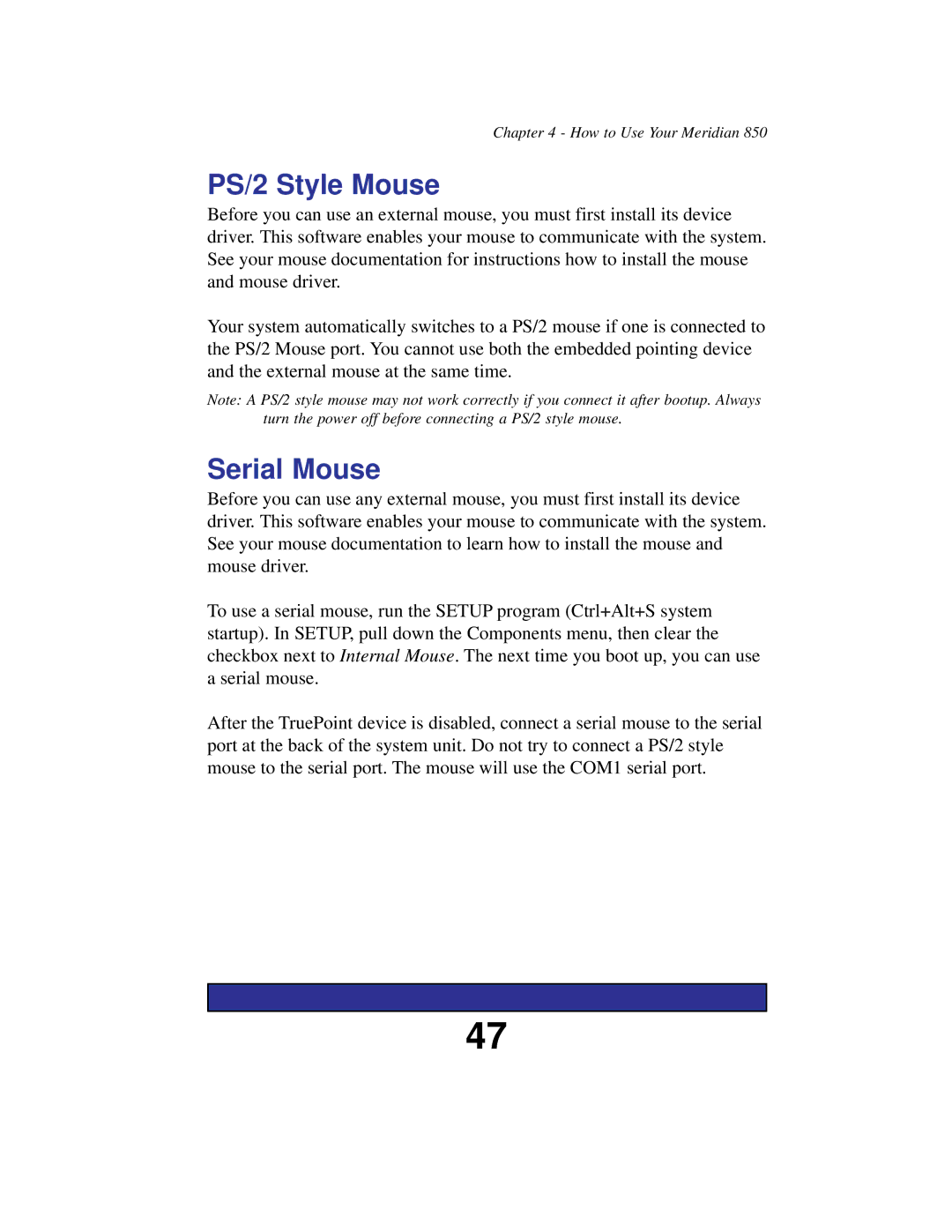Chapter 4 - How to Use Your Meridian 850
PS/2 Style Mouse
Before you can use an external mouse, you must first install its device driver. This software enables your mouse to communicate with the system. See your mouse documentation for instructions how to install the mouse and mouse driver.
Your system automatically switches to a PS/2 mouse if one is connected to the PS/2 Mouse port. You cannot use both the embedded pointing device and the external mouse at the same time.
Note: A PS/2 style mouse may not work correctly if you connect it after bootup. Always turn the power off before connecting a PS/2 style mouse.
Serial Mouse
Before you can use any external mouse, you must first install its device driver. This software enables your mouse to communicate with the system. See your mouse documentation to learn how to install the mouse and mouse driver.
To use a serial mouse, run the SETUP program (Ctrl+Alt+S system startup). In SETUP, pull down the Components menu, then clear the checkbox next to Internal Mouse. The next time you boot up, you can use a serial mouse.
After the TruePoint device is disabled, connect a serial mouse to the serial port at the back of the system unit. Do not try to connect a PS/2 style mouse to the serial port. The mouse will use the COM1 serial port.
47