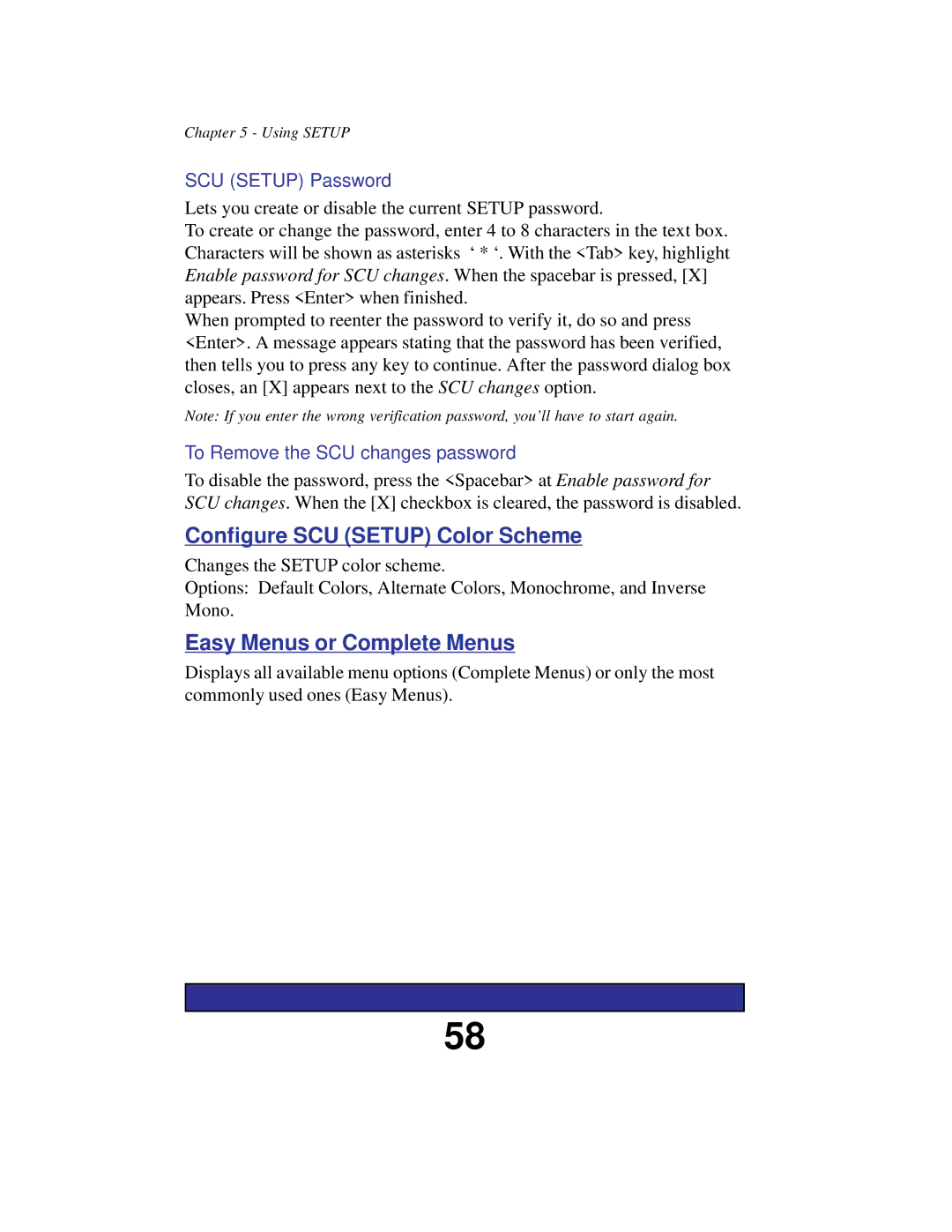Chapter 5 - Using SETUP
SCU (SETUP) Password
Lets you create or disable the current SETUP password.
To create or change the password, enter 4 to 8 characters in the text box. Characters will be shown as asterisks ‘ * ‘. With the <Tab> key, highlight Enable password for SCU changes. When the spacebar is pressed, [X] appears. Press <Enter> when finished.
When prompted to reenter the password to verify it, do so and press <Enter>. A message appears stating that the password has been verified, then tells you to press any key to continue. After the password dialog box closes, an [X] appears next to the SCU changes option.
Note: If you enter the wrong verification password, you’ll have to start again.
To Remove the SCU changes password
To disable the password, press the <Spacebar> at Enable password for SCU changes. When the [X] checkbox is cleared, the password is disabled.
Configure SCU (SETUP) Color Scheme
Changes the SETUP color scheme.
Options: Default Colors, Alternate Colors, Monochrome, and Inverse Mono.
Easy Menus or Complete Menus
Displays all available menu options (Complete Menus) or only the most commonly used ones (Easy Menus).
58