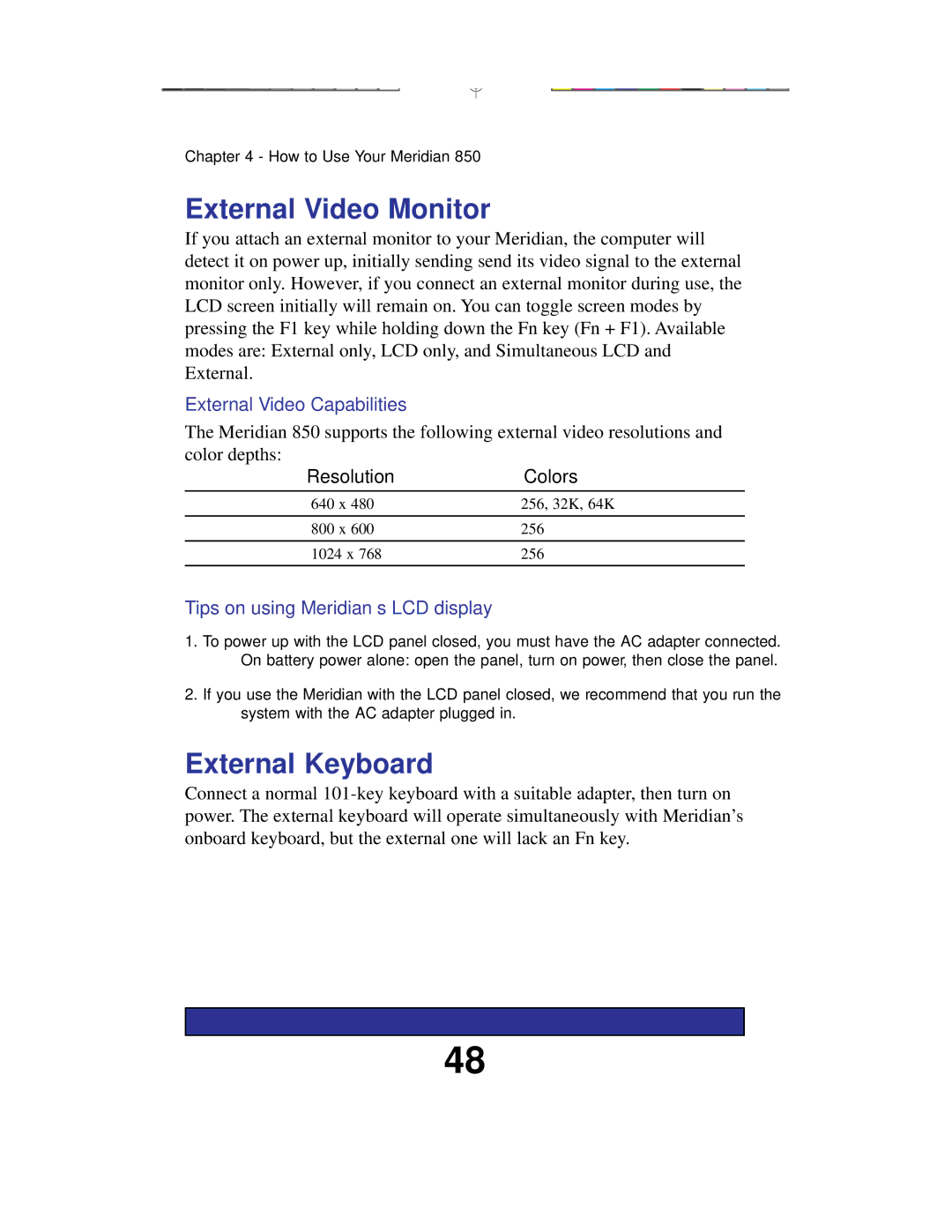Chapter 4 - How to Use Your Meridian 850
External Video Monitor
If you attach an external monitor to your Meridian, the computer will detect it on power up, initially sending send its video signal to the external monitor only. However, if you connect an external monitor during use, the LCD screen initially will remain on. You can toggle screen modes by pressing the F1 key while holding down the Fn key (Fn + F1). Available modes are: External only, LCD only, and Simultaneous LCD and External.
External Video Capabilities
The Meridian 850 supports the following external video resolutions and color depths:
ResolutionColors
640 x 480 | 256, 32K, 64K |
800 x 600 | 256 |
|
|
1024 x 768 | 256 |
|
|
Tips on using Meridian’s LCD display
1.To power up with the LCD panel closed, you must have the AC adapter connected. On battery power alone: open the panel, turn on power, then close the panel.
2.If you use the Meridian with the LCD panel closed, we recommend that you run the system with the AC adapter plugged in.
External Keyboard
Connect a normal
48