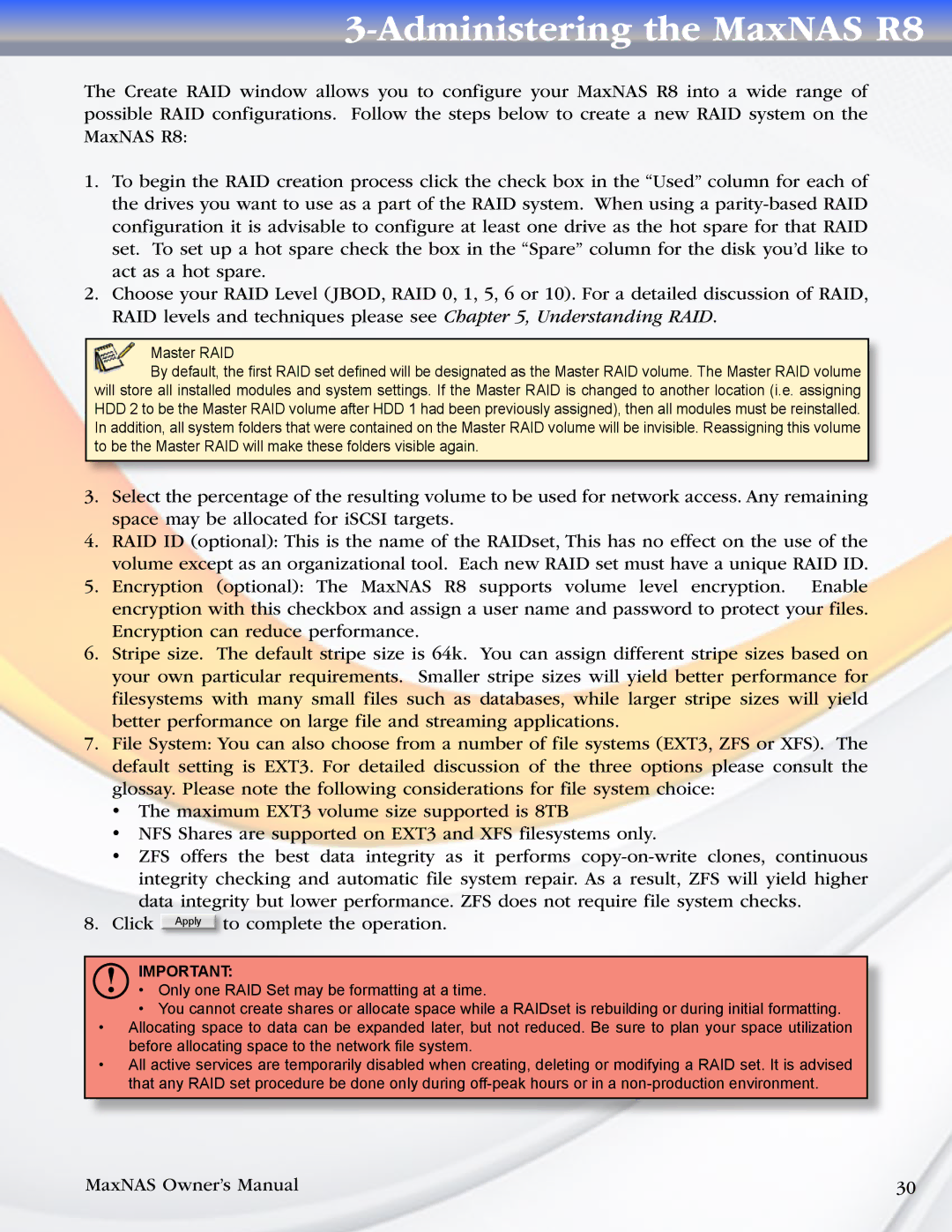3-Administering the MaxNAS R8
The Create RAID window allows you to configure your MaxNAS R8 into a wide range of possible RAID configurations. Follow the steps below to create a new RAID system on the MaxNAS R8:
1.To begin the RAID creation process click the check box in the “Used” column for each of the drives you want to use as a part of the RAID system. When using a
2.Choose your RAID Level (JBOD, RAID 0, 1, 5, 6 or 10). For a detailed discussion of RAID, RAID levels and techniques please see Chapter 5, Understanding RAID.
Master RAID
By default, the first RAID set defined will be designated as the Master RAID volume. The Master RAID volume will store all installed modules and system settings. If the Master RAID is changed to another location (i.e. assigning HDD 2 to be the Master RAID volume after HDD 1 had been previously assigned), then all modules must be reinstalled. In addition, all system folders that were contained on the Master RAID volume will be invisible. Reassigning this volume to be the Master RAID will make these folders visible again.
3.Select the percentage of the resulting volume to be used for network access. Any remaining space may be allocated for iSCSI targets.
4.RAID ID (optional): This is the name of the RAIDset, This has no effect on the use of the volume except as an organizational tool. Each new RAID set must have a unique RAID ID.
5.Encryption (optional): The MaxNAS R8 supports volume level encryption. Enable encryption with this checkbox and assign a user name and password to protect your files. Encryption can reduce performance.
6.Stripe size. The default stripe size is 64k. You can assign different stripe sizes based on your own particular requirements. Smaller stripe sizes will yield better performance for filesystems with many small files such as databases, while larger stripe sizes will yield better performance on large file and streaming applications.
7.File System: You can also choose from a number of file systems (EXT3, ZFS or XFS). The default setting is EXT3. For detailed discussion of the three options please consult the glossay. Please note the following considerations for file system choice:
•The maximum EXT3 volume size supported is 8TB
•NFS Shares are supported on EXT3 and XFS filesystems only.
•ZFS offers the best data integrity as it performs
data integrity but lower performance. ZFS does not require file system checks. 8. Click Apply to complete the operation.
!IMPORTANT:
•Only one RAID Set may be formatting at a time.
•You cannot create shares or allocate space while a RAIDset is rebuilding or during initial formatting.
•Allocating space to data can be expanded later, but not reduced. Be sure to plan your space utilization before allocating space to the network file system.
•All active services are temporarily disabled when creating, deleting or modifying a RAID set. It is advised that any RAID set procedure be done only during
MaxNAS Owner’s Manual | 30 |