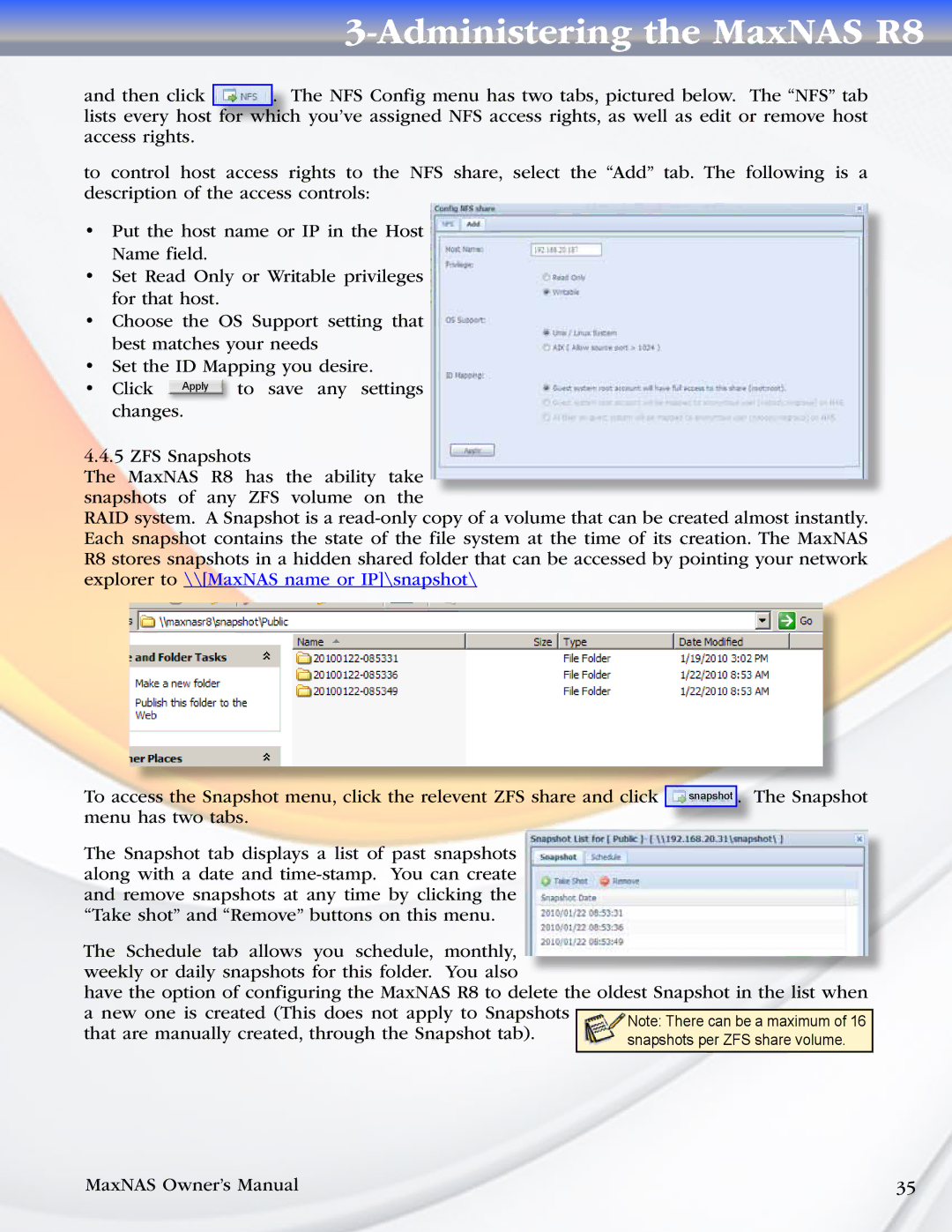3-Administering the MaxNAS R8
and then click ![]() . The NFS Config menu has two tabs, pictured below. The “NFS” tab lists every host for which you’ve assigned NFS access rights, as well as edit or remove host access rights.
. The NFS Config menu has two tabs, pictured below. The “NFS” tab lists every host for which you’ve assigned NFS access rights, as well as edit or remove host access rights.
to control host access rights to the NFS share, select the “Add” tab. The following is a description of the access controls:
•Put the host name or IP in the Host Name field.
•Set Read Only or Writable privileges for that host.
•Choose the OS Support setting that best matches your needs
•Set the ID Mapping you desire.
•Click Apply to save any settings changes.
4.4.5 ZFS Snapshots
The MaxNAS R8 has the ability take snapshots of any ZFS volume on the
RAID system. A Snapshot is a
To access the Snapshot menu, click the relevent ZFS share and click menu has two tabs.
The Snapshot tab displays a list of past snapshots along with a date and
snapshot . The Snapshot
The Schedule tab allows you schedule, monthly, weekly or daily snapshots for this folder. You also
have the option of configuring the MaxNAS R8 to delete the oldest Snapshot in the list when a new one is created (This does not apply to Snapshots
that are manually created, through the Snapshot tab).
MaxNAS Owner’s Manual | 35 |