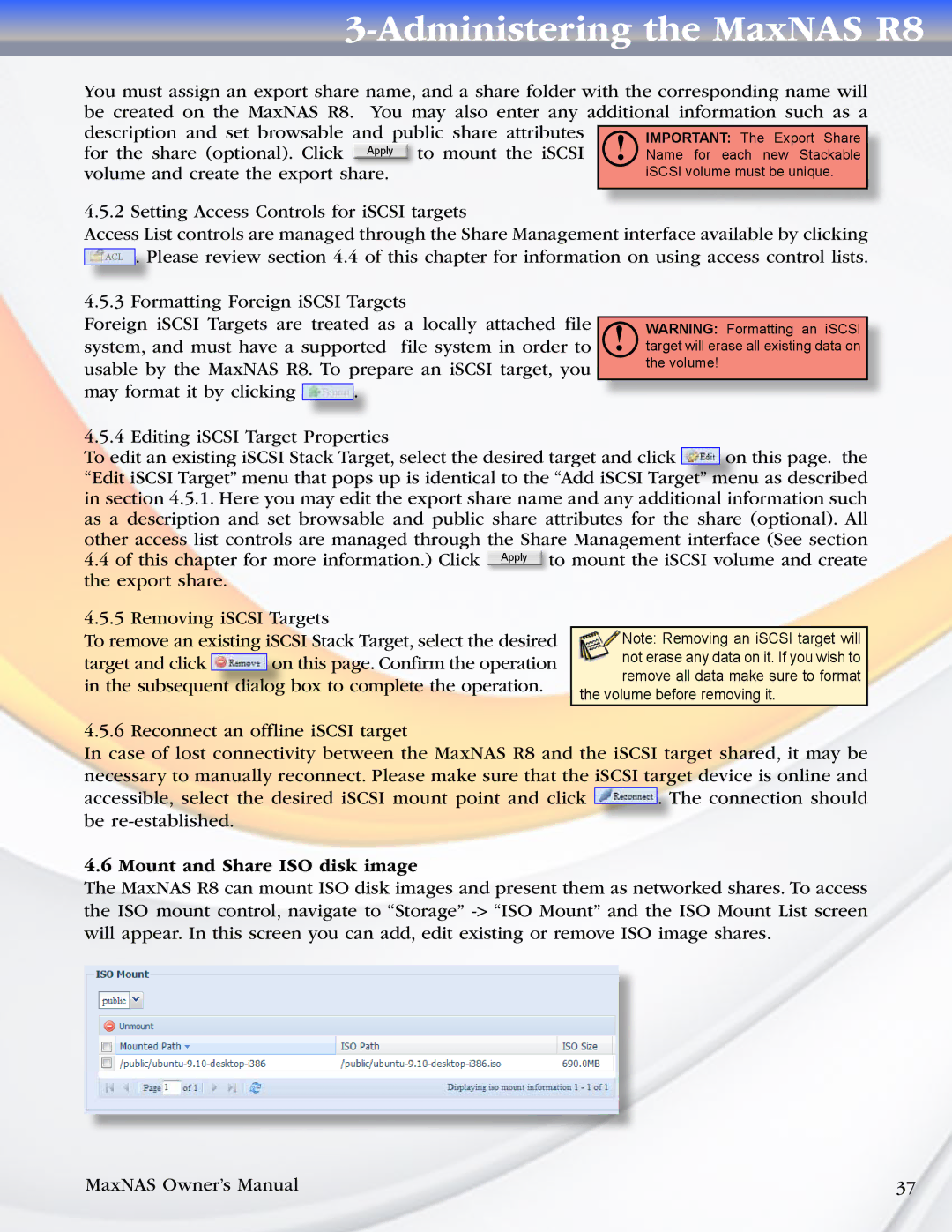3-Administering the MaxNAS R8
You must assign an export share name, and a share folder with the corresponding name will be created on the MaxNAS R8. You may also enter any additional information such as a description and set browsable and public share attributes
for the share (optional). Click Apply to mount the iSCSI volume and create the export share.
4.5.2 Setting Access Controls for iSCSI targets
Access List controls are managed through the Share Management interface available by clicking
ACL
. Please review section 4.4 of this chapter for information on using access control lists.
4.5.3 Formatting Foreign iSCSI Targets
Foreign iSCSI Targets are treated as a locally attached file system, and must have a supported file system in order to usable by the MaxNAS R8. To prepare an iSCSI target, you
may format it by clicking ![]() .
.
!WARNING: Formatting an iSCSI target will erase all existing data on the volume!
4.5.4 Editing iSCSI Target Properties | on this page. the |
To edit an existing iSCSI Stack Target, select the desired target and click |
“Edit iSCSI Target” menu that pops up is identical to the “Add iSCSI Target” menu as described in section 4.5.1. Here you may edit the export share name and any additional information such as a description and set browsable and public share attributes for the share (optional). All other access list controls are managed through the Share Management interface (See section 4.4 of this chapter for more information.) Click Apply to mount the iSCSI volume and create the export share.
4.5.5 Removing iSCSI Targets
To remove an existing iSCSI Stack Target, select the desired
target and click ![]() on this page. Confirm the operation in the subsequent dialog box to complete the operation.
on this page. Confirm the operation in the subsequent dialog box to complete the operation.
4.5.6 Reconnect an offline iSCSI target
Note: Removing an iSCSI target will not erase any data on it. If you wish to remove all data make sure to format
the volume before removing it.
In case of lost connectivity between the MaxNAS R8 and the iSCSI target shared, it may be necessary to manually reconnect. Please make sure that the iSCSI target device is online and
accessible, select the desired iSCSI mount point and click ![]() . The connection should be
. The connection should be
4.6 Mount and Share ISO disk image
The MaxNAS R8 can mount ISO disk images and present them as networked shares. To access the ISO mount control, navigate to “Storage”
MaxNAS Owner’s Manual | 37 |