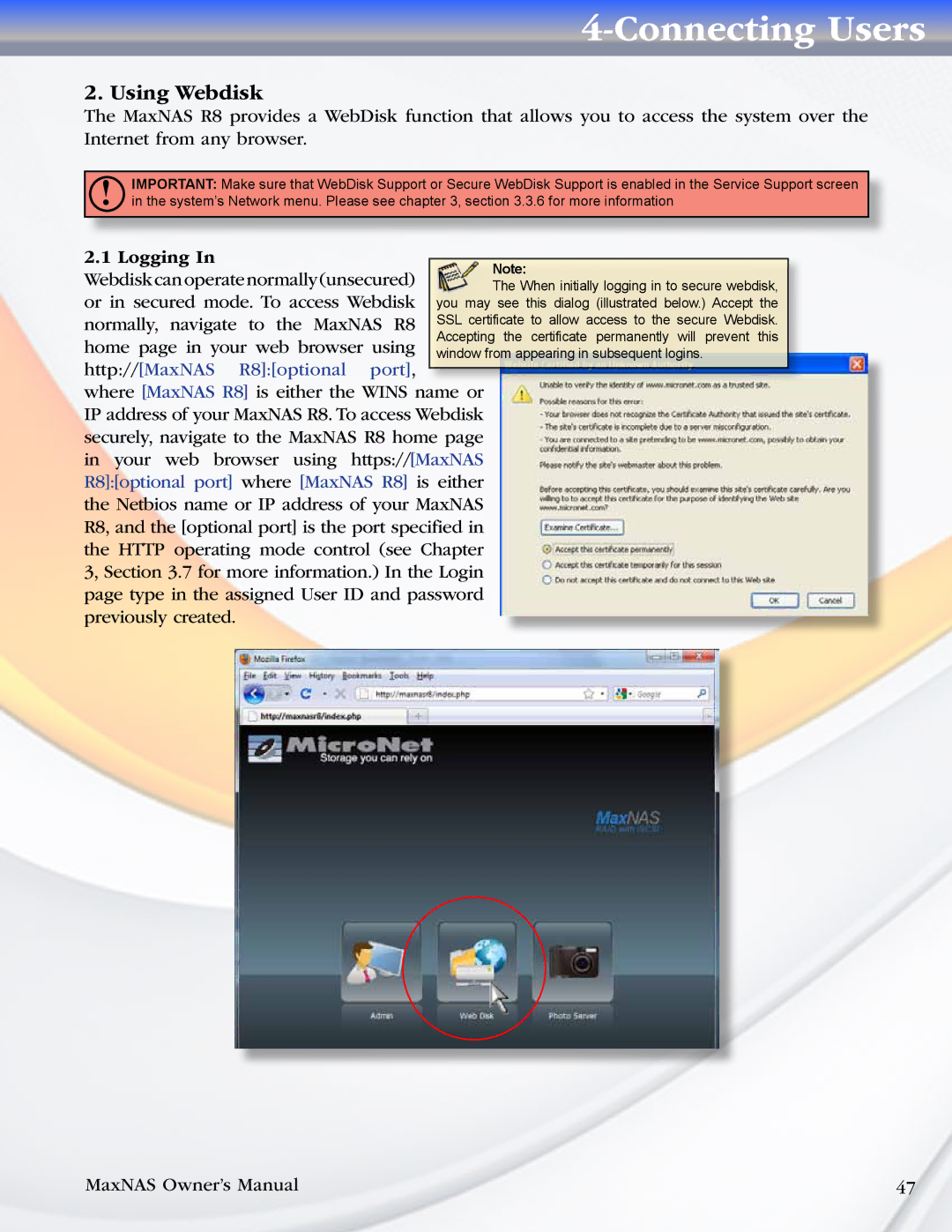4-Connecting Users
2. Using Webdisk
The MaxNAS R8 provides a WebDisk function that allows you to access the system over the Internet from any browser.
!IMPORTANT: Make sure that WebDisk Support or Secure WebDisk Support is enabled in the Service Support screen in the system’s Network menu. Please see chapter 3, section 3.3.6 for more information
2.1 Logging In
Webdiskcanoperatenormally(unsecured) or in secured mode. To access Webdisk normally, navigate to the MaxNAS R8 home page in your web browser using http://[MaxNAS R8]:[optional port], where [MaxNAS R8] is either the WINS name or IP address of your MaxNAS R8. To access Webdisk securely, navigate to the MaxNAS R8 home page in your web browser using https://[MaxNAS R8]:[optional port] where [MaxNAS R8] is either the Netbios name or IP address of your MaxNAS R8, and the [optional port] is the port specified in the HTTP operating mode control (see Chapter 3, Section 3.7 for more information.) In the Login page type in the assigned User ID and password previously created.
MaxNAS Owner’s Manual | 47 |